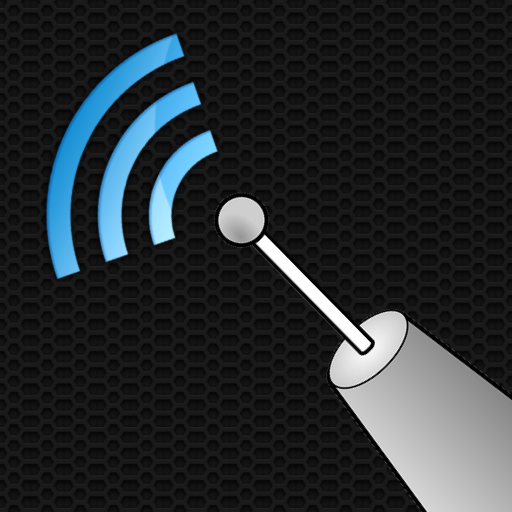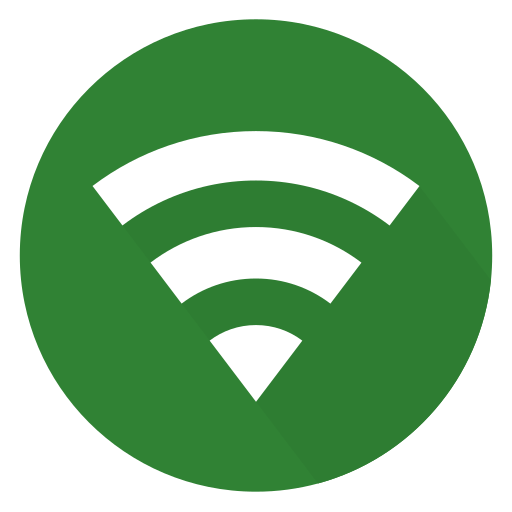WiFi Monitor: analizator sieci Wi-Fi
Graj na PC z BlueStacks – Platforma gamingowa Android, która uzyskała zaufanie ponad 500 milionów graczy!
Strona zmodyfikowana w dniu: 15 sierpnia 2019
Play WiFi Monitor: analyzer of WiFi networks on PC
"Connection" tab helps to track information about the connected WiFi hotspot:
• name (SSID) and identifier (BSSID)
• router manufacturer
• connection speed
• router signal strength
• frequency and channel number
• hotspot security options
• MAC address and IP address of smartphone
• subnet mask, default gateway and DNS address.
"Networks" tab allows to analyze all available WiFi networks by the following parameters: type, equipment manufacturer, signal level, security protocol. Access points with the same name (SSID) are grouped together.
"Channels" tab displays hotspots signal level depending on its frequencies. Routers using same frequencies provide bad quality of a Wi-Fi connection.
"Strength" chart helps to compare received power levels of available WiFi hotspots and track its dynamics. The higher router signal strength, the better quality of wireless connection.
"Speed" chart displays the real amount of transmitted and received data in the connected network. This will help to analyze usage of a hotspot.
"Scanning" section performs search of devices in the connected network and displays its parameters. If scanner reports about foreign devices in your WLAN, block them in router settings.
Collected data can be saved to log file and exported to other applications.
https://signalmonitoring.com/en/wifi-monitoring-description
Zagraj w WiFi Monitor: analizator sieci Wi-Fi na PC. To takie proste.
-
Pobierz i zainstaluj BlueStacks na PC
-
Zakończ pomyślnie ustawienie Google, aby otrzymać dostęp do sklepu Play, albo zrób to później.
-
Wyszukaj WiFi Monitor: analizator sieci Wi-Fi w pasku wyszukiwania w prawym górnym rogu.
-
Kliknij, aby zainstalować WiFi Monitor: analizator sieci Wi-Fi z wyników wyszukiwania
-
Ukończ pomyślnie rejestrację Google (jeśli krok 2 został pominięty) aby zainstalować WiFi Monitor: analizator sieci Wi-Fi
-
Klinij w ikonę WiFi Monitor: analizator sieci Wi-Fi na ekranie startowym, aby zacząć grę