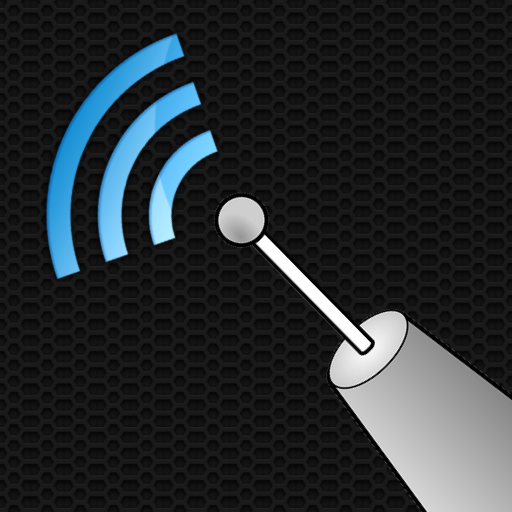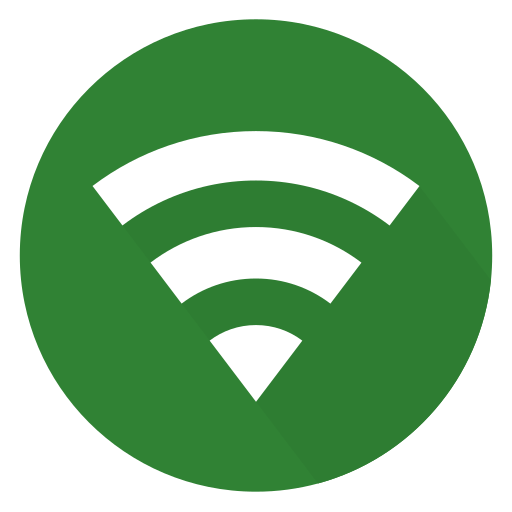WiFi Monitor: analyzer and scanner of WiFi nets
เล่นบน PC ผ่าน BlueStacks - Android Gaming Platform ที่ได้รับความไว้วางใจจากเกมเมอร์ 500 ล้านคนทั่วโลก
Page Modified on: 15 สิงหาคม 2562
Play WiFi Monitor: analyzer of WiFi networks on PC
"Connection" tab helps to track information about the connected WiFi hotspot:
• name (SSID) and identifier (BSSID)
• router manufacturer
• connection speed
• router signal strength
• frequency and channel number
• hotspot security options
• MAC address and IP address of smartphone
• subnet mask, default gateway and DNS address.
"Networks" tab allows to analyze all available WiFi networks by the following parameters: type, equipment manufacturer, signal level, security protocol. Access points with the same name (SSID) are grouped together.
"Channels" tab displays hotspots signal level depending on its frequencies. Routers using same frequencies provide bad quality of a Wi-Fi connection.
"Strength" chart helps to compare received power levels of available WiFi hotspots and track its dynamics. The higher router signal strength, the better quality of wireless connection.
"Speed" chart displays the real amount of transmitted and received data in the connected network. This will help to analyze usage of a hotspot.
"Scanning" section performs search of devices in the connected network and displays its parameters. If scanner reports about foreign devices in your WLAN, block them in router settings.
Collected data can be saved to log file and exported to other applications.
https://signalmonitoring.com/en/wifi-monitoring-description
เล่น WiFi Monitor: analyzer and scanner of WiFi nets บน PC ได้ง่ายกว่า
-
ดาวน์โหลดและติดตั้ง BlueStacks บน PC ของคุณ
-
ลงชื่อเข้าใช้แอคเคาท์ Google เพื่อเข้าสู่ Play Store หรือทำในภายหลัง
-
ค้นหา WiFi Monitor: analyzer and scanner of WiFi nets ในช่องค้นหาด้านขวาบนของโปรแกรม
-
คลิกเพื่อติดตั้ง WiFi Monitor: analyzer and scanner of WiFi nets จากผลการค้นหา
-
ลงชื่อเข้าใช้บัญชี Google Account (หากยังไม่ได้ทำในขั้นที่ 2) เพื่อติดตั้ง WiFi Monitor: analyzer and scanner of WiFi nets
-
คลิกที่ไอคอน WiFi Monitor: analyzer and scanner of WiFi nets ในหน้าจอเพื่อเริ่มเล่น