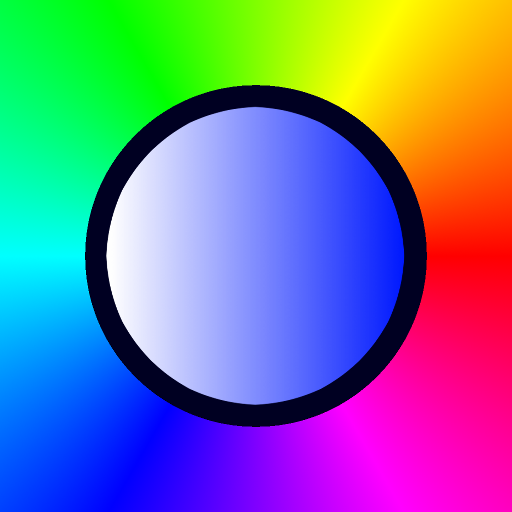Philips Hue Bluetooth
Play on PC with BlueStacks – the Android Gaming Platform, trusted by 500M+ gamers.
Page Modified on: December 12, 2019
Play Philips Hue Bluetooth on PC
SET THE MOOD FOR ANY OCCASION
The Hue Bluetooth app comes preloaded with 30 handpicked light scenes — tuned to the perfect color, temperature, and brightness — to fit any mood or occasion.
CREATE THE RIGHT ATMOSPHERE
Use your smart lights to set the mood in a single room. Dim, brighten, or change the temperature and color of your Bluetooth lights within the app.
SET THE RIGHT LIGHT FOR EVERY MOMENT
Complement the time of day and activity with light, whether you’re using the Energize light recipe to get going in the morning or Relax to wind down.
CONTROL UP TO 10 LIGHTS
Add up to 10* Hue Bluetooth smart lights to your home and control them all with the Hue Bluetooth app while within 30 feet of the lights.
*depending on Android generation.
CONTROL WITH VOICE
Use the Google Assistant or Amazon Alexa and simple commands, such as, “Alexa, dim the lights,” or, “Hey Google, turn on the table lamp,” to control your lights with your voice.
GET TO KNOW HUE
Learn more about the Philips Hue smart lighting system and find out the best way to start your smart lighting setup on http://www.meethue.com/bluetooth
Play Philips Hue Bluetooth on PC. It’s easy to get started.
-
Download and install BlueStacks on your PC
-
Complete Google sign-in to access the Play Store, or do it later
-
Look for Philips Hue Bluetooth in the search bar at the top right corner
-
Click to install Philips Hue Bluetooth from the search results
-
Complete Google sign-in (if you skipped step 2) to install Philips Hue Bluetooth
-
Click the Philips Hue Bluetooth icon on the home screen to start playing