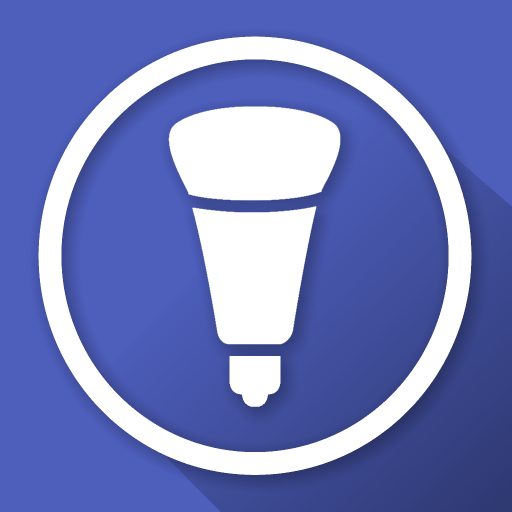Philips Hue Sync
Play on PC with BlueStacks – the Android Gaming Platform, trusted by 500M+ gamers.
Page Modified on: January 9, 2020
Play Philips Hue Sync on PC
SYNC PHILIPS HUE LIGHTS WITH YOUR HOME THEATER
You’ve heard of surround sound, but have you heard of surround lighting? Expand your home theater to include your smart lights, which respond to the content on your TV screen.
PERSONALIZE YOUR EXPERIENCE
Use in-app controls and settings to make your entertainment experience your own. Customize sync settings by controlling the brightness and speed of the light effects.
CHOOSE YOUR SYNC MODE
Switch between video, game, and audio modes with the touch of a button. Choose light settings in each mode to tailor your entertainment experience even more.
POWER ON AUTOMATICALLY
Use the Hue Sync mobile app to set your sync box to come on automatically — or even switch input modes — when it detects that your connected HDMI device powers on.
ADD UP TO 10 LIGHTS
Create an Entertainment area in the original Hue app to sync up to 10 color-capable Philips Hue lights with the content on your TV screen.
CONNECT UP TO 4 HDMI DEVICES
The Philips Hue Play HDMI Sync Box has four HDMI inputs, allowing you to connect multiple media devices, such as gaming consoles and streaming devices, to your Hue smart lighting setup.
HUE BRIDGE REQUIRED
The Philips Hue Bridge acts as the middleman between your lights, the Hue Sync mobile app, and the sync box, allowing you to sync your smart lights with your TV screen for surround lighting. The sync box requires the Hue Bridge V2.
GET AN IMMERSIVE ENTERTAINMENT EXPERIENCE
Watch movies and play video games like never before with the Hue Sync mobile app and the Philips Hue Play HDMI Sync Box. Learn more about the sync box at www.meethue.com/syncbox.
Play Philips Hue Sync on PC. It’s easy to get started.
-
Download and install BlueStacks on your PC
-
Complete Google sign-in to access the Play Store, or do it later
-
Look for Philips Hue Sync in the search bar at the top right corner
-
Click to install Philips Hue Sync from the search results
-
Complete Google sign-in (if you skipped step 2) to install Philips Hue Sync
-
Click the Philips Hue Sync icon on the home screen to start playing