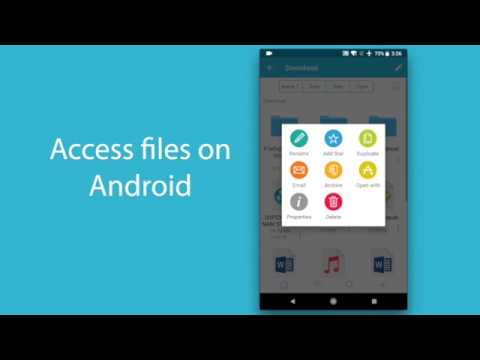FE File Explorer - File Manager
Play on PC with BlueStacks – the Android Gaming Platform, trusted by 500M+ gamers.
Page Modified on: September 23, 2018
Play FE File Explorer - File Manager on PC
Features:
* Access network shares on macOS, Windows, Linux, NAS via SMB/CIFS protocol.
* Access WebDAV Server, FTP Server and SFTP Server.
* Access files on Android internal storage, SD Card and USB OTG.
* Automatically discover computers, NAS when you setup new connections.
* Support Windows Domain, Active Directory and DFS.
* Copy, move, rename and delete your files right on Android.
* View documents, browse images, play movies and musics.
* Archive and unarchive ZIP, RAR, and 7zip files.
* Stream movies and musics from network shares and cloud storages to Android.
* Sort files by name, date, size etc.
* Search files by file name.
* Wi-Fi Direct: Transfer files between two nearby Android devices without Wi-Fi connection.
* Optimized for Android phone and tablet.
===== CONTACT US =====
Email: support@skyjos.com
Twitter: @SkyjosApps
Play FE File Explorer - File Manager on PC. It’s easy to get started.
-
Download and install BlueStacks on your PC
-
Complete Google sign-in to access the Play Store, or do it later
-
Look for FE File Explorer - File Manager in the search bar at the top right corner
-
Click to install FE File Explorer - File Manager from the search results
-
Complete Google sign-in (if you skipped step 2) to install FE File Explorer - File Manager
-
Click the FE File Explorer - File Manager icon on the home screen to start playing