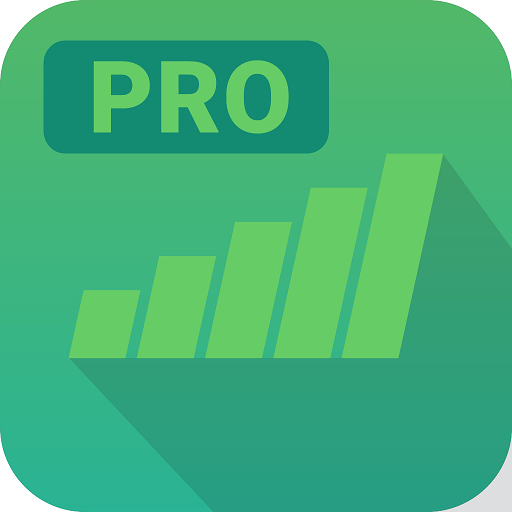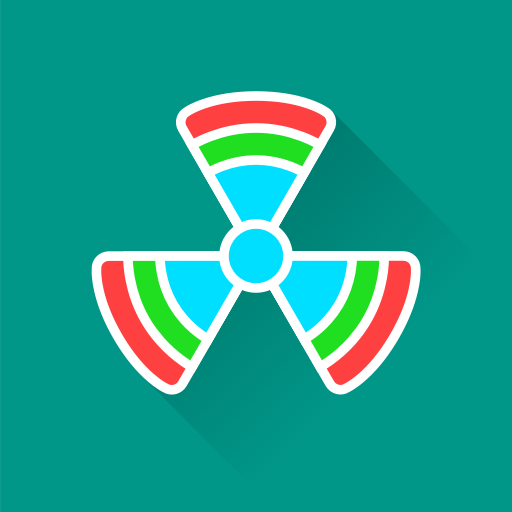4G Only: Force LTE
Play on PC with BlueStacks – the Android Gaming Platform, trusted by 500M+ gamers.
Page Modified on: October 16, 2021
Play 4G Only: Force LTE on PC
It should be noted that most network operators still do not support voice calls over a 4g network, so you will probably not be able to receive voice calls while using this network mode. When you force 4g only, the device cannot switch to 2g or 3g mode to receive the call. When you have finished using the application, restore the settings as they were to allow the device to function normally. If you forget the settings, go to system settings and select automatic network selection.
Also, in the application you have detailed instructions on how to force 4g only, as well as how to reset the settings to the defaults.
Play 4G Only: Force LTE on PC. It’s easy to get started.
-
Download and install BlueStacks on your PC
-
Complete Google sign-in to access the Play Store, or do it later
-
Look for 4G Only: Force LTE in the search bar at the top right corner
-
Click to install 4G Only: Force LTE from the search results
-
Complete Google sign-in (if you skipped step 2) to install 4G Only: Force LTE
-
Click the 4G Only: Force LTE icon on the home screen to start playing