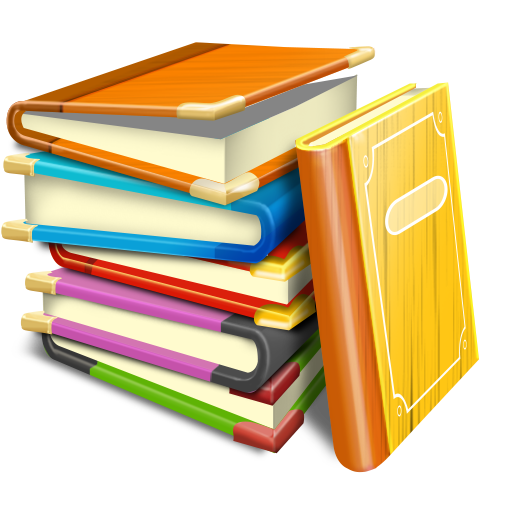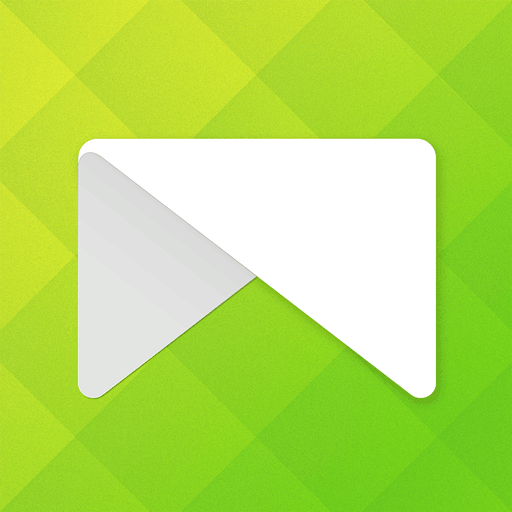Notebooks Pro
Play on PC with BlueStacks – the Android Gaming Platform, trusted by 500M+ gamers.
Page Modified on: November 5, 2019
Play Notebooks Pro on PC
Take notes and even attach your free hand drawing, everything in style and completely without papers!
Create multiple notebooks for every subject and avoid messing up your notes.
Notebooks is the only application you will ever need for all your note making needs.
Designed with flexibility and ease of use in mind, taking notes is now at it simplest with our application. With multiple colors and custom title for each notebook cover, you will enjoy creating a notebook for every subject you want.
Notebooks is a must have application for students, business men and for anyone using their phones and tablets for taking notes.
*The permissions GET_ACCOUNTS and INTERNET is to communicate with the Google Drive to backup the data. We do not store your account details in the app.
Features:
1. Create multiple notebooks.
2. Customizable cover, title, number of pages and page style for every notebook.
3. Password protection along with Fingerprint unlocking.
4. Set a title for every page.
5. Instant search within each notebook.
6. Attach image files.
7. Bookmark a page.
8. Create your own free hand drawing.
9. Easily find your entries.
10. Custom fonts for each notebooks.
11. Set theme for each notebook.
12. Export the entire book or a page to a PDF with attachments. (Currently supports English only)
13. Apply text styles such as Bold, Italics and Colored-Highlights.
14. Backup/Restore. (option available in the menu of the Notebooks screen)
15. Backup data to Google Drive (Works on devices with OS higher than version 2.2)
16. Fingerprint unlock with password protection.
FAQs: http://www.droidveda.com/faq/faq_notebooks.html
How to use?
1. Use '+' mark in the home screen to create new books.
2. Long tap on any book to edit/delete the book.
3. Use 'Password' option to set/reset the password.
4. On the Page tap on Page Header to set the Title for the page.
5. Make use of different editing options provided at the bottom of the page.
Play Notebooks Pro on PC. It’s easy to get started.
-
Download and install BlueStacks on your PC
-
Complete Google sign-in to access the Play Store, or do it later
-
Look for Notebooks Pro in the search bar at the top right corner
-
Click to install Notebooks Pro from the search results
-
Complete Google sign-in (if you skipped step 2) to install Notebooks Pro
-
Click the Notebooks Pro icon on the home screen to start playing