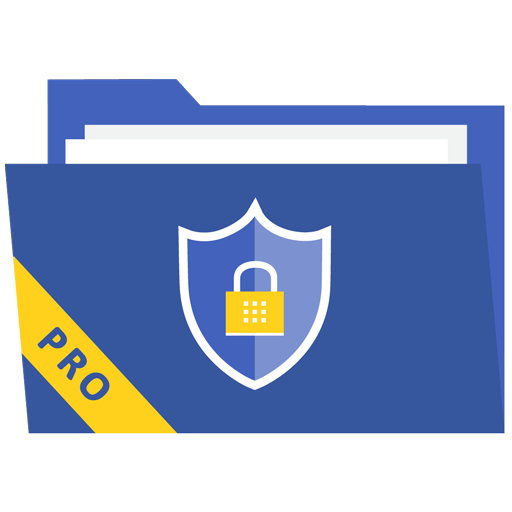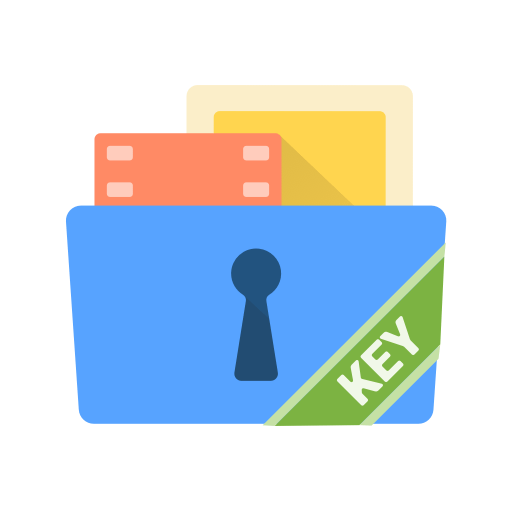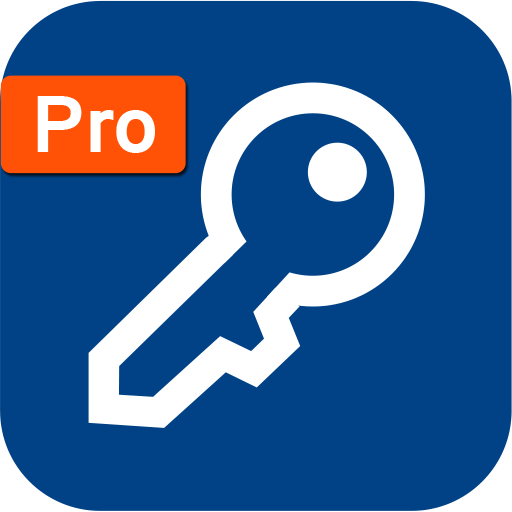My Folder : Safe Secure Hidden
Graj na PC z BlueStacks – Platforma gamingowa Android, która uzyskała zaufanie ponad 500 milionów graczy!
Strona zmodyfikowana w dniu: 13 kwi 2022
Play My Folder : Safe Secure Hidden on PC
This app allows you to secure data with four different types of security locks and you can modify it too. Get many app icons with name and you change it as per your choice to secure this app.
Also it include App Lock feature to lock your installed apps of your device. also this feature provides 2 type of locks to secure device installed apps.
**App Features**
-- Secure & Hide Your device data with various folders.
-- Secure Folders, Images, Videos, Apps, Audios, Contacts, Documents type of various categories.
-- Rename file.
-- Share files to various app.
-- Unhide data to original path or new folder.
-- Permanently delete or move to trash option.
-- Recycle bin folder to restore deleted data or permanently delete.
-- Unhide all in one click.
-- Shake device to lock app.
-- Change app icon.
-- Lock device installed apps with Pattern or Pin lock.
-- Reset lock.
-- Set one master password for all type of lock.
-- Automatic apply lock when user click power button.
**Permission **
QUERY_ALL_PACKAGES :
In this App there is Applock functionality as per user selection we require the QUERY_ALL_PACKAGES permission to get the application list from device and as per user selection lock app.
Storage :
-- To access images, videos, audios, documents from device and perform operations
Device Administrator Permission :
-- To enable Uninstall Protection to prevent intruders from uninstalling this app
Draw over other apps :
-- To show lock screen while opening of locked apps
Read app usage data:
-- To Track running app to apply security lock
Zagraj w My Folder : Safe Secure Hidden na PC. To takie proste.
-
Pobierz i zainstaluj BlueStacks na PC
-
Zakończ pomyślnie ustawienie Google, aby otrzymać dostęp do sklepu Play, albo zrób to później.
-
Wyszukaj My Folder : Safe Secure Hidden w pasku wyszukiwania w prawym górnym rogu.
-
Kliknij, aby zainstalować My Folder : Safe Secure Hidden z wyników wyszukiwania
-
Ukończ pomyślnie rejestrację Google (jeśli krok 2 został pominięty) aby zainstalować My Folder : Safe Secure Hidden
-
Klinij w ikonę My Folder : Safe Secure Hidden na ekranie startowym, aby zacząć grę