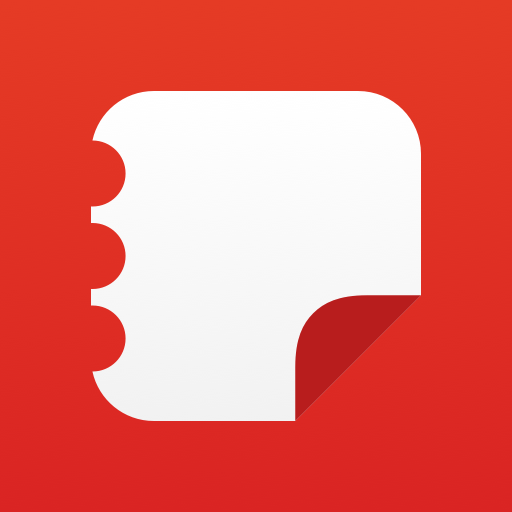Rocker For Pebble
Play on PC with BlueStacks – the Android Gaming Platform, trusted by 500M+ gamers.
Page Modified on: April 8, 2014
Play Rocker For Pebble on PC
Pebble Rocker is an ever-growing collection of Pebble Watch apps that work in conjunction with your Android device to enhance your Pebble smart watch.
Included Watch Apps
- Android Settings: View & change Android settings from your watch.
- Battery Level: view Android battery level and receive low battery notification (optional).
- Ringtone: view/change state (silent/vibrate/normal) and volume.
- Media Volume: view/change media volume.
- Wifi: enable/disable wifi.
- Bluetooth: enable/disable bluetooth.
- Chopper (Game): See how long you can navigate the Chopper through the perilous caverns.
- Camera Control: Use your Pebble watch to take photos with your phone.
- Use your Pebble watch to take photos with your phone.
- Take an instant photo or use a timer from 5-30 seconds.
- Turn flash on/off/auto from your Pebble.
- Switch between rear/front camera from your Pebble.
- Turn camera sounds on/off from your Pebble.
- Automatically preview taken photo on your watch.
- Facebook: browse your Facebook feed on your Pebble watch.
- View feed entry picture (the picture associated with a status update / wall post).
- View feed entry comments.
- Foursquare: find nearby venues and check in from your Pebble watch.
- Check in directly from your watch.
- Check in options: private, public, Facebook, & Twitter.
- Twitter: browse your home timeline on your pebble watch.
- Events: find activities in your area such as music, community events, conferences and more.
- Photos: browse your Android photo gallery on your Pebble watch.
- Configure how your photos are converted for viewing using five adjustable filters.
- Configure which folders are searched for photos.
- Tip Calculator: quickly calculate 10, 15 and 20% tips (including totals) when dining out.
- Phone Pager: use your Pebble watch to find your misplaced Android device (or use your phone to find you watch).
- Ringtone: selectable ringtone and adjustable volume.
- Vibrate: vibrate the phone when being paged.
- Strobe Light: strobes the camera flash when being paged (may not work on older devices).
- Page your Pebble watch from you phone (vibration / backlight).
- App Bundles: multiple options for Utilities and Social bundles to save app slots.
Permission Breakdown
- Read / Write External Storage: used to install apps to Pebble watch and log Pebble Rocker errors.
- Camera / Flashlight: used by Phone Pager to create strobe light and Camera Control to take pictures.
- Record Video / Audio: used by Camera Control to record video (with sound).
- Disable Keyguard: used by Phone Pager and Camera Control to turn on screen (for legacy devices).
- Vibrate: used by Phone Pager to vibrate phone when being paged.
- Network Communication: used by Facebook, Foursquare, Twitter & Events apps. Also used for Analytics (can be disabled).
- Location: used by Foursquare & Events to find nearby venues.
- Access Wifi State / Change Wifi State: used by Android Settings to manage wifi state.
- Bluetooth / Bluetooth Admin: used by Android Settings to manage wifi state.
Play Rocker For Pebble on PC. It’s easy to get started.
-
Download and install BlueStacks on your PC
-
Complete Google sign-in to access the Play Store, or do it later
-
Look for Rocker For Pebble in the search bar at the top right corner
-
Click to install Rocker For Pebble from the search results
-
Complete Google sign-in (if you skipped step 2) to install Rocker For Pebble
-
Click the Rocker For Pebble icon on the home screen to start playing