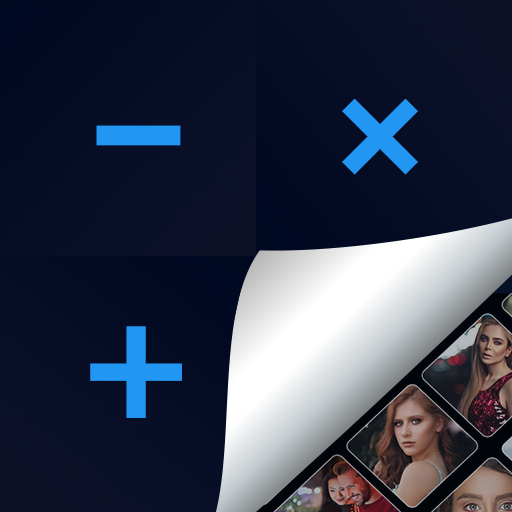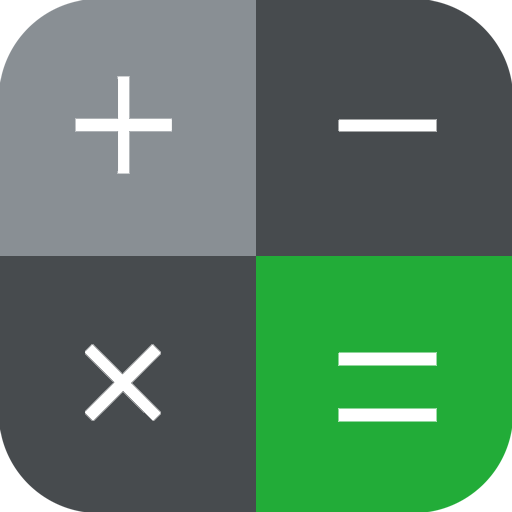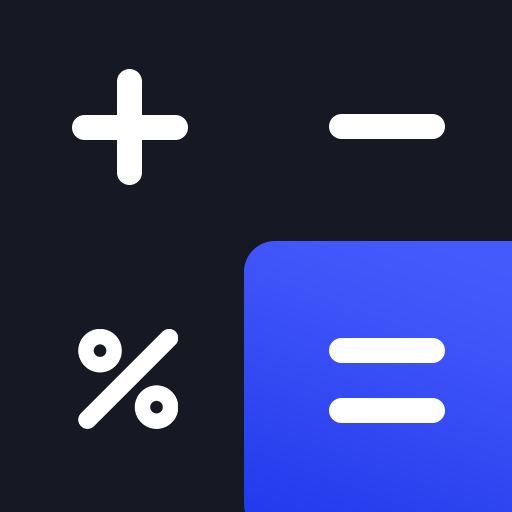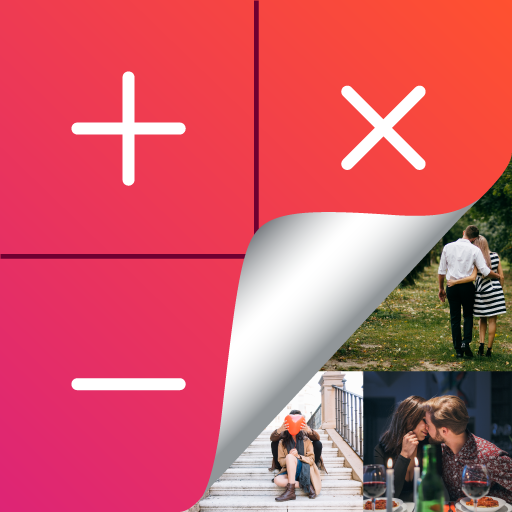
Calculator Vault: Secrete Photo, Video & Password
Play on PC with BlueStacks – the Android Gaming Platform, trusted by 500M+ gamers.
Page Modified on: December 11, 2019
Play Calculator Vault: Secrete Photo, Video & Password on PC
What is Calculator Vault app?
Calculator Vault app is Hider app like, you can hide your private data behind calculator. It is simple and small private file manager can be the perfect way to protect your privacy, hide your private photos, videos, notes, contacts, passwords manager and App lock. On the surface this is a standard calculator, enter the password on the calculator then it will open to access your private files, safe and convenient
Calculator Vault can hide its app icon and keep you privacy absolutely safe. You can import your private images and movies in this secure space, and nobody knows the existence of it
★ TOP FEATURES:
VIDEOS:
Hide all format private and personal video in to calculator Vault
PHOTOS:
Hide your secret photos in any format in to Calculator Vault
CONTACTS:
Save your private and business contact behind calculator vault, like as file manager app
APPLOCK:
You can use the App Lock feature to lock the apps that you think of personal privacy involved
SAFE PASSWORD:
Store your confidential password in to calculator vault app, Password manager that can store password like ATM, Bank Account, Credit card, Email, Id Card, Website, E- Commerce, Social, Business card and much more
SECURE NOTES:
No longer have to worry about your private notes being discovered by others
★ HIGHLIGHT FEATURES:
HIDE CALCULATOR VAULT:
Hide Calculator Vault app icon from app list menu and others will not find the existence of the app
BREAK IN ALERT:
Capture the image who have tried to access your stuff (Intruder Selfie)
FACEDOWN LOCK:
Lock, close and open another app when you facedown the mobile, and stay secure from unknown user
UNINSTALL PROTECTION:
Calculator Vault App support to prevent calculator vault from being uninstalled by kids or strangers
FAKE COVER PROTECTION:
You can enable advanced security where you can set fake cover of force close of applications which are locked and only you know a trick to open your app lock interface
★ FAQ:
Q: How can I recover my vault password if I forgot?
Ans: Click on the Forgot Password there will be a question whose right answer you have to give then you can recover your password
Q: How to Hide Calculator Vault app icon?
Ans: You can hide your app from Settings >> Hide Calculator Vault App
Q: How to unhide Calculator Vault app?
Ans: You can unhide your app by writing http://usemysmartapp.com/calculator.html in the browser and click to given link (Press to click open Calculator Vault app)
Q: What is Break in alert?
Ans: Break In Alert is used for security purpose, If you have switched ON intruder to identify the other person, which captures photos when any other user try to access app with wrong password
Q: What if I uninstall app from my device?
Ans: Before uninstalling an app it would be better to unhide your data. As it may lead to a loss of your files if you are not gone reinstall app
Q: Is app restores my data if I reinstall app?
Ans: Yes, if Backup is found then it will restore the data
Q: How can I make sure my files never lost?
Ans: For that DO NOT delete, rename or move the folder or file from '/storage/emulated/0/.Calculator_vault/'
Activate Uninstall Protection to prevent this app from being uninstalled from kids or strangers
NOTE: Please make sure that when you run any cleaner app you don't delete this directory as it will lead you to lose your files from Calculator vault
This Calculator Vault uses the Device Administrator permission
Disclosure:
To prevent Calculator Vault being uninstalled, Calculator Vault need Device Administrator Permission and it never use any other Device Administrator permission except uninstall prevention
Play Calculator Vault: Secrete Photo, Video & Password on PC. It’s easy to get started.
-
Download and install BlueStacks on your PC
-
Complete Google sign-in to access the Play Store, or do it later
-
Look for Calculator Vault: Secrete Photo, Video & Password in the search bar at the top right corner
-
Click to install Calculator Vault: Secrete Photo, Video & Password from the search results
-
Complete Google sign-in (if you skipped step 2) to install Calculator Vault: Secrete Photo, Video & Password
-
Click the Calculator Vault: Secrete Photo, Video & Password icon on the home screen to start playing