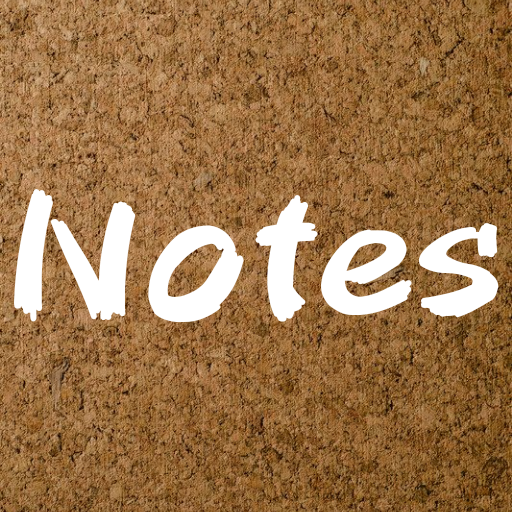My Notes in Gear
Play on PC with BlueStacks – the Android Gaming Platform, trusted by 500M+ gamers.
Page Modified on: March 11, 2021
Play My Notes in Gear on PC
”My Notes in Gear” brings your notes and checklists to your wrist, as it is available for Samsung Gear smartwatches. View your notes and picture attachments, check off your to-dos, edit your reminders and get notified on your Gear.
Main features of Phone & Tablet version:
• Create notes and to-do or shopping lists, through a beautiful and simple interface
• Open the Google voice app and say "take a note, the most beautiful sunset I have ever seen" and a new note is ready!. Or say "take a note, shopping list, milk and coffee and sugar and juice" and a new list is ready!
• Voice typing features. For example to add multiple checklist items simple say "milk and coffee and sugar and juice"
• Add time or location based alarms so that you never miss a thing
• Add drawings or picture attachments from your camera or your gallery
• Make your notes unique setting a special color for each note
• Rearrange easily your notes order by long clicking, or choose your preferred sorting option.
• Swipe left or right to archive your notes. The archived notes are still available and you can easily restore or delete them
• View your notes on your homescreen and create instantly new notes through a beautiful widget.
• Every change to your notes gets synchronized across your devices, through your favorite Cloud Service provider, and your picture attachments are added to your Cloud folder instantly.
If you face any bugs or have feature requests feel free to contact us.
Play My Notes in Gear on PC. It’s easy to get started.
-
Download and install BlueStacks on your PC
-
Complete Google sign-in to access the Play Store, or do it later
-
Look for My Notes in Gear in the search bar at the top right corner
-
Click to install My Notes in Gear from the search results
-
Complete Google sign-in (if you skipped step 2) to install My Notes in Gear
-
Click the My Notes in Gear icon on the home screen to start playing