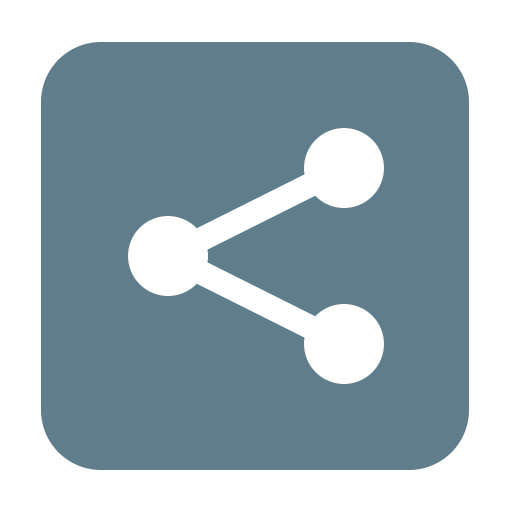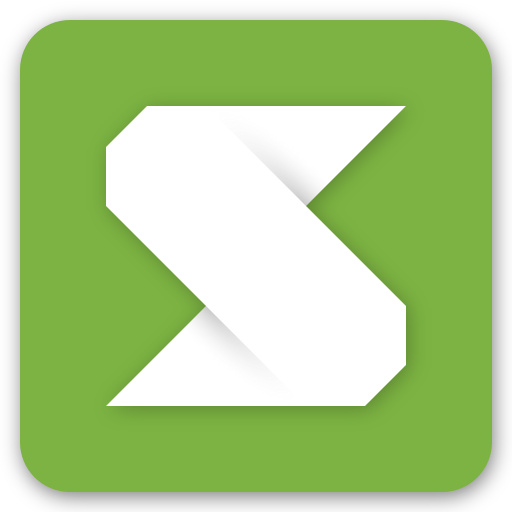WiFi File Transfer
Play on PC with BlueStacks – the Android Gaming Platform, trusted by 500M+ gamers.
Page Modified on: November 8, 2013
Play WiFi File Transfer on PC
FEATURES
• Upload or download multiple files at once
• Upload entire folder structures (Google Chrome only)
• Delete, rename, copy, zip or unzip files using the built-in file manager interface
• Password authentication (optional)
• Shortcuts to photo, video and music directories
• Runs as a background service
• View photos directly in your web browser (integrated thumbnail gallery)
• Autostart service when connected to home network (optional)
• Provides access to external SD cards and USB storage devices
• Works while the device is in hotspot mode
NOTE
• In order to use this app, your computer and your phone need to be on the same local area (or wlan) network.
• If you would like to use this app on public WiFi networks, please make sure to set an access password in the app settings.
• If you're using WiFi File Transfer alongside other server apps such as WebSharing or Kies Air, make sure they do not use the same port number.
LIMITATIONS
• This free version cannot upload files larger than 5 MB. Everything else works 100%.
Feel free to send any questions, comments, complaints or suggestions to smarterdroid@gmail.com.
Tags: web server, webserver, file explorer
Play WiFi File Transfer on PC. It’s easy to get started.
-
Download and install BlueStacks on your PC
-
Complete Google sign-in to access the Play Store, or do it later
-
Look for WiFi File Transfer in the search bar at the top right corner
-
Click to install WiFi File Transfer from the search results
-
Complete Google sign-in (if you skipped step 2) to install WiFi File Transfer
-
Click the WiFi File Transfer icon on the home screen to start playing