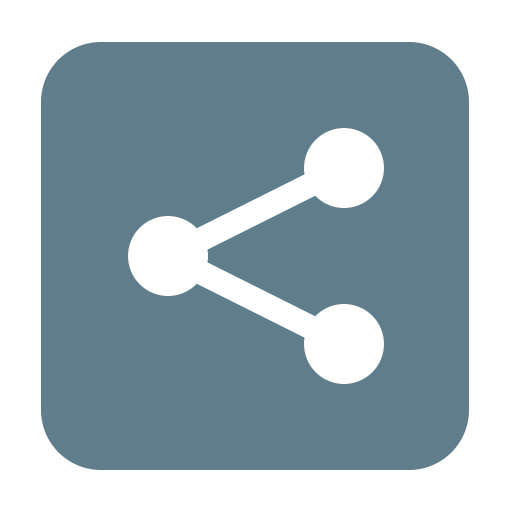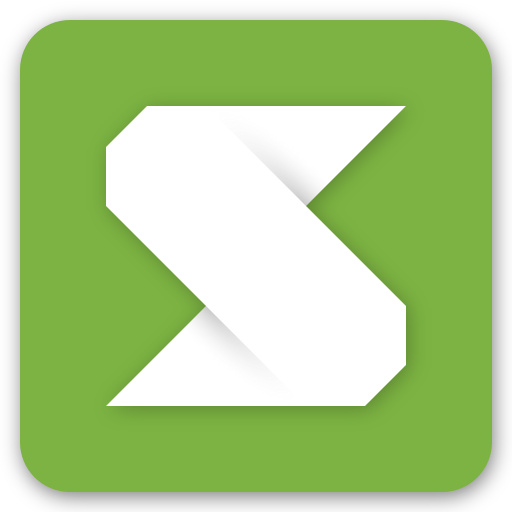このページには広告が含まれます

WiFi File Transfer
ツール | smarterDroid
BlueStacksを使ってPCでプレイ - 5憶以上のユーザーが愛用している高機能Androidゲーミングプラットフォーム
Play WiFi File Transfer on PC
WiFi File Transfer lets you upload and download files to/from your phone or tablet over a wireless connection. Easy-to-use web interface, no USB cable needed.
FEATURES
• Upload or download multiple files at once
• Upload entire folder structures (Google Chrome only)
• Delete, rename, copy, zip or unzip files using the built-in file manager interface
• Password authentication (optional)
• Shortcuts to photo, video and music directories
• Runs as a background service
• View photos directly in your web browser (integrated thumbnail gallery)
• Autostart service when connected to home network (optional)
• Provides access to external SD cards and USB storage devices
• Works while the device is in hotspot mode
NOTE
• In order to use this app, your computer and your phone need to be on the same local area (or wlan) network.
• If you would like to use this app on public WiFi networks, please make sure to set an access password in the app settings.
• If you're using WiFi File Transfer alongside other server apps such as WebSharing or Kies Air, make sure they do not use the same port number.
LIMITATIONS
• This free version cannot upload files larger than 5 MB. Everything else works 100%.
Feel free to send any questions, comments, complaints or suggestions to smarterdroid@gmail.com.
Tags: web server, webserver, file explorer
FEATURES
• Upload or download multiple files at once
• Upload entire folder structures (Google Chrome only)
• Delete, rename, copy, zip or unzip files using the built-in file manager interface
• Password authentication (optional)
• Shortcuts to photo, video and music directories
• Runs as a background service
• View photos directly in your web browser (integrated thumbnail gallery)
• Autostart service when connected to home network (optional)
• Provides access to external SD cards and USB storage devices
• Works while the device is in hotspot mode
NOTE
• In order to use this app, your computer and your phone need to be on the same local area (or wlan) network.
• If you would like to use this app on public WiFi networks, please make sure to set an access password in the app settings.
• If you're using WiFi File Transfer alongside other server apps such as WebSharing or Kies Air, make sure they do not use the same port number.
LIMITATIONS
• This free version cannot upload files larger than 5 MB. Everything else works 100%.
Feel free to send any questions, comments, complaints or suggestions to smarterdroid@gmail.com.
Tags: web server, webserver, file explorer
WiFi File TransferをPCでプレイ
-
BlueStacksをダウンロードしてPCにインストールします。
-
GoogleにサインインしてGoogle Play ストアにアクセスします。(こちらの操作は後で行っても問題ありません)
-
右上の検索バーにWiFi File Transferを入力して検索します。
-
クリックして検索結果からWiFi File Transferをインストールします。
-
Googleサインインを完了してWiFi File Transferをインストールします。※手順2を飛ばしていた場合
-
ホーム画面にてWiFi File Transferのアイコンをクリックしてアプリを起動します。