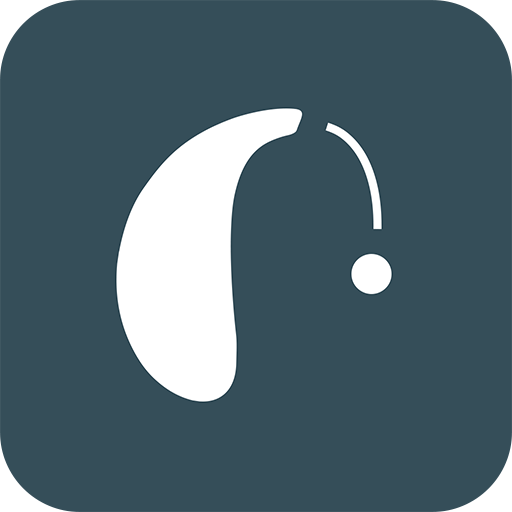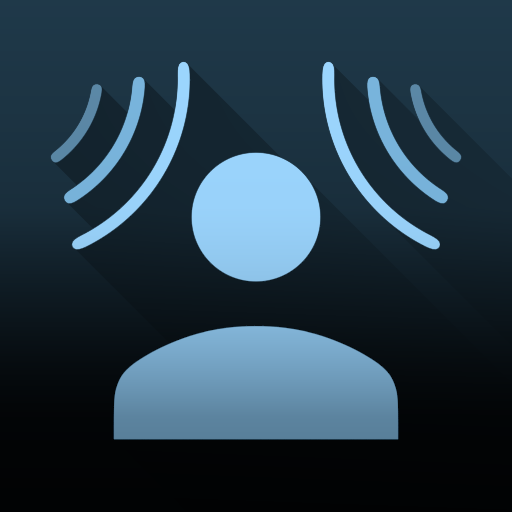
SmarterNoise Pro - Medidor de nível de som + vídeo
Jogue no PC com BlueStacks - A Plataforma de Jogos Android, confiada por mais de 500 milhões de jogadores.
Página modificada em: 2 de março de 2020
Play SmarterNoise Pro - sound meter analyser recorder on PC
Features of SmarterNoise Pro - sound meter analyser recorder:
Sound level measurement in video mode
Sound level measurement in audio mode
Sound meter snapshot camera
Record video and audio files
Limit recording length
Frequency spectrum display
Peak frequency detection
A-, C- or no weighting
Export of measurement data in CSV format
HD and VGA video resolution
Three video quality settings
Archive for saved files
Sharing of saved files
Calibration
Location, address
Time and date
Continuous Leq, LAeq, LCeq value
10 second sound level average (Leq, LAeq, LCeq)
60 second sound level average (Leq, LAeq, LCeq)
Maximum and minimum decibel level
About decibels and sound level measurement
The unit for measuring sound is called a decibel. Because the decibel scale is logarithmic, a sound with an intensity that is twice that of a reference sound corresponds to an increase of about 3 decibels. The reference point of 0 decibel is set at the intensity of the least perceptible sound, the threshold of hearing. On such a scale a 10-decibel sound is 10 times the intensity of the reference sound. Highlighting this is important as already a few decibels higher or lower makes a noticeable difference in how noise is perceived.
The preferred method to describe sound levels that vary over time, resulting in a single decibel value measuring the total sound energy over the period, is called Leq. It is however common practice to measure sound levels using A-weighting, which attenuates lower and higher frequencies that the average person cannot hear. In this case the value is called LAeq.
A- and C-weighting
The A-weighting is a standard, commonly used filter that attempts to alter the measured sound pressure levels to more closely match the perception of the human ear. A-weighting makes the sound level meter less sensitive to very high (over 8000 Hz) and low frequencies (below 1000 Hz).
C-weighting also attenuates low and high frequencies, but the attenuation of low frequencies is much less severe compared to A-weighting.
Calibrate:
Calibrate the application using the calibration tool found in the settings menu. Phones and their components vary in quality and setup so you need to calibrate the app in order for the results to be relatively comparable. One suggestion is that you close the window and door to your bedroom or bathroom, turn off appliances, and once its very quiet calibrate the app so the reading is about 30 decibel.
Jogue SmarterNoise Pro - Medidor de nível de som + vídeo no PC. É fácil começar.
-
Baixe e instale o BlueStacks no seu PC
-
Conclua o login do Google para acessar a Play Store ou faça isso mais tarde
-
Procure por SmarterNoise Pro - Medidor de nível de som + vídeo na barra de pesquisa no canto superior direito
-
Clique para instalar SmarterNoise Pro - Medidor de nível de som + vídeo a partir dos resultados da pesquisa
-
Conclua o login do Google (caso você pulou a etapa 2) para instalar o SmarterNoise Pro - Medidor de nível de som + vídeo
-
Clique no ícone do SmarterNoise Pro - Medidor de nível de som + vídeo na tela inicial para começar a jogar