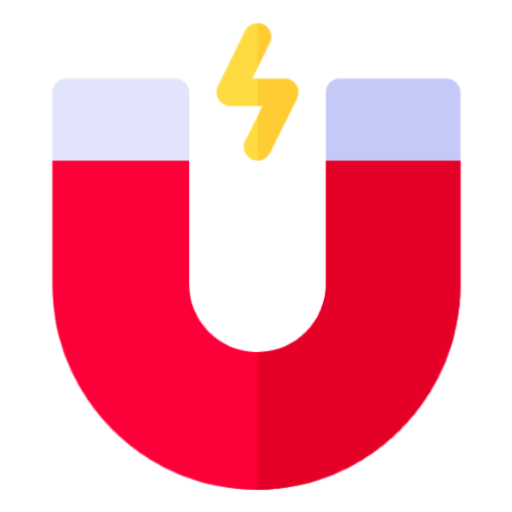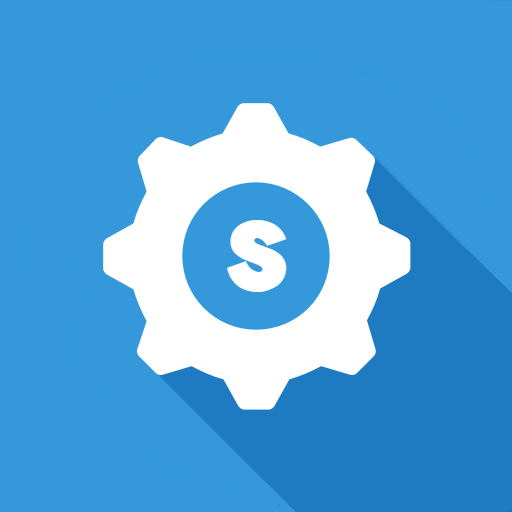
Smart Quick Settings
Play on PC with BlueStacks – the Android Gaming Platform, trusted by 500M+ gamers.
Page Modified on: Oct 7, 2024
Play Smart Quick Settings on PC
Device settings that can be adjusted directly in the Smart Quick Settings app are developed and provided in-house.
In cases where the device's own settings page must be used, it supports easy and quick connection to the device settings page.
In addition, it provides a function that allows you to easily check the setting status for each item.
The Smart Quick Settings app, which values user experience, has been continuously developing with the love and interest of customers for over 10 years.
■ Main functions of the Smart Quick Settings app
- Wi-Fi
You can check the Wi-Fi status and provide a quick settings link.
- Mobile Data
You can check the mobile data (3G, LTE) status and provide a quick settings link.
- GPS
You can check the GPS reception status and provide a quick settings link.
- Flight Mode
You can check the flight mode status and provide a quick settings link.
- Ringtone Settings
You can turn the ringtone on or off. (Supports detailed sound settings)
- Vibration Settings
You can set it to vibration or sound. (Supports detailed vibration settings)
- Bluetooth
You can turn Bluetooth on or off and provide a quick settings link.
- Screen Auto Rotation
You can set it to auto-rotate the screen or set it to fixed screen.
- Screen Auto Brightness
You can set it to auto-brightness or set the brightness manually.
- Auto Sync
You can turn auto-sync on or off.
- Tethering and Mobile Hotspot
Provides quick settings links for tethering and mobile hotspot.
- Screen Auto-Off Time
Check the screen auto-off time and provide a quick settings link.
- Language
Check the currently adopted device language and provide a quick settings link.
- Date and Time
Check automatic synchronization with the time server, change standard time, change date/time format, etc. and provide a quick settings link.
- Wallpaper (lock or background)
Provides a quick settings link to change the wallpaper of the background or standby screen.
- Battery Information
Provides battery charge rate and battery temperature information and provides a quick settings link.
- Device Information
Provides manufacturer, device name, model number, and Android version information.
- App Manager
Displays the number of apps currently installed on the device and the internal memory usage, and runs Smartwho's application management app, Smart App Manager, when clicked.
- Password Manager
Runs the password management app, Password Manager, a SmartWho product.
■ Auto On-Off Schedule
This is a function that automatically turns on/off Wi-Fi, Bluetooth, vibration, sound, screen brightness, auto-sync, auto-screen rotation, etc. according to a set day and time.
■ Settings
Status bar settings and settings reset
■ Home screen widgets
- (4X1) Smart Quick Settings Widget 1
- (4X1) Smart Quick Settings Widget 2
- (4X2) Smart Quick Settings Widget 3
Play Smart Quick Settings on PC. It’s easy to get started.
-
Download and install BlueStacks on your PC
-
Complete Google sign-in to access the Play Store, or do it later
-
Look for Smart Quick Settings in the search bar at the top right corner
-
Click to install Smart Quick Settings from the search results
-
Complete Google sign-in (if you skipped step 2) to install Smart Quick Settings
-
Click the Smart Quick Settings icon on the home screen to start playing