
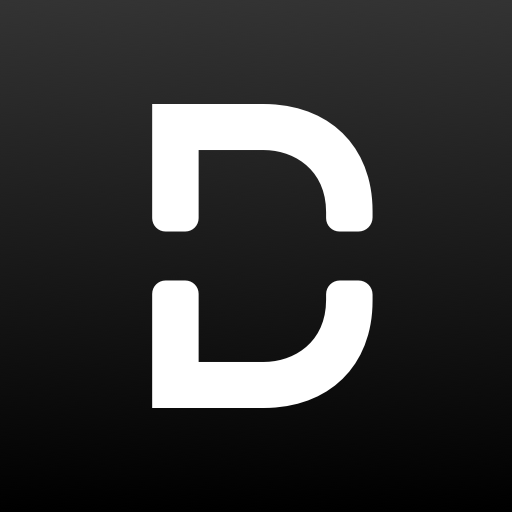
Dispatch: Auto Organize Calls & Texts Like Emails
Play on PC with BlueStacks – the Android Gaming Platform, trusted by 500M+ gamers.
Page Modified on: March 22, 2021
Play Dispatch: Auto Organize Calls & Texts Like Emails on PC
It also gives you an all-new way to organize work and personal communication. Dispatch upgrades your phone app, dialer, messenger, contacts, and caller ID so it’s easy to identify work calls, categorize conversations, filter contacts, and get more done.
As your default SMS and phone handler, you can use Dispatch to:
Calling & Texting
Talk & text, see call history, group chat, conference calls, and more—all in one app.
Separate Work from Life
Keep work and personal calls and texts organized in separate inboxes.
Know Who’s Calling
Custom caller ID labels calls work or personal so you always know how to answer.
Auto Organize Your Contacts
Untangle the friends, family, clients, customers, and colleagues in your phonebook.
Filter Conversations
Toggle work or personal views to quickly find what—or who—you’re looking for.
Easily Manage Customers
When new customers contact you, add them as a work contact in a tap.
Combine Phone & Messaging Apps
Navigate between calls and texts without switching apps.
Avoid Spam Calls
Suspected spam calls are conveniently labeled so they’re easy to avoid.
Play Dispatch: Auto Organize Calls & Texts Like Emails on PC. It’s easy to get started.
-
Download and install BlueStacks on your PC
-
Complete Google sign-in to access the Play Store, or do it later
-
Look for Dispatch: Auto Organize Calls & Texts Like Emails in the search bar at the top right corner
-
Click to install Dispatch: Auto Organize Calls & Texts Like Emails from the search results
-
Complete Google sign-in (if you skipped step 2) to install Dispatch: Auto Organize Calls & Texts Like Emails
-
Click the Dispatch: Auto Organize Calls & Texts Like Emails icon on the home screen to start playing



