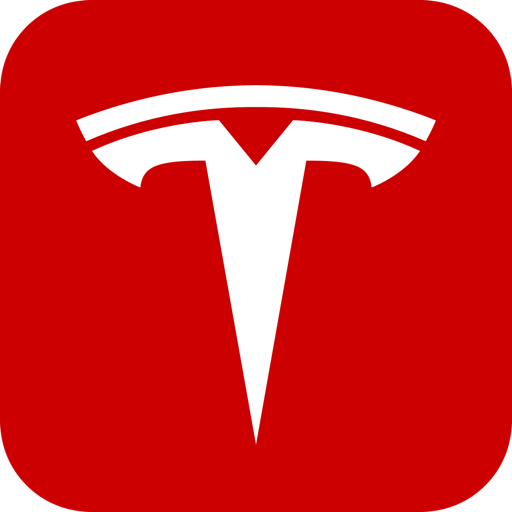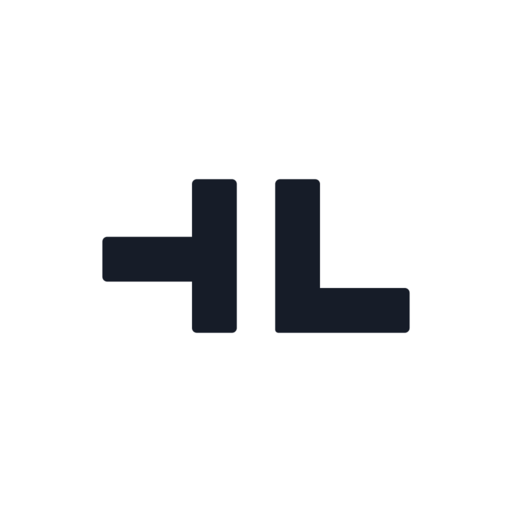TeslaCam / Sentry Reviewer
Play on PC with BlueStacks – the Android Gaming Platform, trusted by 500M+ gamers.
Page Modified on: November 11, 2019
Play TeslaCam / Sentry Reviewer on PC
All that you need is your phone or tablet and a USB adapter to allow your USB drive to be plugged into the device. These are often known as OTG adapters, and sometimes come in the box with your phone.
Keep the adapter in your Tesla vehicle and anytime you get in the driver's seat to a notification saying "Sentry: 4 events recorded" you can instantly pop out the thumb drive and look at the videos. Just make sure you hold down the camera icon on your vehicle's screen to ready the USB drive for removal.
If you're in an accident or a victim of a theft or vandalism, viewing the video immediately is a must. This tool can help you zero in on the relevant videos and show them to law enforcement.
When you are done reviewing events, plug the USB back into the car and tap the camera icon on the car's display once to restart recording. You'll see the camera icon on your car's screen go from gray to red to indicate that it's recording again.
All of the core functionality here is free and ad-free, but there is a Premium in-app purchase that unlocks some bells and whistles to help fund continued app development.
Play TeslaCam / Sentry Reviewer on PC. It’s easy to get started.
-
Download and install BlueStacks on your PC
-
Complete Google sign-in to access the Play Store, or do it later
-
Look for TeslaCam / Sentry Reviewer in the search bar at the top right corner
-
Click to install TeslaCam / Sentry Reviewer from the search results
-
Complete Google sign-in (if you skipped step 2) to install TeslaCam / Sentry Reviewer
-
Click the TeslaCam / Sentry Reviewer icon on the home screen to start playing