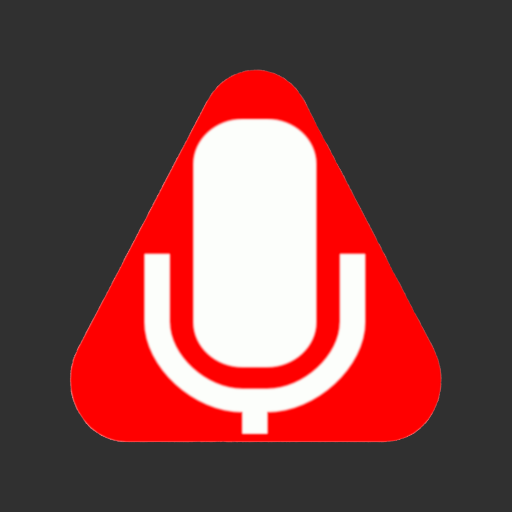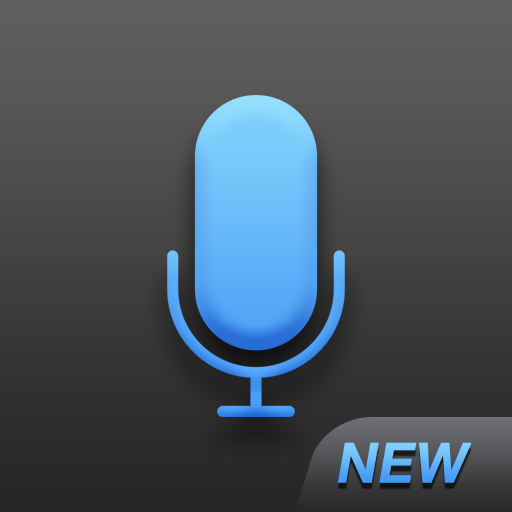Dictadroid Voice Recorder
Spiele auf dem PC mit BlueStacks - der Android-Gaming-Plattform, der über 500 Millionen Spieler vertrauen.
Seite geändert am: 3. Oktober 2019
Play Dictadroid - Voice Recorder on PC
With the latest version, you can now have the recordings transcribed into text documents in more than 120 languages and in a document format of your choice. Create an account and get $20 credit to try the transcription service for free. Learn more about the transcription service at http://www.dictadroid.com/Transcription/About.html
KEY FEATURES
* Protect recordings with passcode
* Pause/Resume while recording or playing
* Insert/Overwrite recording modes
* Automatic Voice Activity Detection
* Audio Gain Control
* Record/Play in the background or while screen is off
* Save audio files in WAV format
* Automatically compress the audio files
* Share via Email, FTP, Box, Google Drive, Dropbox
* Choose between light / dark themes
* Support for home screen widget
The latest User Guide can be found at http://www.dictadroid.com/Help
Spiele Dictadroid Voice Recorder auf dem PC. Der Einstieg ist einfach.
-
Lade BlueStacks herunter und installiere es auf deinem PC
-
Schließe die Google-Anmeldung ab, um auf den Play Store zuzugreifen, oder mache es später
-
Suche in der Suchleiste oben rechts nach Dictadroid Voice Recorder
-
Klicke hier, um Dictadroid Voice Recorder aus den Suchergebnissen zu installieren
-
Schließe die Google-Anmeldung ab (wenn du Schritt 2 übersprungen hast), um Dictadroid Voice Recorder zu installieren.
-
Klicke auf dem Startbildschirm auf das Dictadroid Voice Recorder Symbol, um mit dem Spielen zu beginnen