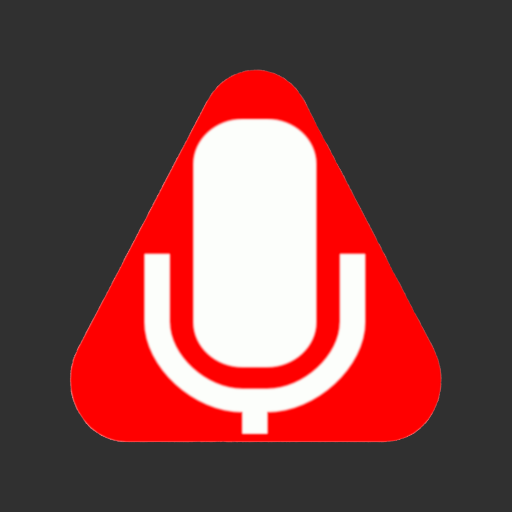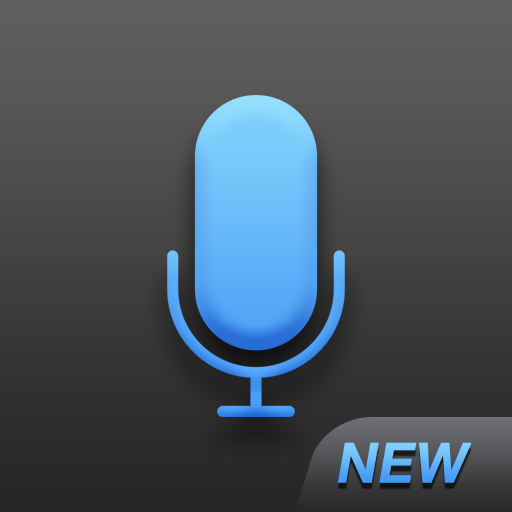Dictadroid - Voice Recorder
Juega en PC con BlueStacks: la plataforma de juegos Android, en la que confían más de 500 millones de jugadores.
Página modificada el: 3 de octubre de 2019
Play Dictadroid - Voice Recorder on PC
With the latest version, you can now have the recordings transcribed into text documents in more than 120 languages and in a document format of your choice. Create an account and get $20 credit to try the transcription service for free. Learn more about the transcription service at http://www.dictadroid.com/Transcription/About.html
KEY FEATURES
* Protect recordings with passcode
* Pause/Resume while recording or playing
* Insert/Overwrite recording modes
* Automatic Voice Activity Detection
* Audio Gain Control
* Record/Play in the background or while screen is off
* Save audio files in WAV format
* Automatically compress the audio files
* Share via Email, FTP, Box, Google Drive, Dropbox
* Choose between light / dark themes
* Support for home screen widget
The latest User Guide can be found at http://www.dictadroid.com/Help
Juega Dictadroid - Voice Recorder en la PC. Es fácil comenzar.
-
Descargue e instale BlueStacks en su PC
-
Complete el inicio de sesión de Google para acceder a Play Store, o hágalo más tarde
-
Busque Dictadroid - Voice Recorder en la barra de búsqueda en la esquina superior derecha
-
Haga clic para instalar Dictadroid - Voice Recorder desde los resultados de búsqueda
-
Complete el inicio de sesión de Google (si omitió el paso 2) para instalar Dictadroid - Voice Recorder
-
Haz clic en el ícono Dictadroid - Voice Recorder en la pantalla de inicio para comenzar a jugar