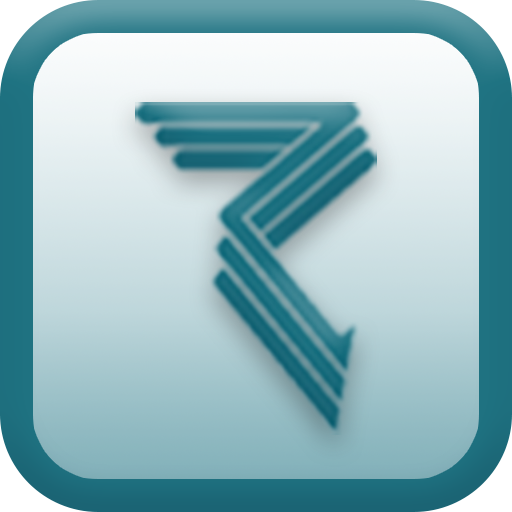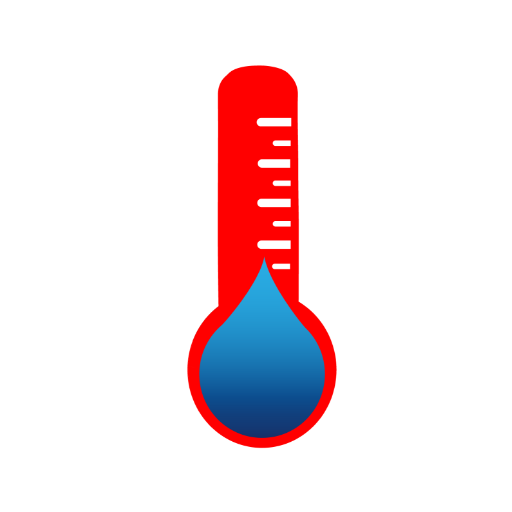このページには広告が含まれます

VigiControl
ツール | SoftGuard Tech
BlueStacksを使ってPCでプレイ - 5憶以上のユーザーが愛用している高機能Androidゲーミングプラットフォーム
Play VigiControl on PC
Vigicontrol is a system for controlling security guard tours through online monitoring. This useful tool executes the complete control and auditing of security guard actions: position report through GPS, sending of Alive alerts, reports incidences which occur during the route, sending of images captured with the smartphone camera, all of these features and many more are available for your online monitoring center, 24 hours a day and all 365 days of the year.
The application has four main buttons available: SOS - ROUTE - ALIVE SIGNAL - NEWS - ASSIGN
SOS: Allows Panic events to be sent with position information and the option to send an image.
Alive: This is a presence control. It operates by activating a button every determined period of time which must be pressed to cancel the alarm. If this button is not actuated within the determined time period, an alert will be generated for the monitoring center.
Tour: Allows the guard to send an ARRIVAL or DEPARTURE event whenever he returns or leaves his post, this is also used when the guard passes through his route control points. This event will be received with date, time and position information.
News: Allows the guard to update monitoring center information, allowing information such as Images, QR Codes, text or voice notes and calls to be transmitted.
VigiControl is an application which uses multiple communication methods to assure that alerts are sent, the most common method is TCP/IP, this includes WiFi and cellular data networks (GPRS-LTE), SMS sending is also used when the data network is unavailable.
ATTENTION:
• Only use the SOS option during real emergency situations. (A test button is available to verify that it operates correctly)
• Depending on the user’s location, it is possible for satellite positioning to be delayed or unavailable. Regardless, the alarm that was sent will reach its destination.
• VigiControl only operates when connected to an electronic monitoring service provider’s server.
• The application is currently available in the following languages: English, Spanish, Polish, Portuguese. More languages will be available soon.
The application has four main buttons available: SOS - ROUTE - ALIVE SIGNAL - NEWS - ASSIGN
SOS: Allows Panic events to be sent with position information and the option to send an image.
Alive: This is a presence control. It operates by activating a button every determined period of time which must be pressed to cancel the alarm. If this button is not actuated within the determined time period, an alert will be generated for the monitoring center.
Tour: Allows the guard to send an ARRIVAL or DEPARTURE event whenever he returns or leaves his post, this is also used when the guard passes through his route control points. This event will be received with date, time and position information.
News: Allows the guard to update monitoring center information, allowing information such as Images, QR Codes, text or voice notes and calls to be transmitted.
VigiControl is an application which uses multiple communication methods to assure that alerts are sent, the most common method is TCP/IP, this includes WiFi and cellular data networks (GPRS-LTE), SMS sending is also used when the data network is unavailable.
ATTENTION:
• Only use the SOS option during real emergency situations. (A test button is available to verify that it operates correctly)
• Depending on the user’s location, it is possible for satellite positioning to be delayed or unavailable. Regardless, the alarm that was sent will reach its destination.
• VigiControl only operates when connected to an electronic monitoring service provider’s server.
• The application is currently available in the following languages: English, Spanish, Polish, Portuguese. More languages will be available soon.
VigiControlをPCでプレイ
-
BlueStacksをダウンロードしてPCにインストールします。
-
GoogleにサインインしてGoogle Play ストアにアクセスします。(こちらの操作は後で行っても問題ありません)
-
右上の検索バーにVigiControlを入力して検索します。
-
クリックして検索結果からVigiControlをインストールします。
-
Googleサインインを完了してVigiControlをインストールします。※手順2を飛ばしていた場合
-
ホーム画面にてVigiControlのアイコンをクリックしてアプリを起動します。