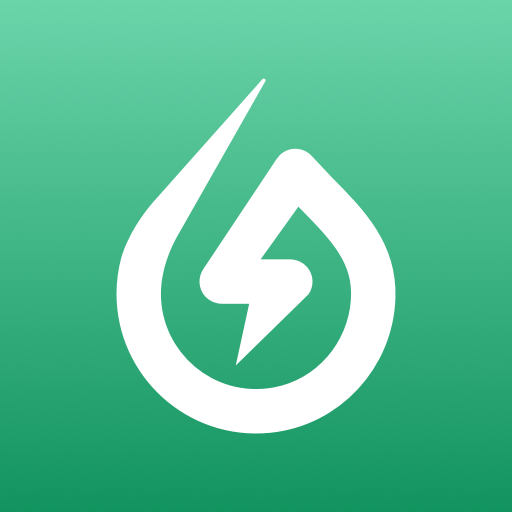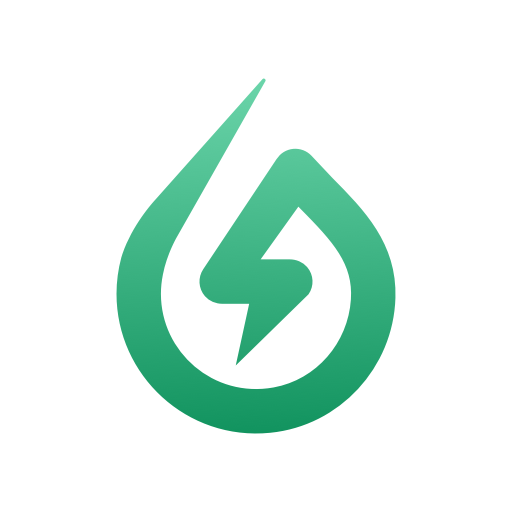このページには広告が含まれます

SolaxCloud
ツール | Solax
BlueStacksを使ってPCでプレイ - 5憶以上のユーザーが愛用している高機能Androidゲーミングプラットフォーム
Play SolaxCloud on PC
Important: The SolaXCloud app has been developed by SolaX Power for use only with devices running on the SOLAX CLOUD platform. If you currently own a device operating on the SOLAX PORTAL platform, please visit www.solaxpower.com to download the relevant app directly to your Android device.
SolaXCloud is a monitoring App enabling the end-user and the agent to check the inverter status, yield, load consumption and exported energy anytime with the help of cloud data analysis.
End-users can use either remote or local login to view the real-time data and change settings of the inverter, but agent can only use the remote login to view the site information and inverter data due to user privacy protection reason.
Description of End-user Login:
After successful user login, end-users can check various data including site name, panel size, inverter No., battery status, alarm information, inverter yield, load consumption, exported energy and etc. SolaXCloud collects and processes data every 5 mins, users can depend on the dynamic flow chart to monitor the power among panels, inverter, battery, grid and load.
At the same time, if inverter data is online, users can change the settings including Date & time, safety, power factor, work mode, charger and etc. Please kindly note that the password will be required to enter Advance and Super parameters setting.
Description of Agent Login:
After successful agent login, agent can not only check the user, site, inverter list and authorization status, but also the account details including contact person, address, system commission date, rated power, user name, yield today and yield total.
SolaXCloud is a monitoring App enabling the end-user and the agent to check the inverter status, yield, load consumption and exported energy anytime with the help of cloud data analysis.
End-users can use either remote or local login to view the real-time data and change settings of the inverter, but agent can only use the remote login to view the site information and inverter data due to user privacy protection reason.
Description of End-user Login:
After successful user login, end-users can check various data including site name, panel size, inverter No., battery status, alarm information, inverter yield, load consumption, exported energy and etc. SolaXCloud collects and processes data every 5 mins, users can depend on the dynamic flow chart to monitor the power among panels, inverter, battery, grid and load.
At the same time, if inverter data is online, users can change the settings including Date & time, safety, power factor, work mode, charger and etc. Please kindly note that the password will be required to enter Advance and Super parameters setting.
Description of Agent Login:
After successful agent login, agent can not only check the user, site, inverter list and authorization status, but also the account details including contact person, address, system commission date, rated power, user name, yield today and yield total.
SolaxCloudをPCでプレイ
-
BlueStacksをダウンロードしてPCにインストールします。
-
GoogleにサインインしてGoogle Play ストアにアクセスします。(こちらの操作は後で行っても問題ありません)
-
右上の検索バーにSolaxCloudを入力して検索します。
-
クリックして検索結果からSolaxCloudをインストールします。
-
Googleサインインを完了してSolaxCloudをインストールします。※手順2を飛ばしていた場合
-
ホーム画面にてSolaxCloudのアイコンをクリックしてアプリを起動します。