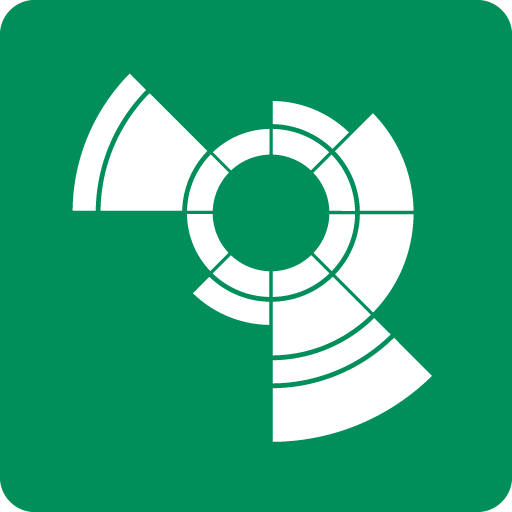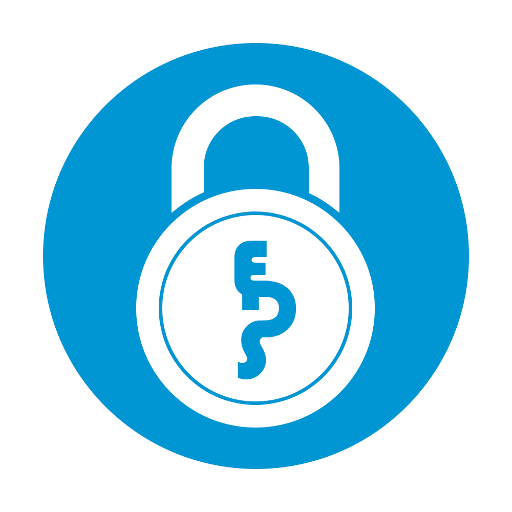
EDS – encrypt your files to keep your data safe
도구 | sovworks
5억명 이상의 게이머가 신뢰하는 안드로이드 게임 플랫폼 BlueStacks으로 PC에서 플레이하세요.
Play EDS – encrypt your files to keep your data safe on PC
EDS (Encrypted Data Store) is a virtual disk encryption software for Android which allows you to store your files in an encrypted container. VeraCrypt(R), TrueCrypt(R), LUKS, EncFs, CyberSafe(R) container types are supported.
The program can operate in two modes. You can open a container in EDS or you can attach the file system of a container to the file system of your device (i.e., "mount" the container, requires root access to your device).
Main program features:
* Supports VeraCrypt(R), TrueCrypt(R), LUKS, EncFs, CyberSafe(R) container formats.
* You can create an encrypted Dropbox folder using EncFs.
* Choose among five secure ciphers.
* Cipher combinations are supported. A contatainer can be encrypted using several ciphers at once.
* Encrypt/decrypt any kind of file.
* Hidden containers support.
* Keyfiles support.
* Container mounting is supported (requires root access to your device). You can use any file manager, gallery program or media player to access files inside the mounted container.
* A container can be opened directly from a network share.
* Network shares can be mounted to the file system of your device (requires root access to your device). A network share can be mounted and dismounted automatically depending on the available Wifi connection.
* All the standard file operations supported.
* You can play media files directly from the container.
* You can use a hand-drawn pattern along with a password to get easier access to your container on a device with a touch screen.
* You can setup a database inside the container to store various kinds of information including logins, passwords, credit card pin codes, etc.
* You can use indexed search to quickly find files or database entries inside the container.
* You can synchronize your containers among multiple devices using Dropbox(R).
* You can quickly open a folder (or file) inside a container from the Home screen using the shortcut widget.
You can get more information on our website: https://sovworks.com/eds/ .
Please read the FAQ: https://sovworks.com/eds/faq.php .
Required permissions:
"Full network access"
This permission is used to play media files, to work with Dropbox, to work with network shares. Media files are played using http streaming with local socket connection.
"View Wi-Fi connections", "View network connections"
These permissions are used to start Dropbox synchonization of a container and to automatically mount or dismount a network share.
"Modify or delete the contents of your SD card"
This permission is required to work with a file or a container that is located in the shared storage of your device.
"Run as startup"
This permission is used to automatically mount containers on boot.
"Prevent phone from sleeping"
This permissions is used to prevent device from sleeping when a file operation is active.
"Google Play license check"
This permission is used to check the license.
Please send your error reports, comments and suggestions to eds@sovworks.com .
The program can operate in two modes. You can open a container in EDS or you can attach the file system of a container to the file system of your device (i.e., "mount" the container, requires root access to your device).
Main program features:
* Supports VeraCrypt(R), TrueCrypt(R), LUKS, EncFs, CyberSafe(R) container formats.
* You can create an encrypted Dropbox folder using EncFs.
* Choose among five secure ciphers.
* Cipher combinations are supported. A contatainer can be encrypted using several ciphers at once.
* Encrypt/decrypt any kind of file.
* Hidden containers support.
* Keyfiles support.
* Container mounting is supported (requires root access to your device). You can use any file manager, gallery program or media player to access files inside the mounted container.
* A container can be opened directly from a network share.
* Network shares can be mounted to the file system of your device (requires root access to your device). A network share can be mounted and dismounted automatically depending on the available Wifi connection.
* All the standard file operations supported.
* You can play media files directly from the container.
* You can use a hand-drawn pattern along with a password to get easier access to your container on a device with a touch screen.
* You can setup a database inside the container to store various kinds of information including logins, passwords, credit card pin codes, etc.
* You can use indexed search to quickly find files or database entries inside the container.
* You can synchronize your containers among multiple devices using Dropbox(R).
* You can quickly open a folder (or file) inside a container from the Home screen using the shortcut widget.
You can get more information on our website: https://sovworks.com/eds/ .
Please read the FAQ: https://sovworks.com/eds/faq.php .
Required permissions:
"Full network access"
This permission is used to play media files, to work with Dropbox, to work with network shares. Media files are played using http streaming with local socket connection.
"View Wi-Fi connections", "View network connections"
These permissions are used to start Dropbox synchonization of a container and to automatically mount or dismount a network share.
"Modify or delete the contents of your SD card"
This permission is required to work with a file or a container that is located in the shared storage of your device.
"Run as startup"
This permission is used to automatically mount containers on boot.
"Prevent phone from sleeping"
This permissions is used to prevent device from sleeping when a file operation is active.
"Google Play license check"
This permission is used to check the license.
Please send your error reports, comments and suggestions to eds@sovworks.com .
PC에서 EDS – encrypt your files to keep your data safe 플레이해보세요.
-
BlueStacks 다운로드하고 설치
-
Google Play 스토어에 로그인 하기(나중에 진행가능)
-
오른쪽 상단 코너에 EDS – encrypt your files to keep your data safe 검색
-
검색 결과 중 EDS – encrypt your files to keep your data safe 선택하여 설치
-
구글 로그인 진행(만약 2단계를 지나갔을 경우) 후 EDS – encrypt your files to keep your data safe 설치
-
메인 홈화면에서 EDS – encrypt your files to keep your data safe 선택하여 실행