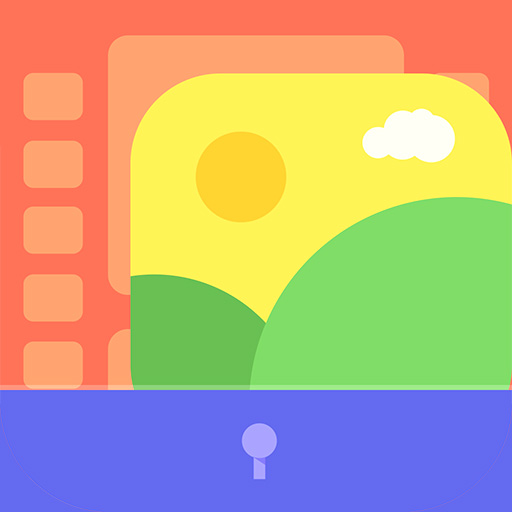Bilder verstecken - S Gallery
Spiele auf dem PC mit BlueStacks - der Android-Gaming-Plattform, der über 500 Millionen Spieler vertrauen.
Seite geändert am: 21. November 2019
Play Secure Gallery(Pic/Video Lock) on PC
Do you have pictures or videos that you want to keep it secret? 'Secure Gallery'(Hide pictures & videos) can hide(lock) pictures and videos for protection of your privacy using a password or pattern! Why don’t you start to hide pictures and videos with 'Secure Gallery' and keep your privacy safe now?
✔ Hide(lock) pictures and videos to keep your privacy safe
✔ Fastest and most secure private gallery
✔ Manage your pictures and video(new folder, move, copy, rename)
✔ Support Sdcard(Android 7.0 or later)
✔ ALL FEATURES are COMPLETELY FREE
■ Features
• Hide(lock) pictures (Photos)
• Hide(lock) videos
• Support Fingerprint
• User friendly UI
• Un-hide pictures and videos
• Manage pictures and videos more easily
• Stealth mode supported (hides a launch icon)
• Slide show supported
• Support 3 lock type : password(number, character), pattern
• Support to make new folder
• Select Background of Gallery
• Support Image Viewer
• You can show a publish media
• You can directly share hidden media in any app
• And Lots of More features
Take control of your privacy with Secure Gallery(Hide pictures & videos). It hides pictures & videos and keep them in secret places.
■ Q&A
1) Can't run Secure Gallery(or Secure Gallery disappears)
· if you hide Secure Gallery's Icon in options, and then Secure Gallery will disappear. To run it, please put 'Widget' of Secure Gallery in Widget List and click it.
2) Media thumbnail and actual media is different
· Settings of phone 〉Applications 〉Stock Gallery 〉'Clear Data' and 'Cache Delete' 〉Rebooting phone
3) Can lock Secure Gallery when running it?
· enable 'Running Lock' option in Settings, then Secure Gallery will request a password when running it.
Spiele Bilder verstecken - S Gallery auf dem PC. Der Einstieg ist einfach.
-
Lade BlueStacks herunter und installiere es auf deinem PC
-
Schließe die Google-Anmeldung ab, um auf den Play Store zuzugreifen, oder mache es später
-
Suche in der Suchleiste oben rechts nach Bilder verstecken - S Gallery
-
Klicke hier, um Bilder verstecken - S Gallery aus den Suchergebnissen zu installieren
-
Schließe die Google-Anmeldung ab (wenn du Schritt 2 übersprungen hast), um Bilder verstecken - S Gallery zu installieren.
-
Klicke auf dem Startbildschirm auf das Bilder verstecken - S Gallery Symbol, um mit dem Spielen zu beginnen