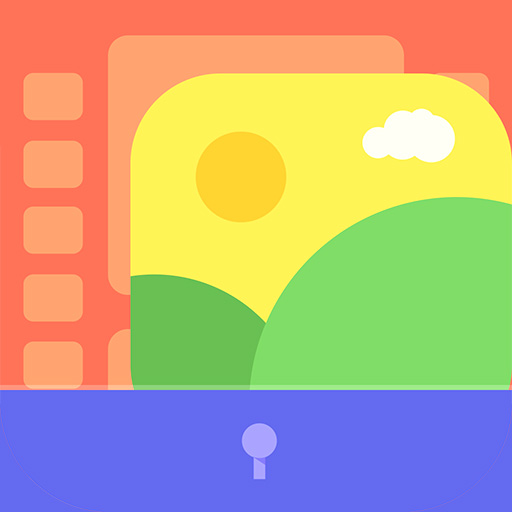このページには広告が含まれます

写真の隠し場所(Secure Gallery) - ロック
ツール | SpSoft
BlueStacksを使ってPCでプレイ - 5憶以上のユーザーが愛用している高機能Androidゲーミングプラットフォーム
Play Secure Gallery(Pic/Video Lock) on PC
★ Hide pictures & videos to keep your privacy safe! ★
Do you have pictures or videos that you want to keep it secret? 'Secure Gallery'(Hide pictures & videos) can hide(lock) pictures and videos for protection of your privacy using a password or pattern! Why don’t you start to hide pictures and videos with 'Secure Gallery' and keep your privacy safe now?
✔ Hide(lock) pictures and videos to keep your privacy safe
✔ Fastest and most secure private gallery
✔ Manage your pictures and video(new folder, move, copy, rename)
✔ Support Sdcard(Android 7.0 or later)
✔ ALL FEATURES are COMPLETELY FREE
■ Features
• Hide(lock) pictures (Photos)
• Hide(lock) videos
• Support Fingerprint
• User friendly UI
• Un-hide pictures and videos
• Manage pictures and videos more easily
• Stealth mode supported (hides a launch icon)
• Slide show supported
• Support 3 lock type : password(number, character), pattern
• Support to make new folder
• Select Background of Gallery
• Support Image Viewer
• You can show a publish media
• You can directly share hidden media in any app
• And Lots of More features
Take control of your privacy with Secure Gallery(Hide pictures & videos). It hides pictures & videos and keep them in secret places.
■ Q&A
1) Can't run Secure Gallery(or Secure Gallery disappears)
· if you hide Secure Gallery's Icon in options, and then Secure Gallery will disappear. To run it, please put 'Widget' of Secure Gallery in Widget List and click it.
2) Media thumbnail and actual media is different
· Settings of phone 〉Applications 〉Stock Gallery 〉'Clear Data' and 'Cache Delete' 〉Rebooting phone
3) Can lock Secure Gallery when running it?
· enable 'Running Lock' option in Settings, then Secure Gallery will request a password when running it.
Do you have pictures or videos that you want to keep it secret? 'Secure Gallery'(Hide pictures & videos) can hide(lock) pictures and videos for protection of your privacy using a password or pattern! Why don’t you start to hide pictures and videos with 'Secure Gallery' and keep your privacy safe now?
✔ Hide(lock) pictures and videos to keep your privacy safe
✔ Fastest and most secure private gallery
✔ Manage your pictures and video(new folder, move, copy, rename)
✔ Support Sdcard(Android 7.0 or later)
✔ ALL FEATURES are COMPLETELY FREE
■ Features
• Hide(lock) pictures (Photos)
• Hide(lock) videos
• Support Fingerprint
• User friendly UI
• Un-hide pictures and videos
• Manage pictures and videos more easily
• Stealth mode supported (hides a launch icon)
• Slide show supported
• Support 3 lock type : password(number, character), pattern
• Support to make new folder
• Select Background of Gallery
• Support Image Viewer
• You can show a publish media
• You can directly share hidden media in any app
• And Lots of More features
Take control of your privacy with Secure Gallery(Hide pictures & videos). It hides pictures & videos and keep them in secret places.
■ Q&A
1) Can't run Secure Gallery(or Secure Gallery disappears)
· if you hide Secure Gallery's Icon in options, and then Secure Gallery will disappear. To run it, please put 'Widget' of Secure Gallery in Widget List and click it.
2) Media thumbnail and actual media is different
· Settings of phone 〉Applications 〉Stock Gallery 〉'Clear Data' and 'Cache Delete' 〉Rebooting phone
3) Can lock Secure Gallery when running it?
· enable 'Running Lock' option in Settings, then Secure Gallery will request a password when running it.
写真の隠し場所(Secure Gallery) - ロックをPCでプレイ
-
BlueStacksをダウンロードしてPCにインストールします。
-
GoogleにサインインしてGoogle Play ストアにアクセスします。(こちらの操作は後で行っても問題ありません)
-
右上の検索バーに写真の隠し場所(Secure Gallery) - ロックを入力して検索します。
-
クリックして検索結果から写真の隠し場所(Secure Gallery) - ロックをインストールします。
-
Googleサインインを完了して写真の隠し場所(Secure Gallery) - ロックをインストールします。※手順2を飛ばしていた場合
-
ホーム画面にて写真の隠し場所(Secure Gallery) - ロックのアイコンをクリックしてアプリを起動します。