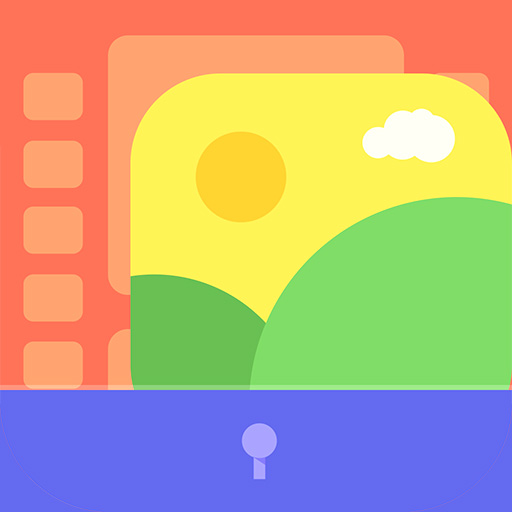Secure Gallery(Pic/Video Lock)
เล่นบน PC ผ่าน BlueStacks - Android Gaming Platform ที่ได้รับความไว้วางใจจากเกมเมอร์ 500 ล้านคนทั่วโลก
Page Modified on: 21 พฤศจิกายน 2562
Play Secure Gallery(Pic/Video Lock) on PC
Do you have pictures or videos that you want to keep it secret? 'Secure Gallery'(Hide pictures & videos) can hide(lock) pictures and videos for protection of your privacy using a password or pattern! Why don’t you start to hide pictures and videos with 'Secure Gallery' and keep your privacy safe now?
✔ Hide(lock) pictures and videos to keep your privacy safe
✔ Fastest and most secure private gallery
✔ Manage your pictures and video(new folder, move, copy, rename)
✔ Support Sdcard(Android 7.0 or later)
✔ ALL FEATURES are COMPLETELY FREE
■ Features
• Hide(lock) pictures (Photos)
• Hide(lock) videos
• Support Fingerprint
• User friendly UI
• Un-hide pictures and videos
• Manage pictures and videos more easily
• Stealth mode supported (hides a launch icon)
• Slide show supported
• Support 3 lock type : password(number, character), pattern
• Support to make new folder
• Select Background of Gallery
• Support Image Viewer
• You can show a publish media
• You can directly share hidden media in any app
• And Lots of More features
Take control of your privacy with Secure Gallery(Hide pictures & videos). It hides pictures & videos and keep them in secret places.
■ Q&A
1) Can't run Secure Gallery(or Secure Gallery disappears)
· if you hide Secure Gallery's Icon in options, and then Secure Gallery will disappear. To run it, please put 'Widget' of Secure Gallery in Widget List and click it.
2) Media thumbnail and actual media is different
· Settings of phone 〉Applications 〉Stock Gallery 〉'Clear Data' and 'Cache Delete' 〉Rebooting phone
3) Can lock Secure Gallery when running it?
· enable 'Running Lock' option in Settings, then Secure Gallery will request a password when running it.
เล่น Secure Gallery(Pic/Video Lock) บน PC ได้ง่ายกว่า
-
ดาวน์โหลดและติดตั้ง BlueStacks บน PC ของคุณ
-
ลงชื่อเข้าใช้แอคเคาท์ Google เพื่อเข้าสู่ Play Store หรือทำในภายหลัง
-
ค้นหา Secure Gallery(Pic/Video Lock) ในช่องค้นหาด้านขวาบนของโปรแกรม
-
คลิกเพื่อติดตั้ง Secure Gallery(Pic/Video Lock) จากผลการค้นหา
-
ลงชื่อเข้าใช้บัญชี Google Account (หากยังไม่ได้ทำในขั้นที่ 2) เพื่อติดตั้ง Secure Gallery(Pic/Video Lock)
-
คลิกที่ไอคอน Secure Gallery(Pic/Video Lock) ในหน้าจอเพื่อเริ่มเล่น