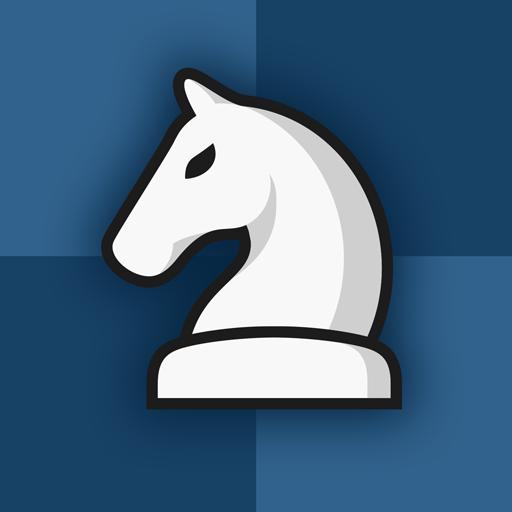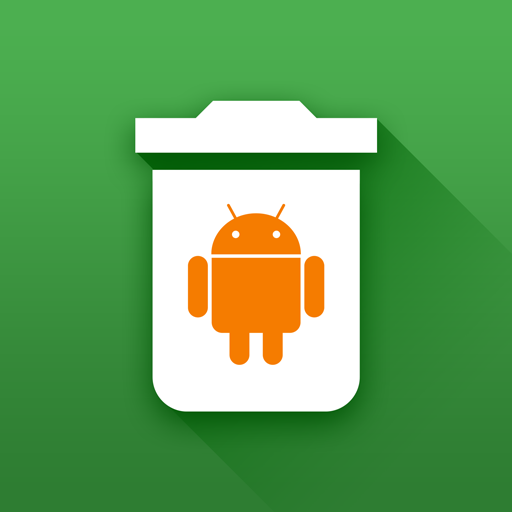
Uninstaller
Play on PC with BlueStacks – the Android Gaming Platform, trusted by 500M+ gamers.
Page Modified on: Dec 3, 2024
Play Uninstaller on PC
Free and easy to use Uninstaller for Android.
Manage your apps and save memory space on your phone or tablet.
You can delete multiple applications in one go and see more details about each of them.
It's a good habit (from time to time) to delete unused apps that occupy storage and consume other resources (battery and RAM memory).
Features:
• Uninstall apps easily by single click
• Support for remove apps individually or batch uninstall (long press support)
• Display application info: name, version, installation time and size
• Searching apps (also by voice search)
• Sorting by name, size and installation date (ascending and descending)
• Status bar (in notification area) for quick access, which can be switched off in settings
• Option menu with context actions for each app
• Details of the applications
• Search your apps in Google Play
• Create application shortcuts on your home screen
• Information about available memory space
• Usable and user-friendly interface
• Note: system apps can not be uninstalled using this app
About Us
• Visit SplendApps.com: http://splendapps.com/
• Our Privacy Policy: http://splendapps.com/privacy-policy
• Contact Us: http://splendapps.com/contact-us
Follow Us
• Facebook: https://www.facebook.com/SplendApps/
• Instagram: https://www.instagram.com/splendapps/
• Twitter: https://twitter.com/SplendApps
Play Uninstaller on PC. It’s easy to get started.
-
Download and install BlueStacks on your PC
-
Complete Google sign-in to access the Play Store, or do it later
-
Look for Uninstaller in the search bar at the top right corner
-
Click to install Uninstaller from the search results
-
Complete Google sign-in (if you skipped step 2) to install Uninstaller
-
Click the Uninstaller icon on the home screen to start playing