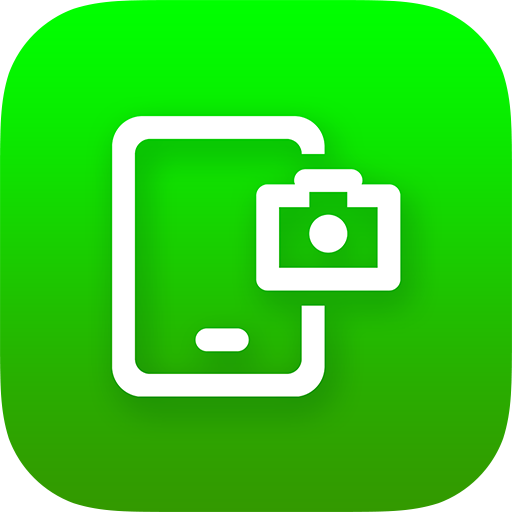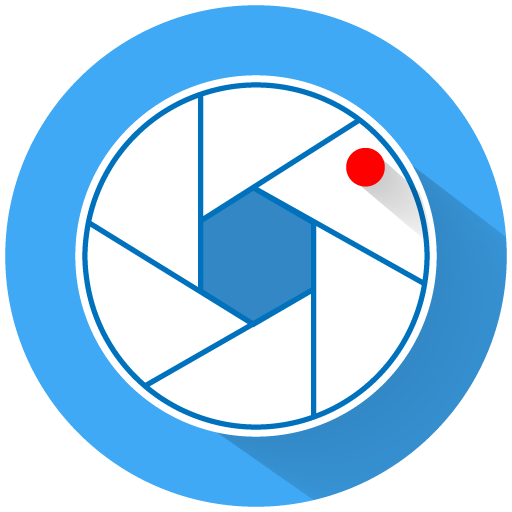หน้าจอ
เล่นบน PC ผ่าน BlueStacks - Android Gaming Platform ที่ได้รับความไว้วางใจจากเกมเมอร์ 500 ล้านคนทั่วโลก
Page Modified on: 8 มกราคม 2563
Play Screenshot on PC
Key Features
• Take screenshots on your phone and tablet
• View and manage screenshots in gallery view (multiple select support) and in a single screenshot view
• You can set a delay (timer) in seconds before taking screen (screenshot after countdown)
• On-screen shutter button (overlay icon) which is visible on top of all screens and allows you to capture screen exactly when pressed
• Screen capture execution from status bar in notification area
• Support for standard android screenshot triggers (Volume Down + Power and Home + Power buttons)
More Details
• Save and Share screenshot via e-mail, Facebook, Twitter, Google+, WhatsApp, Instagram, Dropbox and many more...
• Crop and Edit captured screens
• Delete unnecessary screenshots
• Can show or hide status bar
• Can play the shutter sound and vibrate on screenshot
• Support for screenshots android system directory
• Notification icon is hidden away during capturing
• No root required but some functions may not be available on unrooted devices
• Screenshot is free to download and use
• Splend Apps support and more!
About Us
• Visit SplendApps.com: http://splendapps.com/
• Our Privacy Policy: http://splendapps.com/privacy-policy
• Contact Us: http://splendapps.com/contact-us
Follow Us
• Twitter: http://twitter.com/SplendApps
• Facebook: http://www.facebook.com/SplendApps
• Google+: https://google.com/+Splendapps
เล่น หน้าจอ บน PC ได้ง่ายกว่า
-
ดาวน์โหลดและติดตั้ง BlueStacks บน PC ของคุณ
-
ลงชื่อเข้าใช้แอคเคาท์ Google เพื่อเข้าสู่ Play Store หรือทำในภายหลัง
-
ค้นหา หน้าจอ ในช่องค้นหาด้านขวาบนของโปรแกรม
-
คลิกเพื่อติดตั้ง หน้าจอ จากผลการค้นหา
-
ลงชื่อเข้าใช้บัญชี Google Account (หากยังไม่ได้ทำในขั้นที่ 2) เพื่อติดตั้ง หน้าจอ
-
คลิกที่ไอคอน หน้าจอ ในหน้าจอเพื่อเริ่มเล่น