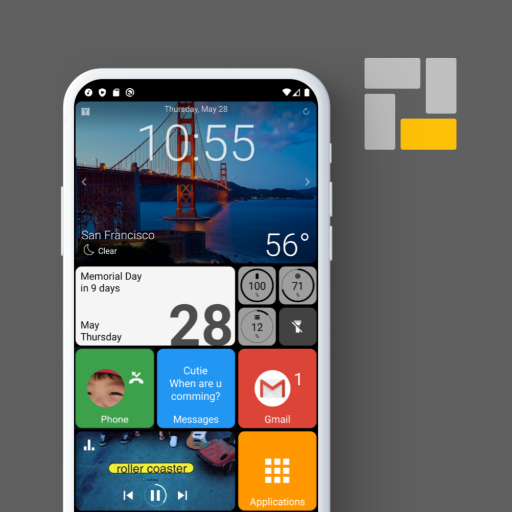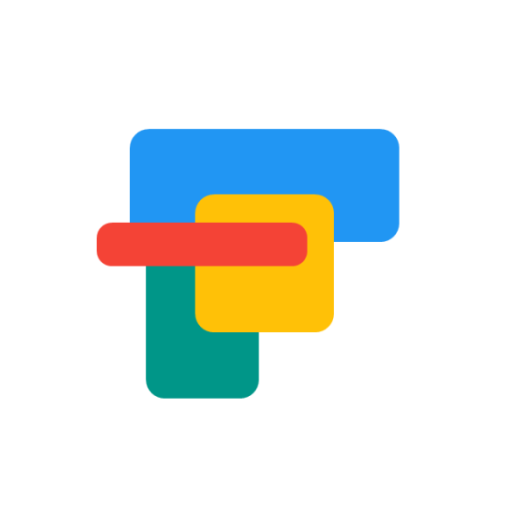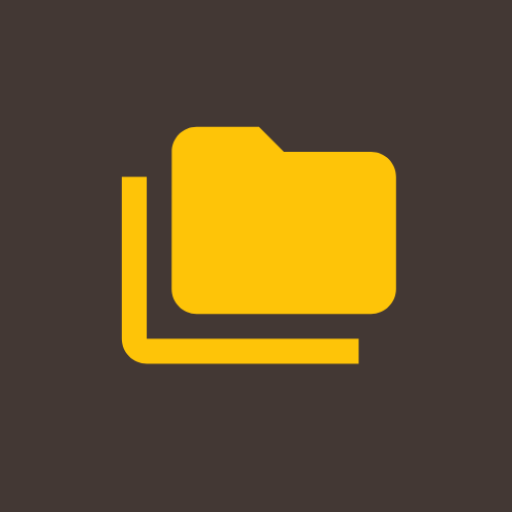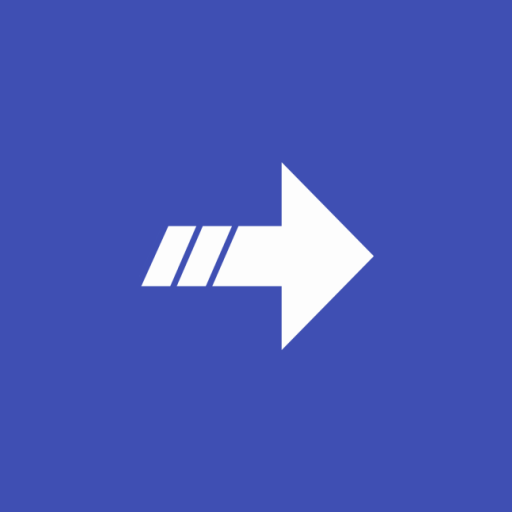
Power Shortcuts
Play on PC with BlueStacks – the Android Gaming Platform, trusted by 500M+ gamers.
Page Modified on: Feb 23, 2025
Play Power Shortcuts on PC
- Application : Set some predefined settings when launching an app.
- Activity : Find out some hidden activities in your device.
- Intent : Try a lot of predefined intents or make your own one.
- Media control : Control the media app currently playing.
- Content : Open quickly one of your contents like photo, music or video.
- Website : Open a website.
- Contact : Quick access, dial, text or mail to a contact.
- Quick setting : Switch easily some quick settings.
- System : Simple system functions like flash light, screen lock and so on.
- Key injection : Inject tons of key codes like media play/pause, power button and so on.
* This app uses Accessibility service API to command the system for the following actions:
- Notifications panel
- Settings panel
- Recent apps
- Power dialog
- Split screen
- Screenshot
- Screen lock
No other information is processed from this permission.
---------------------------------------------------
IMPORTANT!
Some features of this application are implemented by non-open (unofficial) API of Android framework.
This means that they are not guaranteed to work properly on all Android devices.
Please do not give less stars just because it does not work on your device.
---------------------------------------------------
Play Power Shortcuts on PC. It’s easy to get started.
-
Download and install BlueStacks on your PC
-
Complete Google sign-in to access the Play Store, or do it later
-
Look for Power Shortcuts in the search bar at the top right corner
-
Click to install Power Shortcuts from the search results
-
Complete Google sign-in (if you skipped step 2) to install Power Shortcuts
-
Click the Power Shortcuts icon on the home screen to start playing