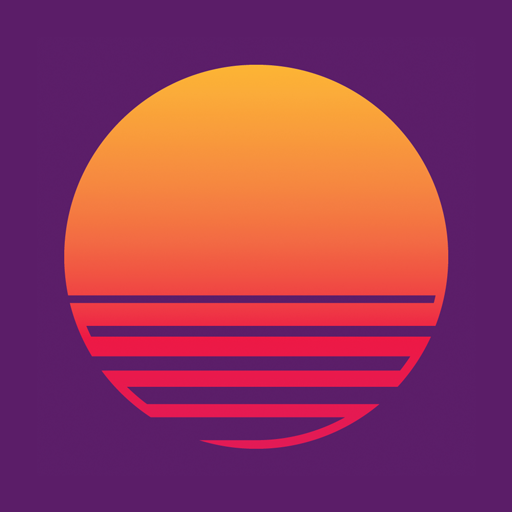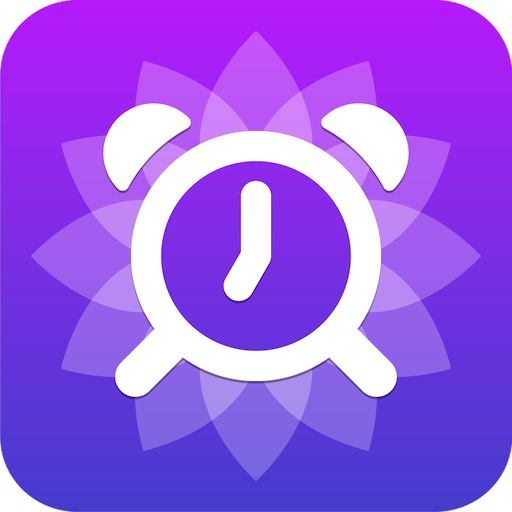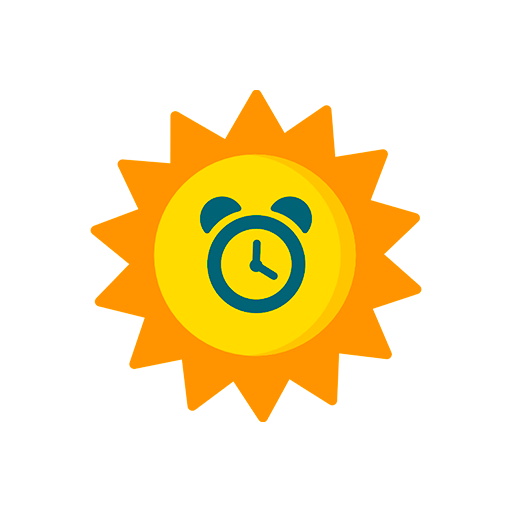
Light Alarm Clock
Play on PC with BlueStacks – the Android Gaming Platform, trusted by 500M+ gamers.
Page Modified on: November 14, 2019
Play Light Alarm Clock on PC
Features:
- One-time and repeated alarms
- Main alarm sound
- Vibration during main alarm sound
- Pre-alarm sound, that starts before main alarm sound and plays music with increasing volume
- Screen light with increasing brightness. You can choose color of light or set an image instead of color.
- LED camera light
- You can choose multiple tracks for alarm sounds, every time the alarm starts, next track will be played.
- A few options for dismiss/snooze functionality
- Next alarm time widget
All parameters of an alarm can be turned on/off and tuned to suit your needs.
How the application works:
Time that you set for every alarm is the time at which main alarm sound starts. Vibration also starts at this time, if corresponding option is set.
For "pre-alarm sound", "screen light" and "flash light" you specify time intervals, that mean that this action starts N minutes (specified interval) before main alarm time. For example, if alarm is set for 8:00 and screen light is enabled with interval set to 30 minutes, than screen light starts at 7:30 and main alarm begins to play at 8:00.
If battery level is lower than specified in the app's settings, then pre-alarm sound and screen light won't be turned on until main alarm time. You can disable this behaviour in the settings.
Play Light Alarm Clock on PC. It’s easy to get started.
-
Download and install BlueStacks on your PC
-
Complete Google sign-in to access the Play Store, or do it later
-
Look for Light Alarm Clock in the search bar at the top right corner
-
Click to install Light Alarm Clock from the search results
-
Complete Google sign-in (if you skipped step 2) to install Light Alarm Clock
-
Click the Light Alarm Clock icon on the home screen to start playing