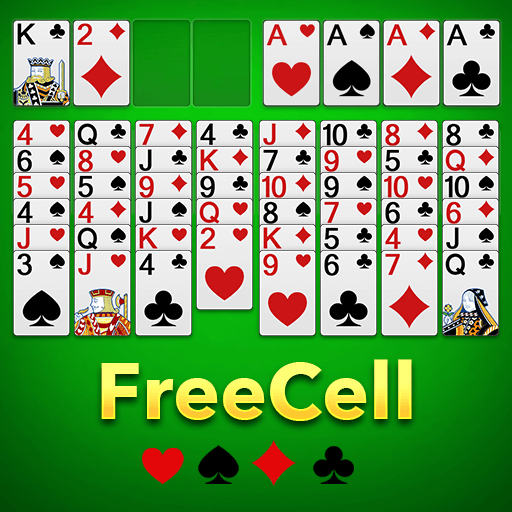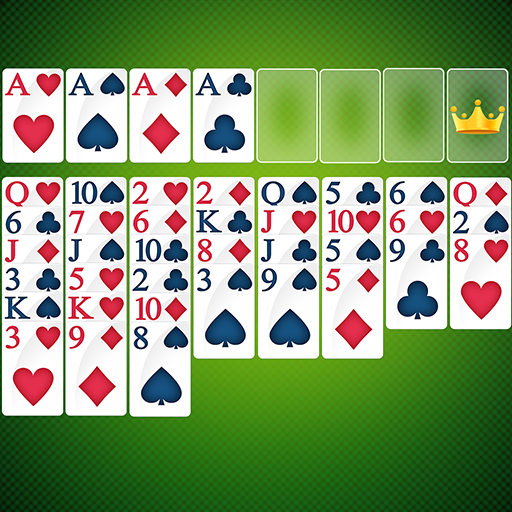FreeCell (Classic Card Game)
Play on PC with BlueStacks – the Android Gaming Platform, trusted by 500M+ gamers.
Page Modified on: December 10, 2021
Play FreeCell (Classic Card Game) on PC
Try it out!
FEATURES:
- Easy to read cards
- Intuitive tap to play
- Intelligent auto-complete
- Auto-save, so you never lose your progress
- Unlimited undo
- Statistics
How to Win:
- Move all 52 cards up to the four foundations (top left) in sequential order, Ace to King, for each suit
FreeCell Rules:
Moves to columns (bottom 8 stacks)
- Alternating colors
- Descending in card value
Moves to Foundation (top left)
- Matching suit
- Starting with Ace up to King
Moves to FreeCells (top right)
- Any single card can be moved to a FreeCell
How many cards can be moved at a time?
- One card for each open FreeCell
- Double for each empty column
You will learn quickly we promise! If you get stuck, tap on any card and the app will automatically make a valid move if one exists.
Play FreeCell (Classic Card Game) on PC. It’s easy to get started.
-
Download and install BlueStacks on your PC
-
Complete Google sign-in to access the Play Store, or do it later
-
Look for FreeCell (Classic Card Game) in the search bar at the top right corner
-
Click to install FreeCell (Classic Card Game) from the search results
-
Complete Google sign-in (if you skipped step 2) to install FreeCell (Classic Card Game)
-
Click the FreeCell (Classic Card Game) icon on the home screen to start playing