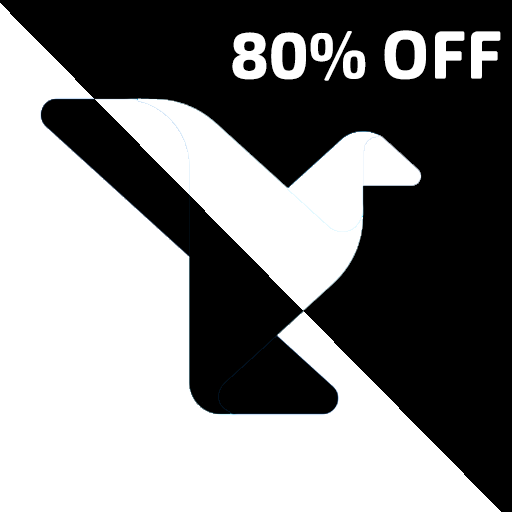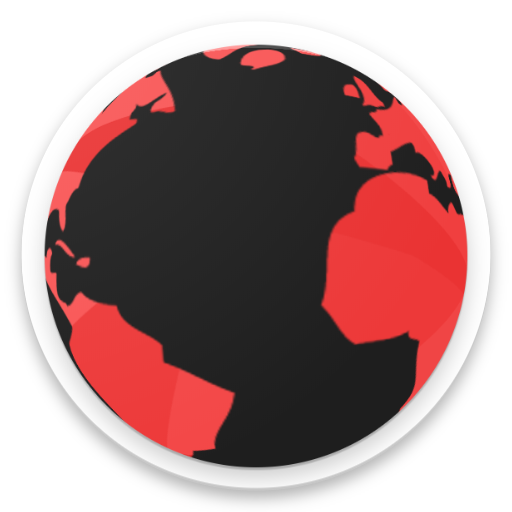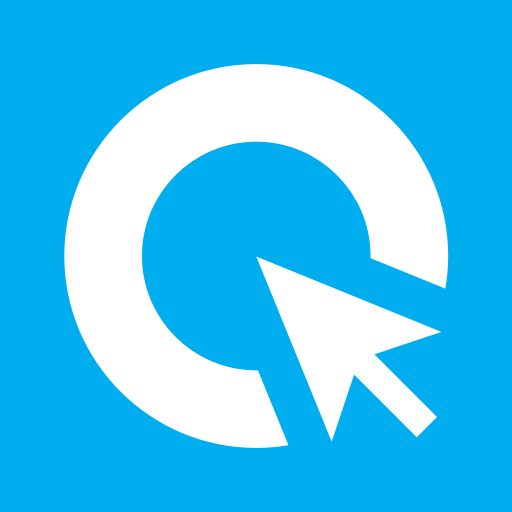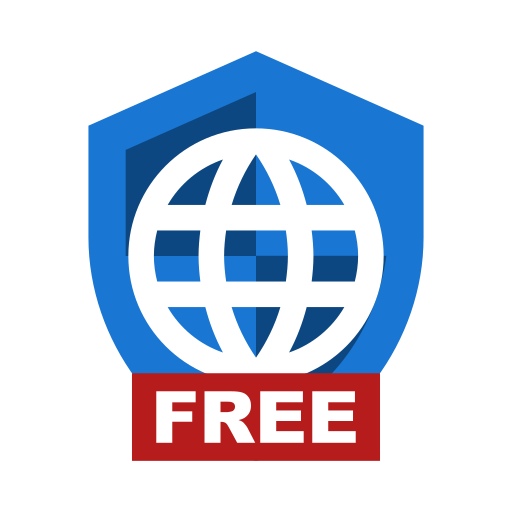
Privacy Browser
Jouez sur PC avec BlueStacks - la plate-forme de jeu Android, approuvée par + 500M de joueurs.
Page Modifiée le: 3 janvier 2020
Play Privacy Browser Free on PC
1. Minimize the amount of information that is sent to the internet.
2. Minimize the amount of information that is stored on the device.
Most browsers silently give websites massive amounts of information that allows them to track you and compromise your privacy. Websites and ad networks use technologies like JavaScript, cookies, DOM storage, user agents, and many other things to uniquely identify each user and track them between visits and across the web.
In contrast, privacy sensitive features are disabled by default in Privacy Browser. If one of these technologies is required for a website to function correctly, the user may choose to turn it on for just that visit. Or, they can use domain settings to automatically turn on certain features when entering a specific website and turn them off again when leaving.
Privacy Browser Free contains all the features of Privacy Browser. The only difference is the banner ad across the bottom of the screen.
Privacy Browser currently uses Android’s built-in WebView to render web pages. As such, it works best when the latest version of WebView is installed (see https://www.stoutner.com/privacy-browser/common-settings/webview/). In the 4.x series, Privacy Browser will switch to a forked version of Android’s WebView called Privacy WebView that will allow for advanced privacy features.
Warning: Android KitKat (version 4.4.x, API 19) ships an older version of OpenSSL, which is susceptible to MITM (Man In The Middle) attacks when browsing websites that use outdated protocols and cipher suites. More information about this issue is available at https://www.stoutner.com/kitkat-security-problems/.
Features:
• Integrated EasyList ad blocking.
• Tor Orbot proxy support.
• SSL certificate pinning.
• Import/export of settings and bookmarks.
Jouez à Privacy Browser sur PC. C'est facile de commencer.
-
Téléchargez et installez BlueStacks sur votre PC
-
Connectez-vous à Google pour accéder au Play Store ou faites-le plus tard
-
Recherchez Privacy Browser dans la barre de recherche dans le coin supérieur droit
-
Cliquez pour installer Privacy Browser à partir des résultats de la recherche
-
Connectez-vous à Google (si vous avez ignoré l'étape 2) pour installer Privacy Browser
-
Cliquez sur l'icône Privacy Browser sur l'écran d'accueil pour commencer à jouer