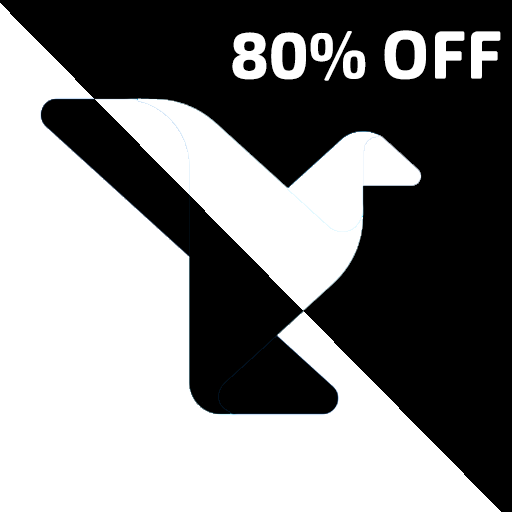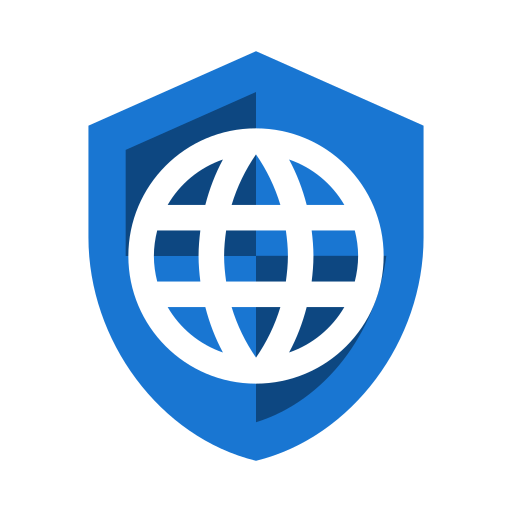
Navegador Privado
Juega en PC con BlueStacks: la plataforma de juegos Android, en la que confían más de 500 millones de jugadores.
Página modificada el: 3 de enero de 2020
Play Privacy Browser on PC
1. Minimize the amount of information that is sent to the internet.
2. Minimize the amount of information that is stored on the device.
Most browsers silently give websites massive amounts of information that allows them to track you and compromise your privacy. Websites and ad networks use technologies like JavaScript, cookies, DOM storage, user agents, and many other things to uniquely identify each user and track them between visits and across the web.
In contrast, privacy sensitive features are disabled by default in Privacy Browser. If one of these technologies is required for a website to function correctly, the user may choose to turn it on for just that visit. Or, they can use domain settings to automatically turn on certain features when entering a specific website and turn them off again when leaving.
Privacy Browser currently uses Android’s built-in WebView to render web pages. As such, it works best when the latest version of WebView is installed (see https://www.stoutner.com/privacy-browser/common-settings/webview/). In the 4.x series, Privacy Browser will switch to a forked version of Android’s WebView called Privacy WebView that will allow for advanced privacy features.
Warning: Android KitKat (version 4.4.x, API 19) ships an older version of OpenSSL, which is susceptible to MITM (Man In The Middle) attacks when browsing websites that use outdated protocols and cipher suites. More information about this issue is available at https://www.stoutner.com/kitkat-security-problems/.
Features:
• Integrated EasyList ad blocking.
• Tor Orbot proxy support.
• SSL certificate pinning.
• Import/export of settings and bookmarks.
Juega Navegador Privado en la PC. Es fácil comenzar.
-
Descargue e instale BlueStacks en su PC
-
Complete el inicio de sesión de Google para acceder a Play Store, o hágalo más tarde
-
Busque Navegador Privado en la barra de búsqueda en la esquina superior derecha
-
Haga clic para instalar Navegador Privado desde los resultados de búsqueda
-
Complete el inicio de sesión de Google (si omitió el paso 2) para instalar Navegador Privado
-
Haz clic en el ícono Navegador Privado en la pantalla de inicio para comenzar a jugar