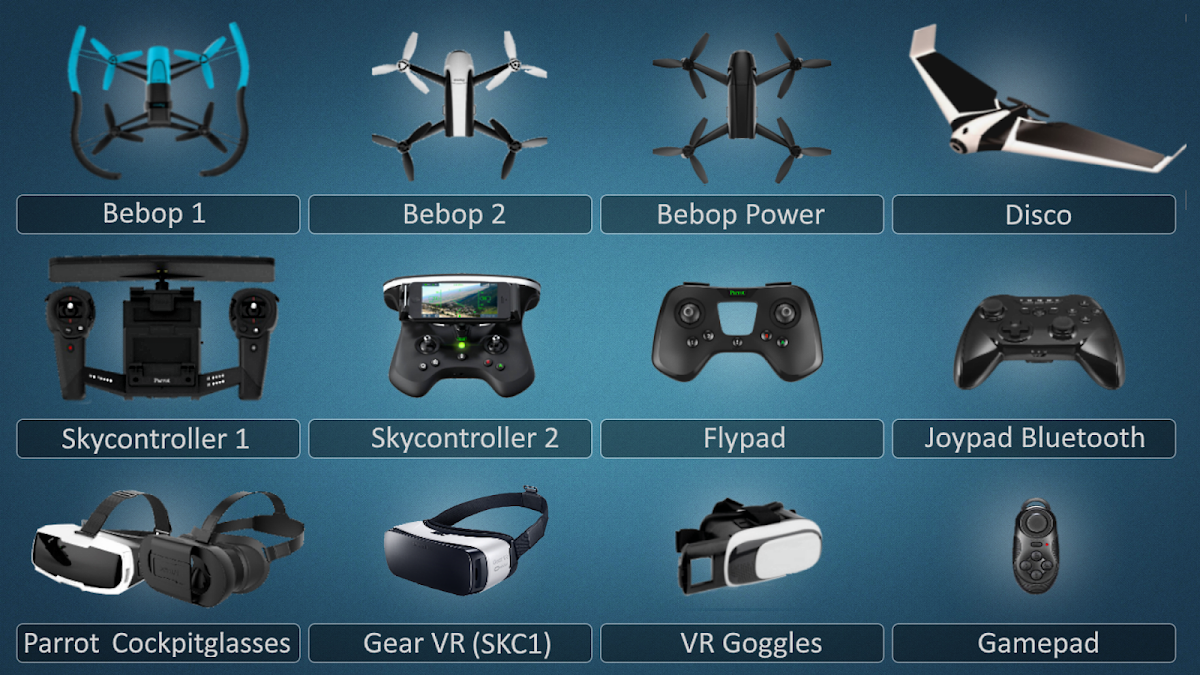
Auriga Bebop
Jouez sur PC avec BlueStacks - la plate-forme de jeu Android, approuvée par + 500M de joueurs.
Page Modifiée le: 29 avril 2019
Aperçu
Jouez à Auriga Bebop sur PC. C'est facile de commencer.
-
Téléchargez et installez BlueStacks sur votre PC
-
Connectez-vous à Google pour accéder au Play Store ou faites-le plus tard
-
Recherchez Auriga Bebop dans la barre de recherche dans le coin supérieur droit
-
Cliquez pour installer Auriga Bebop à partir des résultats de la recherche
-
Connectez-vous à Google (si vous avez ignoré l'étape 2) pour installer Auriga Bebop
-
Cliquez sur l'icône Auriga Bebop sur l'écran d'accueil pour commencer à jouer
