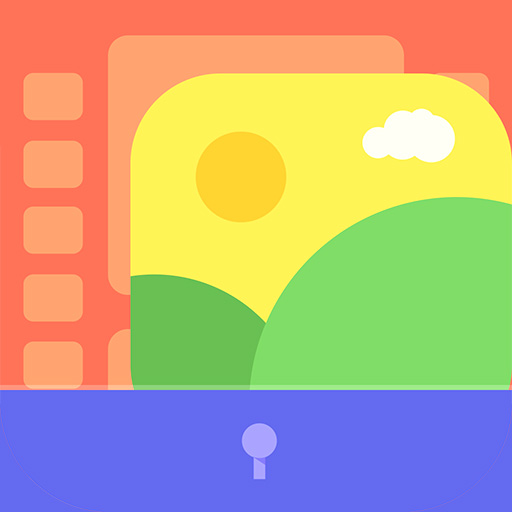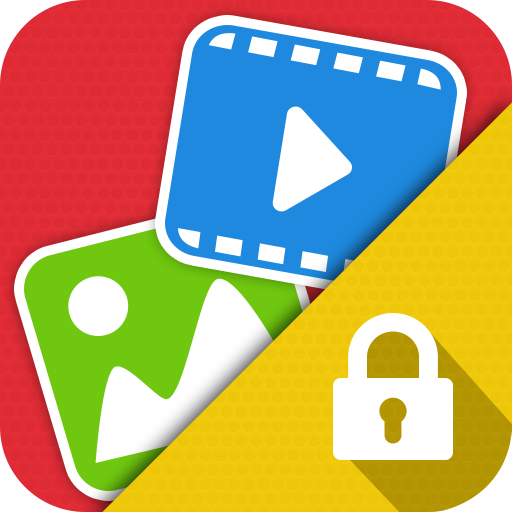Photo / Video Locker - Secure Locker
Play on PC with BlueStacks – the Android Gaming Platform, trusted by 500M+ gamers.
Page Modified on: March 27, 2020
Play Photo / Video Locker - Secure Locker on PC
App is absolutely free for all users, In-App purchase is only for removing ads.
Features:
- Lock photos / videos directly from your default gallery
- Works with your device’s memory / SD card to import and export photos and videos.
- Password protected app access with a PIN / Pattern.
- Recycle pin for recover deleted images, videos
- Break-in-alert: snap the snooper
- Face down lock
- Fingerprint unlock (Only supported devices)
- Album View to manage your photos/videos faster.
- No storage limitations with unlimited photos/videos.
- Multi-select feature to import hundreds of photos/videos quickly.
- Easy unlock with just a tap.
- Does not show in ‘recent apps’ list.
- Automatically quits in device's sleep mode.
- Share locked photos/videos directly on Facebook, Twitter, WhatsApp, Etc.
- Best lock app to lock your images and videos
- Slideshow photos
- Passwords we will send you to your registered e-mail id.
GET_ACCOUNTS permission is get user e-mail id for sending password.
Note : Those who have lost their IMAGES/ VIDEOS/ DATA. Please follow the following instructions to restore (recovery) them.
1 - Reinstall the application
2 – Go to the application, a dialog will ask you for restoring the data.
3- Click 'OK' to start restoring
(or)
1. Open App
2. Go to settings
3. and Click "File recovery"
The above instructions works only if you have not formatted the phone memory / memory card.
Any kind of suggestion are welcome,
Contact us sybuapps@gmail.com
Play Photo / Video Locker - Secure Locker on PC. It’s easy to get started.
-
Download and install BlueStacks on your PC
-
Complete Google sign-in to access the Play Store, or do it later
-
Look for Photo / Video Locker - Secure Locker in the search bar at the top right corner
-
Click to install Photo / Video Locker - Secure Locker from the search results
-
Complete Google sign-in (if you skipped step 2) to install Photo / Video Locker - Secure Locker
-
Click the Photo / Video Locker - Secure Locker icon on the home screen to start playing