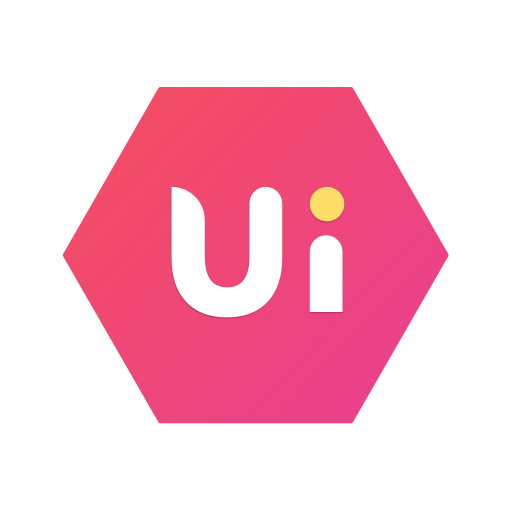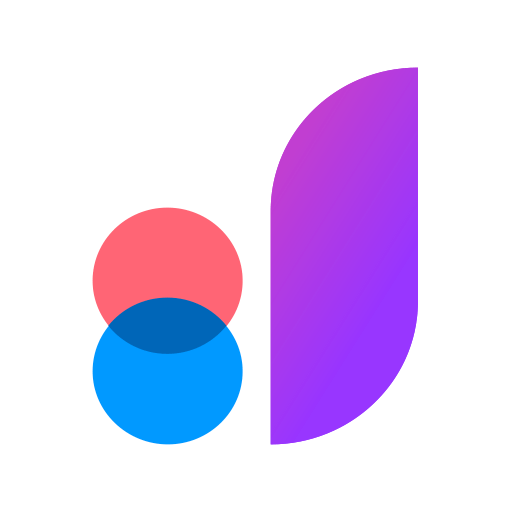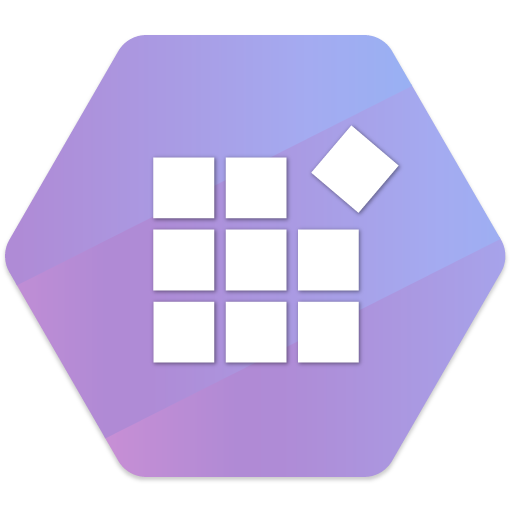
Syncfusion Xamarin UI Controls
Juega en PC con BlueStacks: la plataforma de juegos Android, en la que confían más de 500 millones de jugadores.
Página modificada el: 24 de diciembre de 2019
Play Syncfusion Xamarin UI Controls on PC
This app helps developers explore the capabilities of all the components included in the package.
Key Highlights
Chart: Plot over 25 chart types ranging from line charts to specialized financial charts.
DataGrid: Full-featured grid control with advanced features like grouping, sorting, filtering and export to excel.
ListView: Advanced ListView component with features like grid layout, grouping, pull-to-refresh and filtering.
PDFViewer: High performance PDF Viewer component with features like search, zooming and text selection.
TreeView: is a data-oriented control that displays data in a hierarchical structure with expanding and collapsing nodes.
TextInputLayout: The text input layout control adds decorative elements like floating label, icons, assistive labels on top of input views such as masked textbox, numeric textbox, entry and editor.
Autocomplete: Provide useful suggestions to users based on the already typed content.
NumericTextBox: An advanced version of the text box control that restricts input to numeric values.
Calendar: Month-View calendar interface for displaying events and selecting dates.
NavigationDrawer: The navigation drawer control is a sliding panel that can be used to hide content like menus from the visible area of the screen.
Gauges: Visualize numeric data using Circular, linear and Digital gauge controls.
Range Navigator : The Range Navigator control provides an intuitive interface for selecting a smaller range from a large collection.
Scheduler : Powerful calendar interface with appointment management capabilities.
Kanban: The Kanban control provides an efficient interface to track and visualize the different stages in a task or workflow.
Picker: Highly customizable picker control with features like cascading selection.
PullToRefresh: Panel control with built-in support for triggering refresh when the user performs a pull-down action.
SunburstChart: Visualize hierarchical data using concentric circle layout.
Maps: Easily visualize business data over a geographical map.
Treemap: The tree map control provides a simple yet effective way to visualize flat or hierarchical data as clustered rectangles.
Barcode: Easily generate one and two-dimensional barcodes including QR codes within your applications.
Sparkline: Sparkline's are small charts typically drawn to depict trends in data.
RangeSlider: The Range slider control allows the user to select the range of values within the specified minimum and maximum limits.
BusyIndicator: Pre-built animations to indicate busy status within your applications.
DataSource: Simplifies connecting with various data sources and performing operations like sorting, filtering and grouping.
Backdrop: Backdrop appears behind all other surfaces in an app, displaying contextual and actionable content using back and front view.
Border: Border is the container control that’s draws a border, background, or both, around another object.
Button: The Button control allows you to perform an action by clicking on it and has the feature of displaying both text and images.
BadgeView: BadgeView is a notification control consists of small shapes such as circle and rectangle which contain a number or message. It is used to show the notification count, messages and status of something.
Chips: The Chip control presents data in precise way with an image and text. The Chip group control arranges multiple chips in a layout as a group with selection.
ParallaxView: ParallaxView is a visual element that binds the scroll position of a foreground element (e.g., a list) to a background element (e.g., an image).
For more information : https://www.syncfusion.com/products/xamarin
Juega Syncfusion Xamarin UI Controls en la PC. Es fácil comenzar.
-
Descargue e instale BlueStacks en su PC
-
Complete el inicio de sesión de Google para acceder a Play Store, o hágalo más tarde
-
Busque Syncfusion Xamarin UI Controls en la barra de búsqueda en la esquina superior derecha
-
Haga clic para instalar Syncfusion Xamarin UI Controls desde los resultados de búsqueda
-
Complete el inicio de sesión de Google (si omitió el paso 2) para instalar Syncfusion Xamarin UI Controls
-
Haz clic en el ícono Syncfusion Xamarin UI Controls en la pantalla de inicio para comenzar a jugar