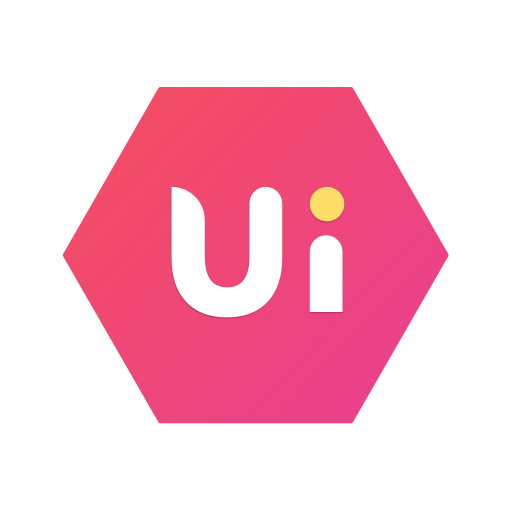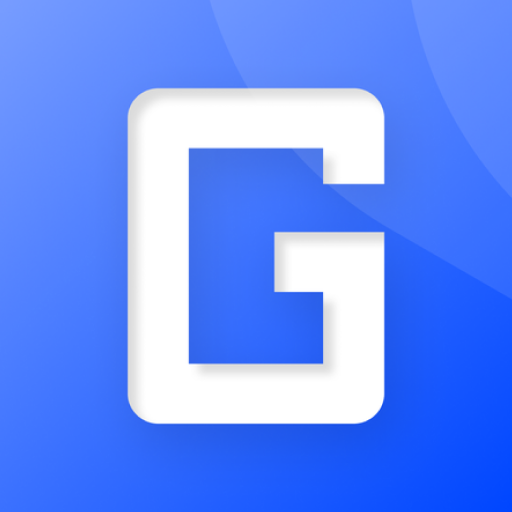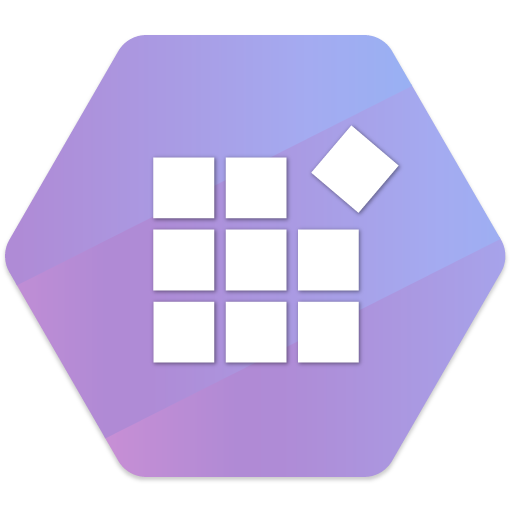
Syncfusion Xamarin UI Controls
商务办公 | Syncfusion
在電腦上使用BlueStacks –受到5億以上的遊戲玩家所信任的Android遊戲平台。
Play Syncfusion Xamarin UI Controls on PC
Essential Studio for Xamarin is a comprehensive collection of components for the Xamarin.Android and Xamarin.Forms application development platforms. It includes a rich selection of components including charts, grids, list view, gauges, maps, scheduler, pdf viewer and much more.
This app helps developers explore the capabilities of all the components included in the package.
Key Highlights
Chart: Plot over 25 chart types ranging from line charts to specialized financial charts.
DataGrid: Full-featured grid control with advanced features like grouping, sorting, filtering and export to excel.
ListView: Advanced ListView component with features like grid layout, grouping, pull-to-refresh and filtering.
PDFViewer: High performance PDF Viewer component with features like search, zooming and text selection.
TreeView: is a data-oriented control that displays data in a hierarchical structure with expanding and collapsing nodes.
TextInputLayout: The text input layout control adds decorative elements like floating label, icons, assistive labels on top of input views such as masked textbox, numeric textbox, entry and editor.
Autocomplete: Provide useful suggestions to users based on the already typed content.
NumericTextBox: An advanced version of the text box control that restricts input to numeric values.
Calendar: Month-View calendar interface for displaying events and selecting dates.
NavigationDrawer: The navigation drawer control is a sliding panel that can be used to hide content like menus from the visible area of the screen.
Gauges: Visualize numeric data using Circular, linear and Digital gauge controls.
Range Navigator : The Range Navigator control provides an intuitive interface for selecting a smaller range from a large collection.
Scheduler : Powerful calendar interface with appointment management capabilities.
Kanban: The Kanban control provides an efficient interface to track and visualize the different stages in a task or workflow.
Picker: Highly customizable picker control with features like cascading selection.
PullToRefresh: Panel control with built-in support for triggering refresh when the user performs a pull-down action.
SunburstChart: Visualize hierarchical data using concentric circle layout.
Maps: Easily visualize business data over a geographical map.
Treemap: The tree map control provides a simple yet effective way to visualize flat or hierarchical data as clustered rectangles.
Barcode: Easily generate one and two-dimensional barcodes including QR codes within your applications.
Sparkline: Sparkline's are small charts typically drawn to depict trends in data.
RangeSlider: The Range slider control allows the user to select the range of values within the specified minimum and maximum limits.
BusyIndicator: Pre-built animations to indicate busy status within your applications.
DataSource: Simplifies connecting with various data sources and performing operations like sorting, filtering and grouping.
Backdrop: Backdrop appears behind all other surfaces in an app, displaying contextual and actionable content using back and front view.
Border: Border is the container control that’s draws a border, background, or both, around another object.
Button: The Button control allows you to perform an action by clicking on it and has the feature of displaying both text and images.
BadgeView: BadgeView is a notification control consists of small shapes such as circle and rectangle which contain a number or message. It is used to show the notification count, messages and status of something.
Chips: The Chip control presents data in precise way with an image and text. The Chip group control arranges multiple chips in a layout as a group with selection.
ParallaxView: ParallaxView is a visual element that binds the scroll position of a foreground element (e.g., a list) to a background element (e.g., an image).
For more information : https://www.syncfusion.com/products/xamarin
This app helps developers explore the capabilities of all the components included in the package.
Key Highlights
Chart: Plot over 25 chart types ranging from line charts to specialized financial charts.
DataGrid: Full-featured grid control with advanced features like grouping, sorting, filtering and export to excel.
ListView: Advanced ListView component with features like grid layout, grouping, pull-to-refresh and filtering.
PDFViewer: High performance PDF Viewer component with features like search, zooming and text selection.
TreeView: is a data-oriented control that displays data in a hierarchical structure with expanding and collapsing nodes.
TextInputLayout: The text input layout control adds decorative elements like floating label, icons, assistive labels on top of input views such as masked textbox, numeric textbox, entry and editor.
Autocomplete: Provide useful suggestions to users based on the already typed content.
NumericTextBox: An advanced version of the text box control that restricts input to numeric values.
Calendar: Month-View calendar interface for displaying events and selecting dates.
NavigationDrawer: The navigation drawer control is a sliding panel that can be used to hide content like menus from the visible area of the screen.
Gauges: Visualize numeric data using Circular, linear and Digital gauge controls.
Range Navigator : The Range Navigator control provides an intuitive interface for selecting a smaller range from a large collection.
Scheduler : Powerful calendar interface with appointment management capabilities.
Kanban: The Kanban control provides an efficient interface to track and visualize the different stages in a task or workflow.
Picker: Highly customizable picker control with features like cascading selection.
PullToRefresh: Panel control with built-in support for triggering refresh when the user performs a pull-down action.
SunburstChart: Visualize hierarchical data using concentric circle layout.
Maps: Easily visualize business data over a geographical map.
Treemap: The tree map control provides a simple yet effective way to visualize flat or hierarchical data as clustered rectangles.
Barcode: Easily generate one and two-dimensional barcodes including QR codes within your applications.
Sparkline: Sparkline's are small charts typically drawn to depict trends in data.
RangeSlider: The Range slider control allows the user to select the range of values within the specified minimum and maximum limits.
BusyIndicator: Pre-built animations to indicate busy status within your applications.
DataSource: Simplifies connecting with various data sources and performing operations like sorting, filtering and grouping.
Backdrop: Backdrop appears behind all other surfaces in an app, displaying contextual and actionable content using back and front view.
Border: Border is the container control that’s draws a border, background, or both, around another object.
Button: The Button control allows you to perform an action by clicking on it and has the feature of displaying both text and images.
BadgeView: BadgeView is a notification control consists of small shapes such as circle and rectangle which contain a number or message. It is used to show the notification count, messages and status of something.
Chips: The Chip control presents data in precise way with an image and text. The Chip group control arranges multiple chips in a layout as a group with selection.
ParallaxView: ParallaxView is a visual element that binds the scroll position of a foreground element (e.g., a list) to a background element (e.g., an image).
For more information : https://www.syncfusion.com/products/xamarin
在電腦上遊玩Syncfusion Xamarin UI Controls . 輕易上手.
-
在您的電腦上下載並安裝BlueStacks
-
完成Google登入後即可訪問Play商店,或等你需要訪問Play商店十再登入
-
在右上角的搜索欄中尋找 Syncfusion Xamarin UI Controls
-
點擊以從搜索結果中安裝 Syncfusion Xamarin UI Controls
-
完成Google登入(如果您跳過了步驟2),以安裝 Syncfusion Xamarin UI Controls
-
在首頁畫面中點擊 Syncfusion Xamarin UI Controls 圖標來啟動遊戲