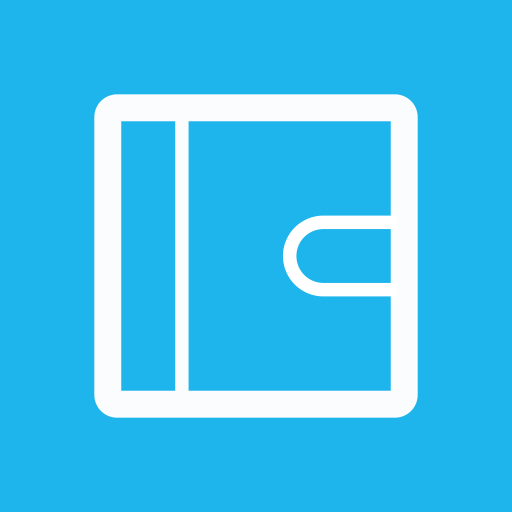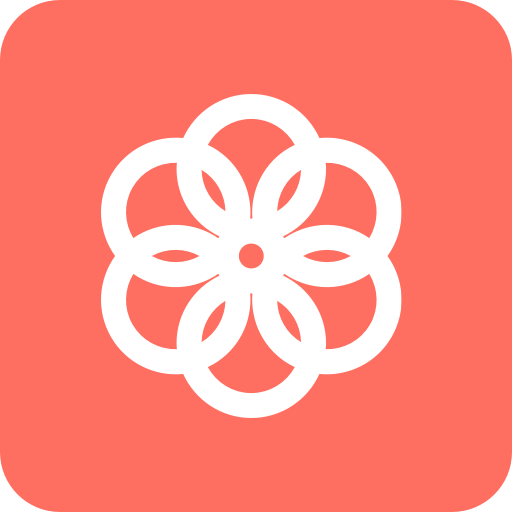このページには広告が含まれます
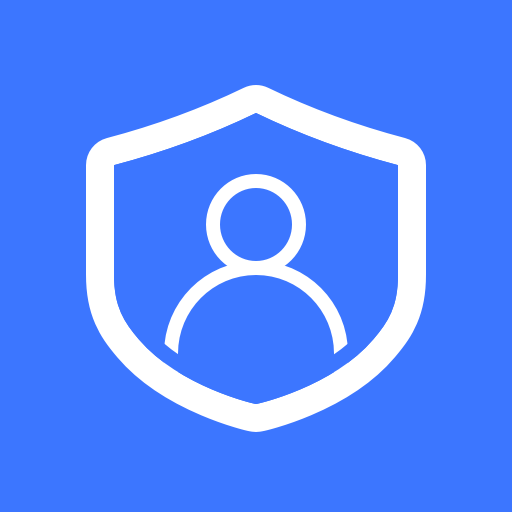
Synology Secure SignIn
ツール | Synology Inc.
BlueStacksを使ってPCでプレイ - 5憶以上のユーザーが愛用している高機能Androidゲーミングプラットフォーム
Play Synology Secure SignIn on PC
**Synology NAS and a Synology account are required for this Application.**
**DiskStation Manager 7.0 or above version with Synology Secure SignIn service enabled is required.**
Synology Secure SignIn increases account security and offers two verification methods: Approve sign-in and verification code (OTP). Approve sign-in can be used to replace DSM password. For enhanced protection, use either method as the second sign-in step of 2-factor authentication.
**DiskStation Manager 7.0 or above version with Synology Secure SignIn service enabled is required.**
Synology Secure SignIn increases account security and offers two verification methods: Approve sign-in and verification code (OTP). Approve sign-in can be used to replace DSM password. For enhanced protection, use either method as the second sign-in step of 2-factor authentication.
Synology Secure SignInをPCでプレイ
-
BlueStacksをダウンロードしてPCにインストールします。
-
GoogleにサインインしてGoogle Play ストアにアクセスします。(こちらの操作は後で行っても問題ありません)
-
右上の検索バーにSynology Secure SignInを入力して検索します。
-
クリックして検索結果からSynology Secure SignInをインストールします。
-
Googleサインインを完了してSynology Secure SignInをインストールします。※手順2を飛ばしていた場合
-
ホーム画面にてSynology Secure SignInのアイコンをクリックしてアプリを起動します。