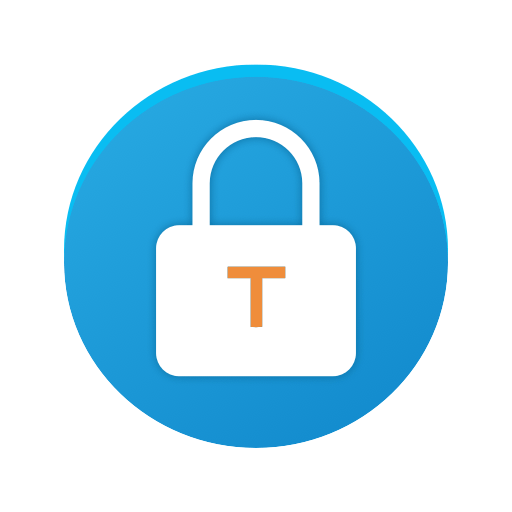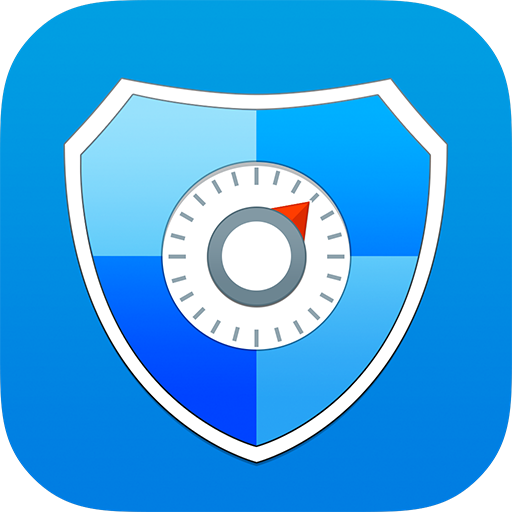Secure Lock for Apps - Protect your Privacy
Graj na PC z BlueStacks – Platforma gamingowa Android, która uzyskała zaufanie ponad 500 milionów graczy!
Strona zmodyfikowana w dniu: 9 stycznia 2020
Play Secure Lock for Apps - Protect your Privacy on PC
As our smartphones often hold an excessive amount of important and sensitive information. Such as mobile banking apps, messaging apps, gallery, & social media apps, which all are required to be secured from people snooping on your phone. Although there are screen locks for the purpose, but having an additional security does no harm, right?
Thankfully, you can use Secure Lock for Apps by Systweak Software, that does the task for you and helps you to secure your data on Android device easily!
It’s a lightweight & a must-have personal security application that prevents unauthorized access & keep bad guys out from snooping on you. It allows you to lock and protect apps using Passcode and fingerprint unlocking options. And doesn’t share your personal data with third parties. Additionally, it’s one of the most simple-to-use tool, and it just requires a single-tap to lock & unlock an application!
Download this best app lock for Android to have an additional layer of security to protect all your apps and confidential data with ease!
How Does Secure Lock for Apps Work?
To get started with Secure Lock for Apps:
• Install the Application.
• Set a 4-digit passcode or fingerprint scanning.
• Start locking applications you want to protect by tapping on ‘Lock’ icon.
Secure Lock for Apps Features:
This smart app lock tool is a one-stop way to keep prying eyes out of your gallery, messaging apps & social media. And it boasts the following functionalities:
• Ability to lock down just any app on your device.
• Supports locking via Passcode & Fingerprint.
• Simple & Easy-To-Use.
• Mail recovery option, in case you forget your old passcode.
• Easy reset password option, to set a new passcode.
• Ad-free.
• Light-weight.
• Doesn’t affect battery life.
• Do not share users data with third-parties.
FAQ
1. How Can I Change the Secure Lock for Apps Password?
To change your Secure Lock for Apps password:
• Open the app.
• Go to Change Passcode option.
• Enter the new 4-digit passcode.
2. Does It Support Fingerprint Sensor?
Yes, Fingerprint app lock is supported to provide even better & tighter security for your apps and other crucial data.
3. What If I Forgot My Passcode? How To Recover It?
It’s damn simple to recover your password via Secure Lock for Apps:
• Launch the app.
• Click on ‘three dots’ icon present at the top-right corner > select Forgot Passcode.
• Click ‘OK’ to log out.
• A recovery email will be sent to your registered email id.
• Find your old passcode and get started with Secure Lock for Apps again.
4. Does It Collects Users Information?
No, Secure Lock for Apps doesn’t save or share its user's data with third-parties.
This smart app protector is an ideal solution for people who are genuinely concerned about privacy and security. Download it now for optimum app lock security!
Don’t forget to rate us & share your valuable feedback!
Zagraj w Secure Lock for Apps - Protect your Privacy na PC. To takie proste.
-
Pobierz i zainstaluj BlueStacks na PC
-
Zakończ pomyślnie ustawienie Google, aby otrzymać dostęp do sklepu Play, albo zrób to później.
-
Wyszukaj Secure Lock for Apps - Protect your Privacy w pasku wyszukiwania w prawym górnym rogu.
-
Kliknij, aby zainstalować Secure Lock for Apps - Protect your Privacy z wyników wyszukiwania
-
Ukończ pomyślnie rejestrację Google (jeśli krok 2 został pominięty) aby zainstalować Secure Lock for Apps - Protect your Privacy
-
Klinij w ikonę Secure Lock for Apps - Protect your Privacy na ekranie startowym, aby zacząć grę