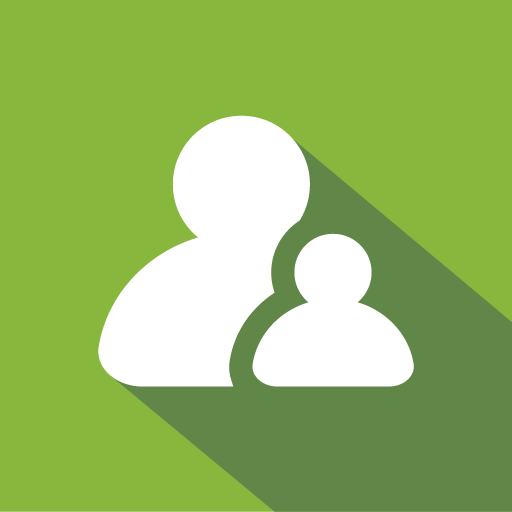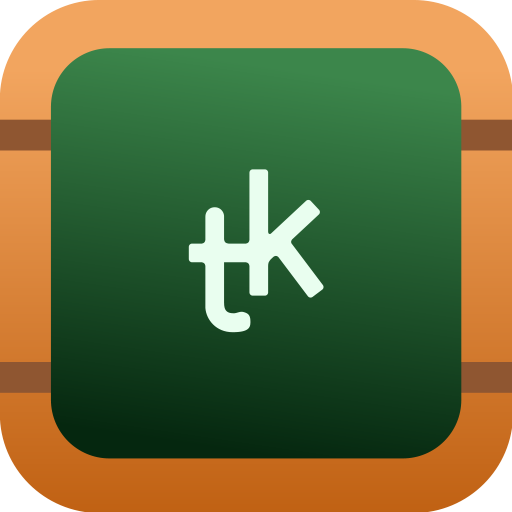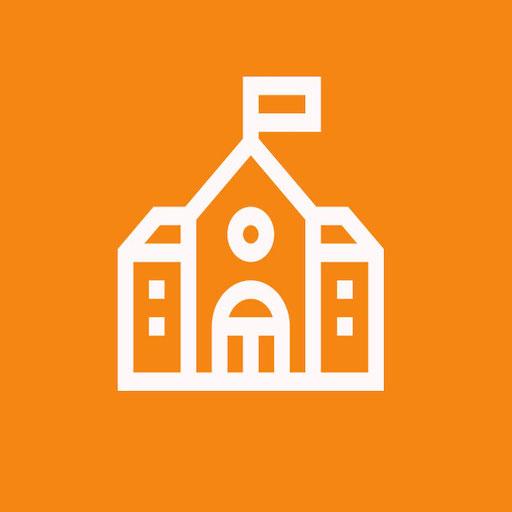
Samsung Classroom Management
Spiele auf dem PC mit BlueStacks - der Android-Gaming-Plattform, der über 500 Millionen Spieler vertrauen.
Seite geändert am: 6. Juli 2021
Play Samsung Classroom Management on PC
There are 2 modes in the app:
CLASS MODE: The teacher and students are connected over same WiFi
MIXED MODE: The teacher and student are located remotely and are connected over internet.
CLASS MODE FEATURES:
• Use the Note tool to draw on the tablet screen.
• Capture and send screen shots to students.
• Media sharing and control.
• Launch applications on students screen.
• Launch websites on student screen.
• Whitelist applications that are allowed during the course.
• View students messages to the teacher.
• Block hardware keys.
• Apply wallpaper on the student device.
• Lock student screen.
• Mute student devices.
• Logout students.
• Monitor student screen.
• Clear data from student devices during logout.
MIXED MODE FEATURES:
• All functions from CLASS MODE is available
• Teacher can start a conference call and students can join and participate
• Teacher can create advanced course contents such an Exams, Polls and Assignments
• Exams are automatically graded
• Calendar function is available to inform students about the key dates
• Teacher and students can login from any device using a browser or using the APP
For more details, please visit: https://www.tabnova.com/education/
Spiele Samsung Classroom Management auf dem PC. Der Einstieg ist einfach.
-
Lade BlueStacks herunter und installiere es auf deinem PC
-
Schließe die Google-Anmeldung ab, um auf den Play Store zuzugreifen, oder mache es später
-
Suche in der Suchleiste oben rechts nach Samsung Classroom Management
-
Klicke hier, um Samsung Classroom Management aus den Suchergebnissen zu installieren
-
Schließe die Google-Anmeldung ab (wenn du Schritt 2 übersprungen hast), um Samsung Classroom Management zu installieren.
-
Klicke auf dem Startbildschirm auf das Samsung Classroom Management Symbol, um mit dem Spielen zu beginnen