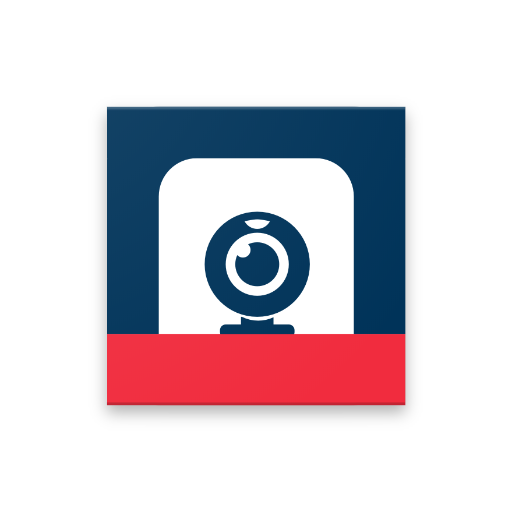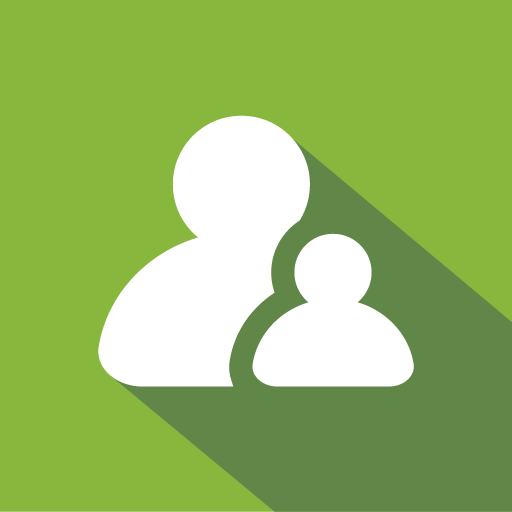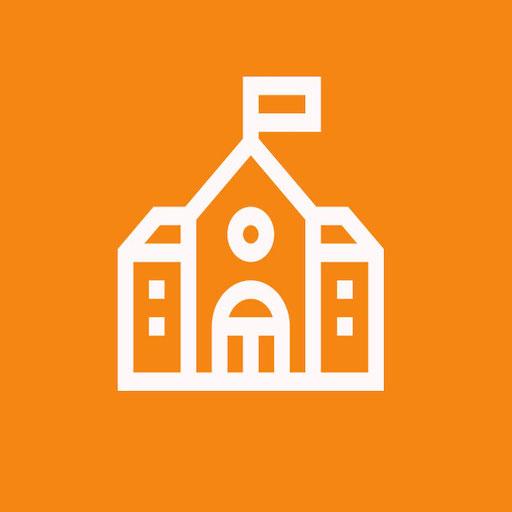
Samsung Classroom Management
Gioca su PC con BlueStacks: la piattaforma di gioco Android, considerata affidabile da oltre 500 milioni di giocatori.
Pagina modificata il: 6 luglio 2021
Play Samsung Classroom Management on PC
There are 2 modes in the app:
CLASS MODE: The teacher and students are connected over same WiFi
MIXED MODE: The teacher and student are located remotely and are connected over internet.
CLASS MODE FEATURES:
• Use the Note tool to draw on the tablet screen.
• Capture and send screen shots to students.
• Media sharing and control.
• Launch applications on students screen.
• Launch websites on student screen.
• Whitelist applications that are allowed during the course.
• View students messages to the teacher.
• Block hardware keys.
• Apply wallpaper on the student device.
• Lock student screen.
• Mute student devices.
• Logout students.
• Monitor student screen.
• Clear data from student devices during logout.
MIXED MODE FEATURES:
• All functions from CLASS MODE is available
• Teacher can start a conference call and students can join and participate
• Teacher can create advanced course contents such an Exams, Polls and Assignments
• Exams are automatically graded
• Calendar function is available to inform students about the key dates
• Teacher and students can login from any device using a browser or using the APP
For more details, please visit: https://www.tabnova.com/education/
Gioca Samsung Classroom Management su PC. È facile iniziare.
-
Scarica e installa BlueStacks sul tuo PC
-
Completa l'accesso a Google per accedere al Play Store o eseguilo in un secondo momento
-
Cerca Samsung Classroom Management nella barra di ricerca nell'angolo in alto a destra
-
Fai clic per installare Samsung Classroom Management dai risultati della ricerca
-
Completa l'accesso a Google (se hai saltato il passaggio 2) per installare Samsung Classroom Management
-
Fai clic sull'icona Samsung Classroom Management nella schermata principale per iniziare a giocare