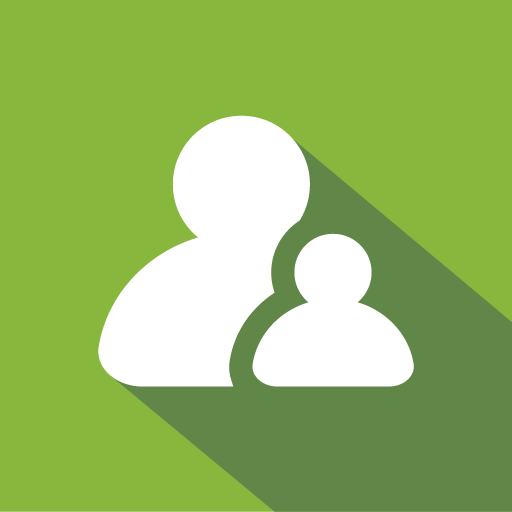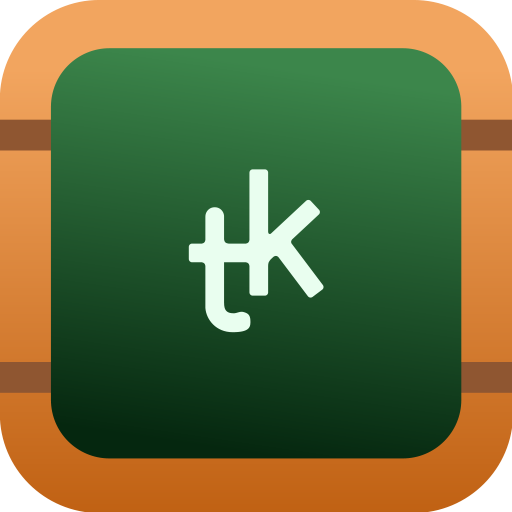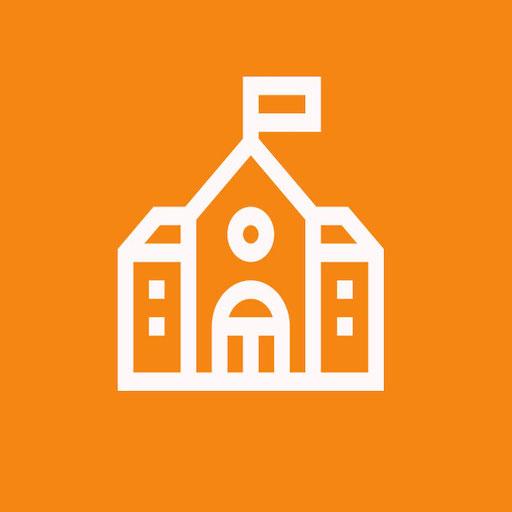
Samsung Classroom Management
Graj na PC z BlueStacks – Platforma gamingowa Android, która uzyskała zaufanie ponad 500 milionów graczy!
Strona zmodyfikowana w dniu: 6 lipca 2021
Play Samsung Classroom Management on PC
There are 2 modes in the app:
CLASS MODE: The teacher and students are connected over same WiFi
MIXED MODE: The teacher and student are located remotely and are connected over internet.
CLASS MODE FEATURES:
• Use the Note tool to draw on the tablet screen.
• Capture and send screen shots to students.
• Media sharing and control.
• Launch applications on students screen.
• Launch websites on student screen.
• Whitelist applications that are allowed during the course.
• View students messages to the teacher.
• Block hardware keys.
• Apply wallpaper on the student device.
• Lock student screen.
• Mute student devices.
• Logout students.
• Monitor student screen.
• Clear data from student devices during logout.
MIXED MODE FEATURES:
• All functions from CLASS MODE is available
• Teacher can start a conference call and students can join and participate
• Teacher can create advanced course contents such an Exams, Polls and Assignments
• Exams are automatically graded
• Calendar function is available to inform students about the key dates
• Teacher and students can login from any device using a browser or using the APP
For more details, please visit: https://www.tabnova.com/education/
Zagraj w Samsung Classroom Management na PC. To takie proste.
-
Pobierz i zainstaluj BlueStacks na PC
-
Zakończ pomyślnie ustawienie Google, aby otrzymać dostęp do sklepu Play, albo zrób to później.
-
Wyszukaj Samsung Classroom Management w pasku wyszukiwania w prawym górnym rogu.
-
Kliknij, aby zainstalować Samsung Classroom Management z wyników wyszukiwania
-
Ukończ pomyślnie rejestrację Google (jeśli krok 2 został pominięty) aby zainstalować Samsung Classroom Management
-
Klinij w ikonę Samsung Classroom Management na ekranie startowym, aby zacząć grę