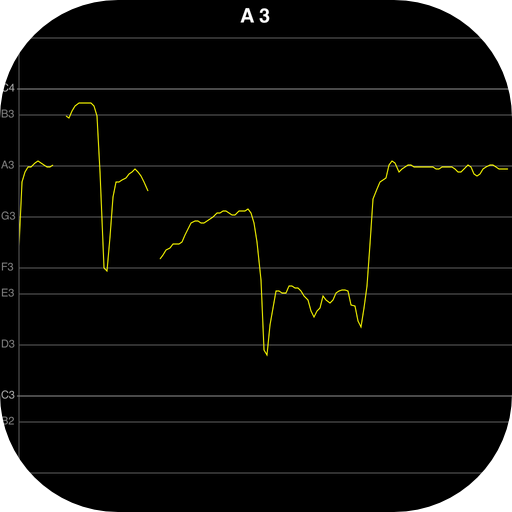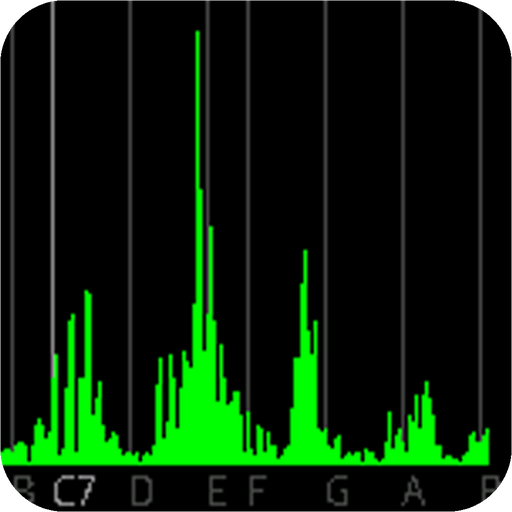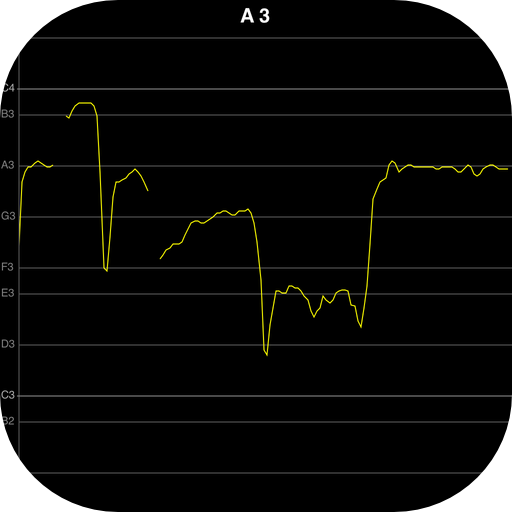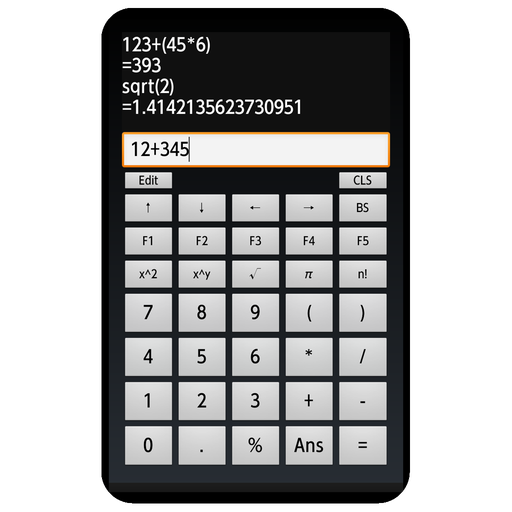
FnCalc ボタンに式の割り当てが可能な履歴付き電卓
500M + oyuncunun güvendiği Android Oyun Platformu, BlueStacks ile PC'de oynayın.
Sayfa Değiştirilme tarihi: 29 Haz 2018
Play FnCalc ボタンに式の割り当てが可能な履歴付き電卓 on PC
And as a feature not found in other calculator, you can assign any of the formula to the function button.
[How to use]
1. normal calculation
Enter the formula from the button will be displayed the results and press the "=" button.
"BS" button to delete the previous cursor characters, ← → You can edit the formula by moving the cursor with the arrow.
If you press the "CLS" button to clear the formula and the history of the input.
2. call of history
↑ ↓ Call history by the arrow, you can edit.
I can enter the previous calculation results at the cursor position in the "Ans" button.
Allocation of 3. function button
After pressing the "Edit" button, press one of the F1 ~ F5, you will edit mode.
Enter the you want to assign the formula, "=" If you press the button or "Edit" button, will be assigned an expression that editing is entered in the function button to complete.
For example, it is useful to assign a such as "* 8%" as the formula of consumption tax.
When you press the assigned function button, you will be able to enter the entered expression to the cursor position.
Once the assigned content will be saved when you exit the app.
4. input from the software keyboard
By tapping the text box, software keyboard appears.
By using the software keyboard, function not in the button is also possible input.
Available functions, sqrt, log10, log, exp, abs, round, ceil, floor, sin, cos, tan, asin, acos, is atan.
Example) sin (Pi)
FnCalc ボタンに式の割り当てが可能な履歴付き電卓 oyununu PC'de oyna. Başlamak çok kolay.
-
BlueStacks'i PC'nize İndirin ve Yükleyin
-
Play Store'a erişmek için Google girişi yapın ya da daha sonraya bırakın.
-
Sağ üst köşeye FnCalc ボタンに式の割り当てが可能な履歴付き電卓 yazarak arayın.
-
FnCalc ボタンに式の割り当てが可能な履歴付き電卓 uygulamasını arama sonuçlarından indirmek için tıklayın.
-
(iEğer Adım 2'yi atladıysanız) FnCalc ボタンに式の割り当てが可能な履歴付き電卓 uygulamasını yüklemek için Google'a giriş yapın.
-
Oynatmaya başlatmak için ekrandaki FnCalc ボタンに式の割り当てが可能な履歴付き電卓 ikonuna tıklayın.