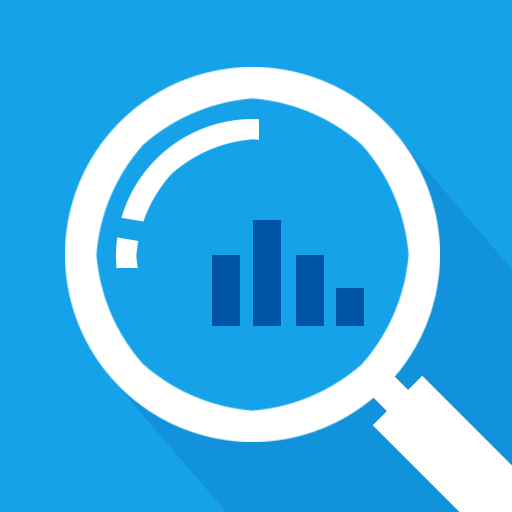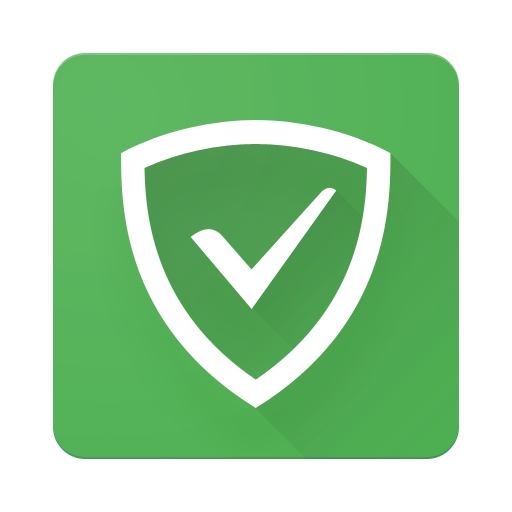AppWatch : Find what app is causing pop-up ads
Play on PC with BlueStacks – the Android Gaming Platform, trusted by 500M+ gamers.
Page Modified on: January 18, 2020
Play AppWatch : Find what app is causing pop-up ads on PC
AppWatch will help you find the app that is showing the popup ads on your phone.
How ?
1 - Turn on the switch "Start monitoring"
2 - Exit the app and start using your phone normally
3 - When a pop-up ad randomly appears on your screen; Open AppWatch, and you will find in the activity history, the latest launched app, which should normally be the app that showed the annoying ads.
4 - Finally you may want to uninstall the culprit app and search for an alternative..
Important notes
✓ AppWatch is not a pop-up ads remover ( doesn't remove ads ).
✓ AppWatch is not a pop-up ads blocker ( doesn't block ads ).
✓ If AppWatch tells you that a web browser (such as Chrome) was the one that showed the pop-up ads , then it means that the pop-up ads were caused by some website inside that browser.
✓ AppWatch doesn't monitor pop-up ads inside web browsers.
✓ AppWatch is not an Ad detector.
✓ AppWatch is not an antivirus.
Why does AppWatch contain ads ?
It is fair that the developer receives compensation for his work from clean and acceptable advertising.
AppWatch fights only against the annoying and intrusive popup ads.
[ Contact ]
Email : contact@tafayor.com
www.tafayor.com
Play AppWatch : Find what app is causing pop-up ads on PC. It’s easy to get started.
-
Download and install BlueStacks on your PC
-
Complete Google sign-in to access the Play Store, or do it later
-
Look for AppWatch : Find what app is causing pop-up ads in the search bar at the top right corner
-
Click to install AppWatch : Find what app is causing pop-up ads from the search results
-
Complete Google sign-in (if you skipped step 2) to install AppWatch : Find what app is causing pop-up ads
-
Click the AppWatch : Find what app is causing pop-up ads icon on the home screen to start playing