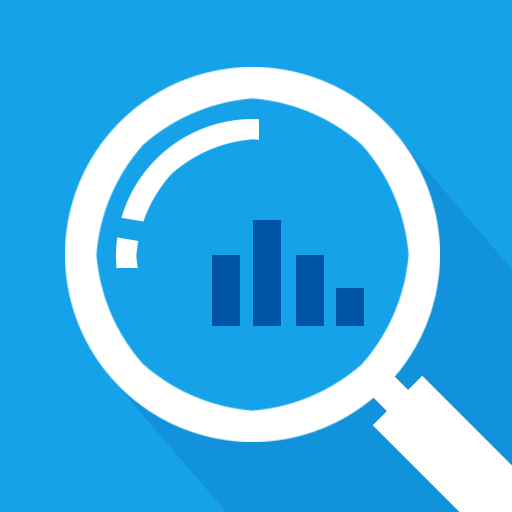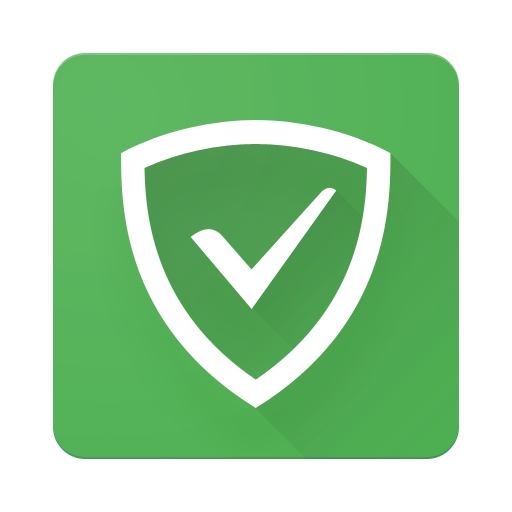AppWatch : Find what app is causing pop-up ads
BlueStacksを使ってPCでプレイ - 5憶以上のユーザーが愛用している高機能Androidゲーミングプラットフォーム
Play AppWatch : Find what app is causing pop-up ads on PC
AppWatch will help you find the app that is showing the popup ads on your phone.
How ?
1 - Turn on the switch "Start monitoring"
2 - Exit the app and start using your phone normally
3 - When a pop-up ad randomly appears on your screen; Open AppWatch, and you will find in the activity history, the latest launched app, which should normally be the app that showed the annoying ads.
4 - Finally you may want to uninstall the culprit app and search for an alternative..
Important notes
✓ AppWatch is not a pop-up ads remover ( doesn't remove ads ).
✓ AppWatch is not a pop-up ads blocker ( doesn't block ads ).
✓ If AppWatch tells you that a web browser (such as Chrome) was the one that showed the pop-up ads , then it means that the pop-up ads were caused by some website inside that browser.
✓ AppWatch doesn't monitor pop-up ads inside web browsers.
✓ AppWatch is not an Ad detector.
✓ AppWatch is not an antivirus.
Why does AppWatch contain ads ?
It is fair that the developer receives compensation for his work from clean and acceptable advertising.
AppWatch fights only against the annoying and intrusive popup ads.
[ Contact ]
Email : contact@tafayor.com
www.tafayor.com
AppWatch : Find what app is causing pop-up adsをPCでプレイ
-
BlueStacksをダウンロードしてPCにインストールします。
-
GoogleにサインインしてGoogle Play ストアにアクセスします。(こちらの操作は後で行っても問題ありません)
-
右上の検索バーにAppWatch : Find what app is causing pop-up adsを入力して検索します。
-
クリックして検索結果からAppWatch : Find what app is causing pop-up adsをインストールします。
-
Googleサインインを完了してAppWatch : Find what app is causing pop-up adsをインストールします。※手順2を飛ばしていた場合
-
ホーム画面にてAppWatch : Find what app is causing pop-up adsのアイコンをクリックしてアプリを起動します。