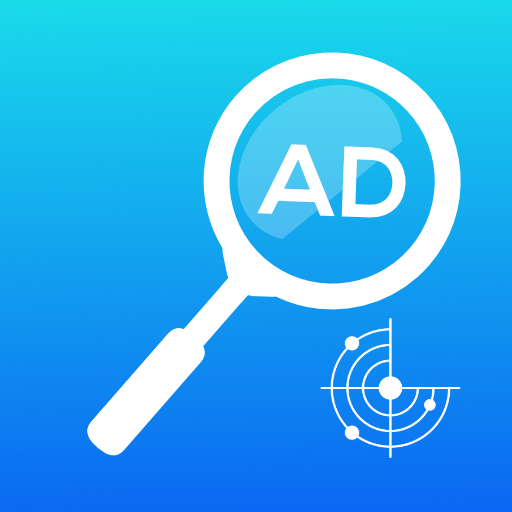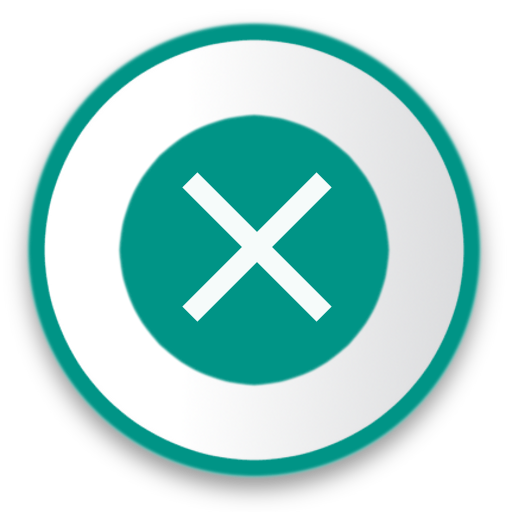ปิด Pop Up โฆษณา
เล่นบน PC ผ่าน BlueStacks - Android Gaming Platform ที่ได้รับความไว้วางใจจากเกมเมอร์ 500 ล้านคนทั่วโลก
Page Modified on: Apr 10, 2025
Play Appwatch: pop up ads removal on PC
App Watch will help you find the app that is showing the popup ads on your phone.
Here is how to use it :
1 - Turn on the switch "Start monitoring"
2 - Exit the app and start using your phone normally
3 - When a pop-up ad randomly appears on your screen; Open AppWatch, and you will find in the activity history, the latest launched app, which should normally be the app that showed the annoying ads.
4 - Finally you may want to uninstall the culprit app and search for an alternative..
App Watch is an anti pop-up ads which helps you find out which app is causing pop-up ads.
[ Contact ]
Email : contact@appdev-quebec.com
เล่น ปิด Pop Up โฆษณา บน PC ได้ง่ายกว่า
-
ดาวน์โหลดและติดตั้ง BlueStacks บน PC ของคุณ
-
ลงชื่อเข้าใช้แอคเคาท์ Google เพื่อเข้าสู่ Play Store หรือทำในภายหลัง
-
ค้นหา ปิด Pop Up โฆษณา ในช่องค้นหาด้านขวาบนของโปรแกรม
-
คลิกเพื่อติดตั้ง ปิด Pop Up โฆษณา จากผลการค้นหา
-
ลงชื่อเข้าใช้บัญชี Google Account (หากยังไม่ได้ทำในขั้นที่ 2) เพื่อติดตั้ง ปิด Pop Up โฆษณา
-
คลิกที่ไอคอน ปิด Pop Up โฆษณา ในหน้าจอเพื่อเริ่มเล่น