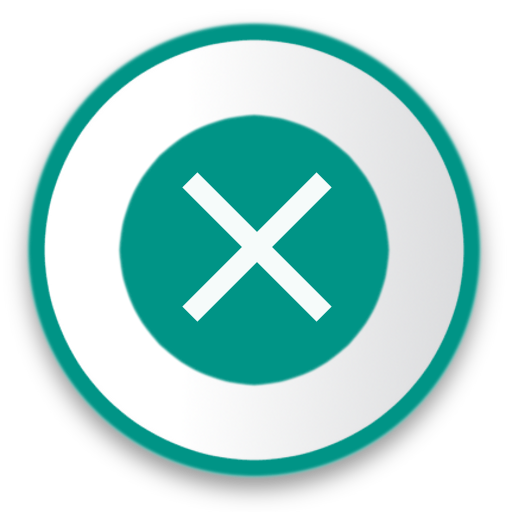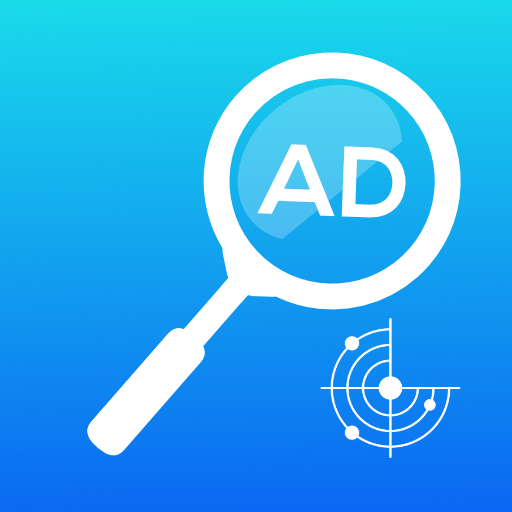Hibernator: Force Stop Apps
Spiele auf dem PC mit BlueStacks - der Android-Gaming-Plattform, der über 500 Millionen Spieler vertrauen.
Seite geändert am: Mar 3, 2025
Play Hibernator: Force Stop Apps on PC
Features:
✓ Close All Apps
✓ Automatically close apps when the screen is turned off
✓ Supports user apps and system apps
✓ Widget
✓ Shortcuts
What is the difference between KillApps and Hibernator ?
Hibernator is more advanced than Killapps, since it lets you close apps automatically every time the screen is turned off.
Your privacy is safe
✓ This app does not collect any data.
This app uses Accessibility services
This app requires the accessibility service permission in order to be able to close other apps.
⇒ This app will be able to retrieve the active window content in order to find the button which forces closing an app in the system settings, then emulate a click action.
⇒ This app will be able to observe the actions related to the interface in order to guide the process of automating the task of closing apps , by monitoring the transition between windows during the emulation of interaction with the interface.
Permissions
✓ This app requires the permission to draw above the other apps in order to be able to show the wait screen while closing apps.
✓ This app requires the permission to modify system settings in order to be able to turn off the screen after the hibernation operation is completed
[ Contact ]
E-Mail : contact@appdev-quebec.com
Spiele Hibernator: Force Stop Apps auf dem PC. Der Einstieg ist einfach.
-
Lade BlueStacks herunter und installiere es auf deinem PC
-
Schließe die Google-Anmeldung ab, um auf den Play Store zuzugreifen, oder mache es später
-
Suche in der Suchleiste oben rechts nach Hibernator: Force Stop Apps
-
Klicke hier, um Hibernator: Force Stop Apps aus den Suchergebnissen zu installieren
-
Schließe die Google-Anmeldung ab (wenn du Schritt 2 übersprungen hast), um Hibernator: Force Stop Apps zu installieren.
-
Klicke auf dem Startbildschirm auf das Hibernator: Force Stop Apps Symbol, um mit dem Spielen zu beginnen