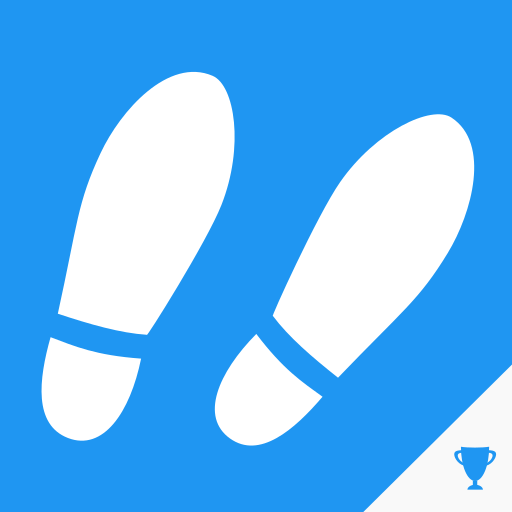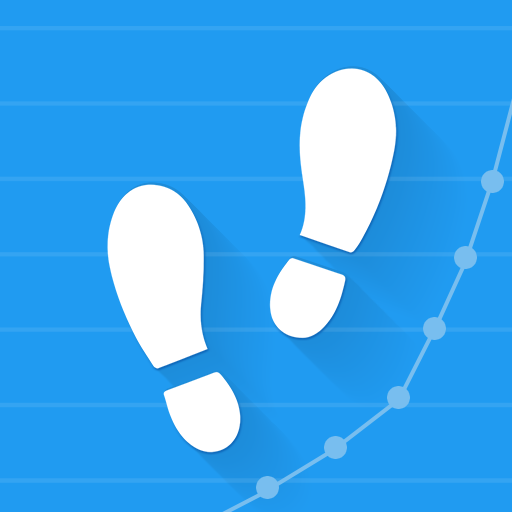
Pedometer - Step Counter
Play on PC with BlueStacks – the Android Gaming Platform, trusted by 500M+ gamers.
Page Modified on: January 8, 2020
Play Pedometer - Step Counter on PC
It is easy to use. Once you push the Start button, all you have to do is hold your smartphone as you always do and walk.
Of course, it will continue to automatically record your steps even if you put it in your pocket or bag.
You can view a graph with the number of steps you have walked and all other information anytime.
Let's enjoy walking with this app!
How to use
- Touch on the number of steps, burned calories, distance, walking time, or speed to display the graph with that information.
- Touch the graph to highlight information data for a specific time or date.
- Swipe to the left to see the data recorded until the previous day.
- If you want to change the look of the app, change the theme.
- In order to display the correct number of burned calories, please enter your age, gender, weight and step length accurately.
- In order to display the correct distance and speed, please enter your step length accurately.
Pedometer recommended for the following people
- If you want to check your step count.
- If you want to try using a pedometer.
- If you want to go on a diet.
- If you go on walks or strolls.
- If you go jogging.
- If you want to use a popular pedometer.
- If you want to post the pedometer screen to social media.
- If you walk a lot for your job.
- If you want an easy-to-use pedometer.
- If you want to walk more.
- If you want to form a habit of walking.
- If you feel out of shape.
- If you want to use a pedometer with a theme that you like.
- If you want to use your smartphone instead of carrying around a handheld pedometer.
Important
- Some devices will not record the number of steps when they are locked. This depends exclusively on the specifications of each device and it is not a bug of the app.
- If you find errors in the number of steps recorded, please adjust the sensitivity.
Play Pedometer - Step Counter on PC. It’s easy to get started.
-
Download and install BlueStacks on your PC
-
Complete Google sign-in to access the Play Store, or do it later
-
Look for Pedometer - Step Counter in the search bar at the top right corner
-
Click to install Pedometer - Step Counter from the search results
-
Complete Google sign-in (if you skipped step 2) to install Pedometer - Step Counter
-
Click the Pedometer - Step Counter icon on the home screen to start playing