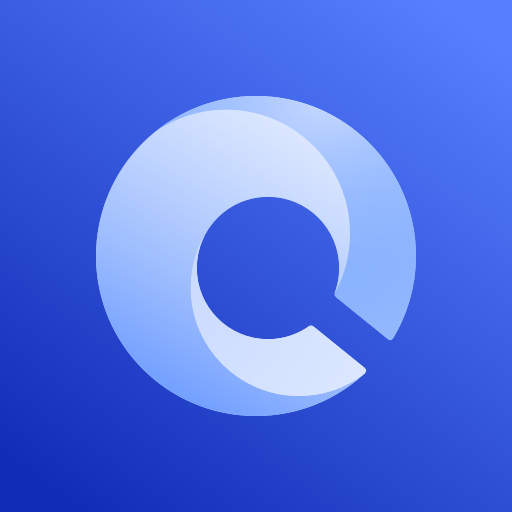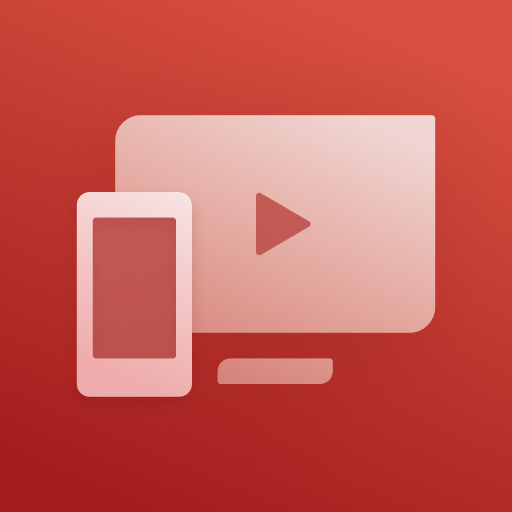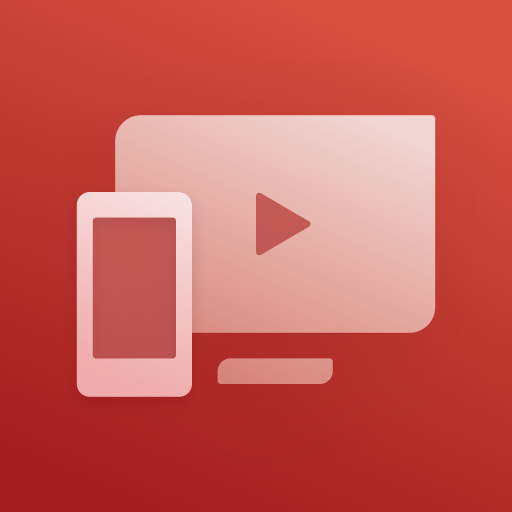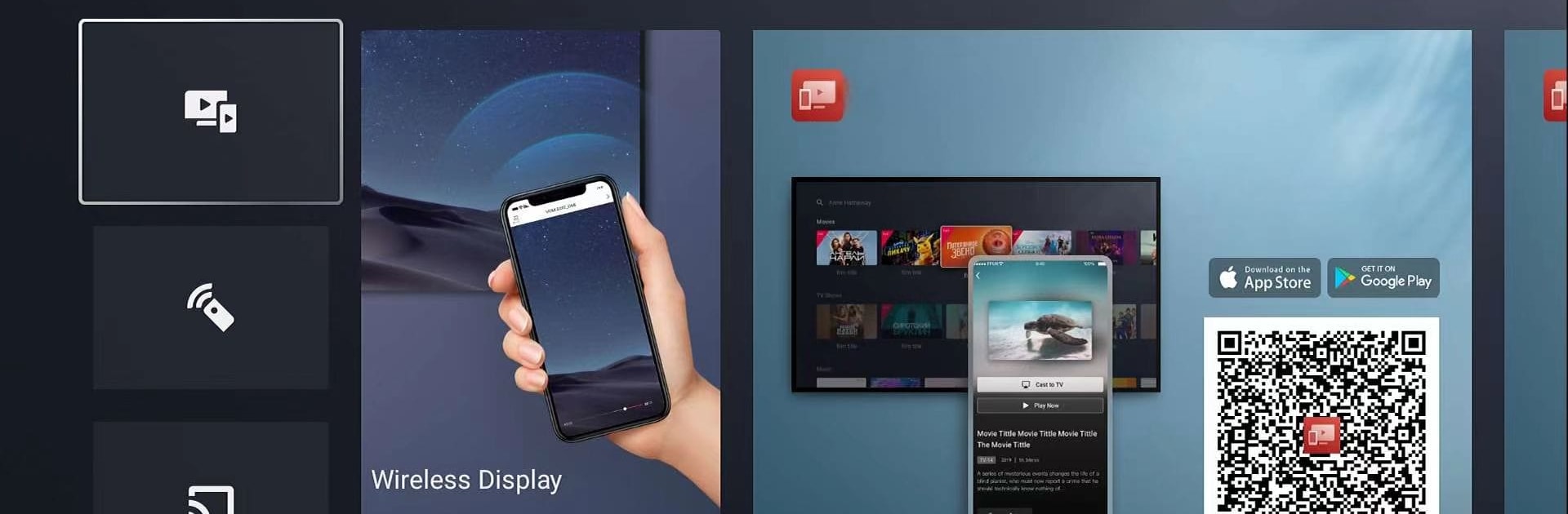
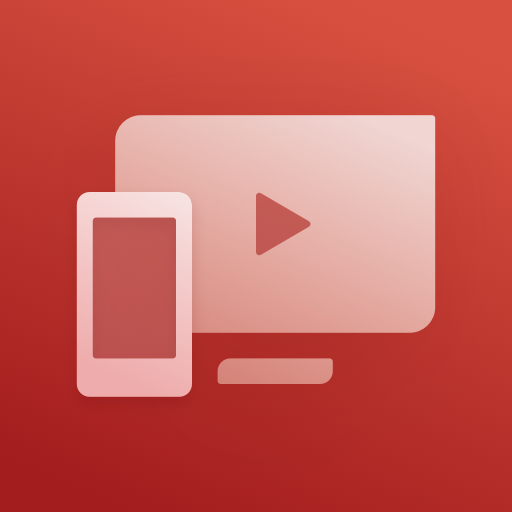
MagiConnect TV App Services
Play on PC with BlueStacks – the Android Gaming Platform, trusted by 500M+ gamers.
Page Modified on: Apr 29, 2024
Run MagiConnect TV App Services on PC or Mac
Get freedom from your phone’s obvious limitations. Use MagiConnect TV App Services, made by Shenzhen TCL New Technology Co., Limited, a Tools app on your PC or Mac with BlueStacks, and level up your experience.
About the App
MagiConnect TV App Services from Shenzhen TCL New Technology Co., Limited turns your smartphone into the ultimate remote control for TCL Smart TVs. Easily manage your viewing experience with this versatile tool, catering specifically to TCL Android TV and Roku TV models.
App Features
- Universal Remote: Control your TV with your phone, offering multiple navigation modes like button, touch, and mouse (for select models).
- Cast to TV: Stream latest movies, TV shows, and even websites directly on your TV for a cinematic experience.
- Quick Launch: Open TV apps with a single tap on your phone, making entertainment more accessible.
- Screen Sharing: Showcase your photos, videos, or social media moments on the big screen.
- YouTube Casting: Enjoy YouTube videos on your TV with just one simple click.
Seamlessly transform your TV interaction with MagiConnect, optimized for an enhanced viewing experience and compatible with BlueStacks for broader device access.
Play MagiConnect TV App Services on PC. It’s easy to get started.
-
Download and install BlueStacks on your PC
-
Complete Google sign-in to access the Play Store, or do it later
-
Look for MagiConnect TV App Services in the search bar at the top right corner
-
Click to install MagiConnect TV App Services from the search results
-
Complete Google sign-in (if you skipped step 2) to install MagiConnect TV App Services
-
Click the MagiConnect TV App Services icon on the home screen to start playing