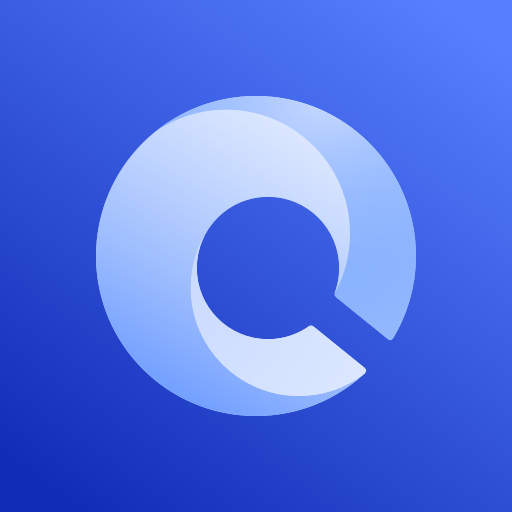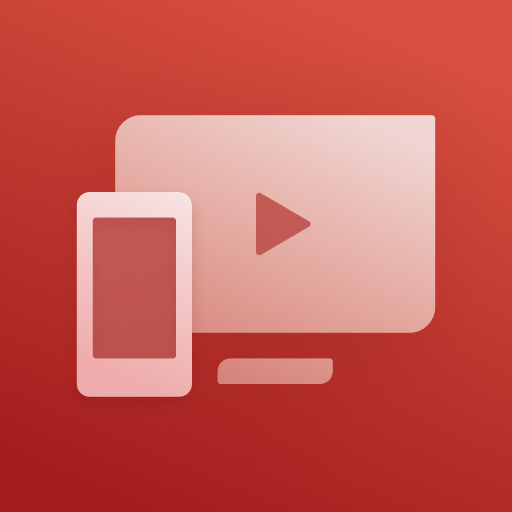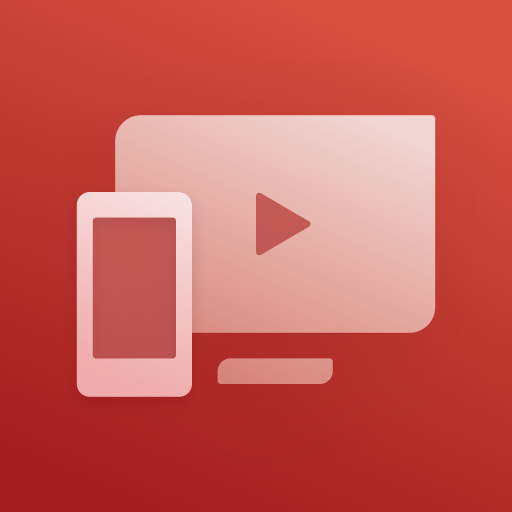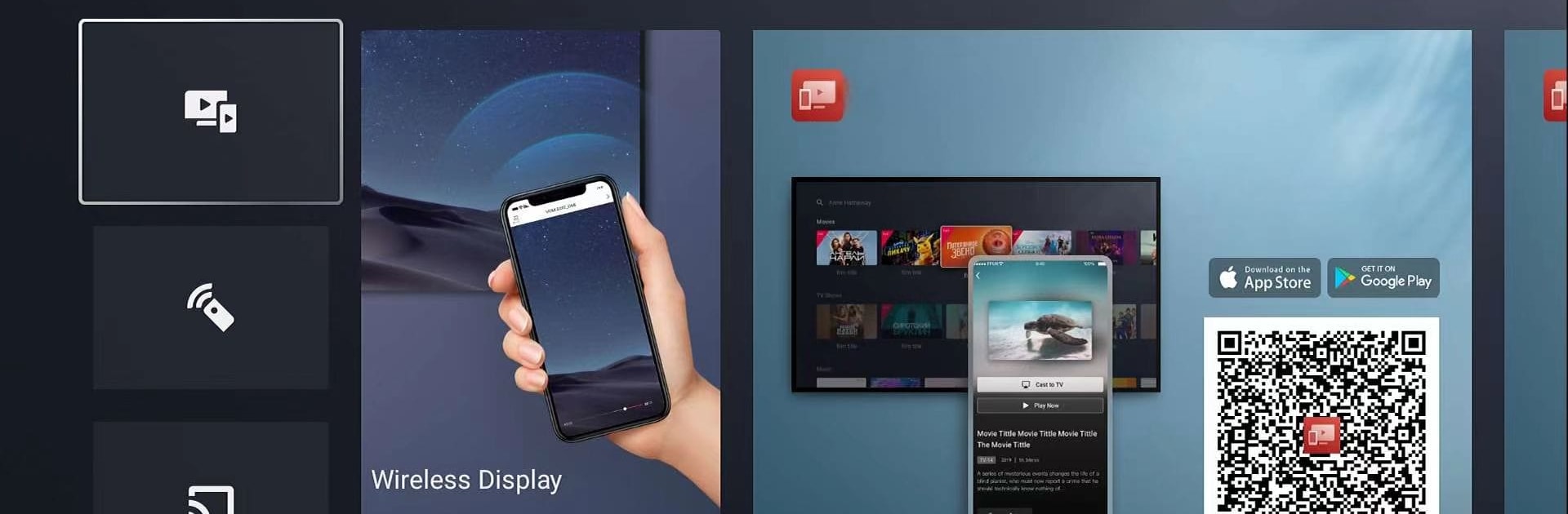
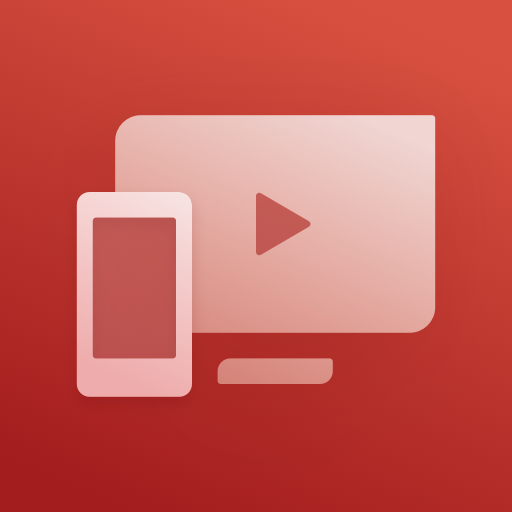
MagiConnect TV App Services
Graj na PC z BlueStacks – Platforma gamingowa Android, która uzyskała zaufanie ponad 500 milionów graczy!
Strona zmodyfikowana w dniu: Apr 9, 2025
Run MagiConnect TV App Services on PC or Mac
Get freedom from your phone’s obvious limitations. Use MagiConnect TV App Services, made by Shenzhen TCL New Technology Co., Limited, a Tools app on your PC or Mac with BlueStacks, and level up your experience.
About the App
MagiConnect TV App Services from Shenzhen TCL New Technology Co., Limited turns your smartphone into the ultimate remote control for TCL Smart TVs. Easily manage your viewing experience with this versatile tool, catering specifically to TCL Android TV and Roku TV models.
App Features
- Universal Remote: Control your TV with your phone, offering multiple navigation modes like button, touch, and mouse (for select models).
- Cast to TV: Stream latest movies, TV shows, and even websites directly on your TV for a cinematic experience.
- Quick Launch: Open TV apps with a single tap on your phone, making entertainment more accessible.
- Screen Sharing: Showcase your photos, videos, or social media moments on the big screen.
- YouTube Casting: Enjoy YouTube videos on your TV with just one simple click.
Seamlessly transform your TV interaction with MagiConnect, optimized for an enhanced viewing experience and compatible with BlueStacks for broader device access.
Zagraj w MagiConnect TV App Services na PC. To takie proste.
-
Pobierz i zainstaluj BlueStacks na PC
-
Zakończ pomyślnie ustawienie Google, aby otrzymać dostęp do sklepu Play, albo zrób to później.
-
Wyszukaj MagiConnect TV App Services w pasku wyszukiwania w prawym górnym rogu.
-
Kliknij, aby zainstalować MagiConnect TV App Services z wyników wyszukiwania
-
Ukończ pomyślnie rejestrację Google (jeśli krok 2 został pominięty) aby zainstalować MagiConnect TV App Services
-
Klinij w ikonę MagiConnect TV App Services na ekranie startowym, aby zacząć grę