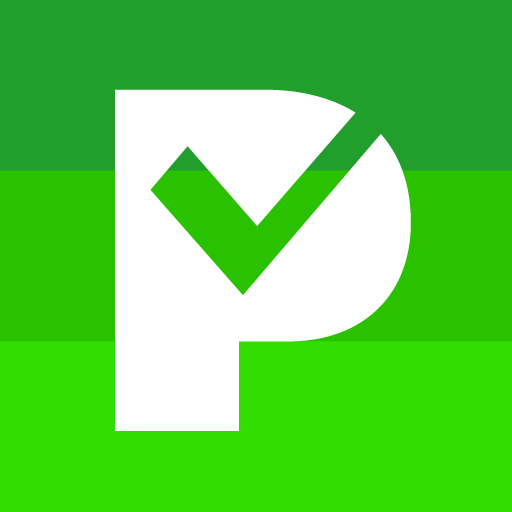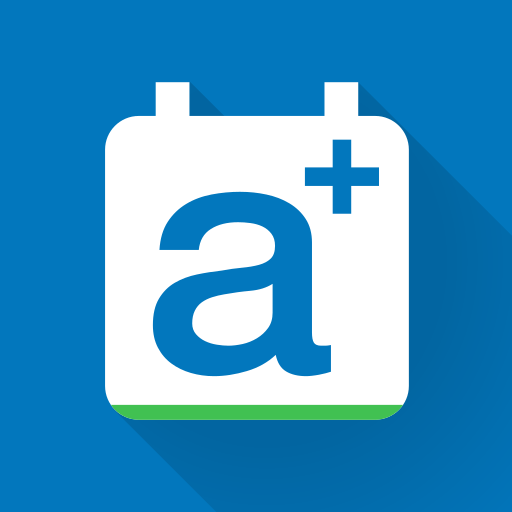Teamup Calendar
Play on PC with BlueStacks – the Android Gaming Platform, trusted by 500M+ gamers.
Page Modified on: January 16, 2020
Play Teamup Calendar on PC
Take Teamup Android app with you wherever you go and stay organized whatever you do.
Key features
• Color-coded events
• Synchronization with other users of the same group calendar
• Custom access permissions for individual users
• Centrally managed by calendar administrator
• Link to location maps
• Prevent double booking if needed
• Upload images and files (premium only)
• Inline display of images
• Support for time zones
• Support for repeating events
• Support for event signup
• Dashboard for multiple calendar links
• Offline access
• Assign one event to multiple calendars
• More features available in the web version: Notification emails, daily agenda, iCalendar feeds, import, export, custom fields, etc.
To start using Teamup for Android, you need to have access to a web based Teamup Calendar. Enter your calendar key or link into the Add Calendar screen when you launch the app. If you don't have one yet, create one at teamup.com. It's free. Check out the tutorial and learn more at https://www.teamup.com/android/
Play Teamup Calendar on PC. It’s easy to get started.
-
Download and install BlueStacks on your PC
-
Complete Google sign-in to access the Play Store, or do it later
-
Look for Teamup Calendar in the search bar at the top right corner
-
Click to install Teamup Calendar from the search results
-
Complete Google sign-in (if you skipped step 2) to install Teamup Calendar
-
Click the Teamup Calendar icon on the home screen to start playing